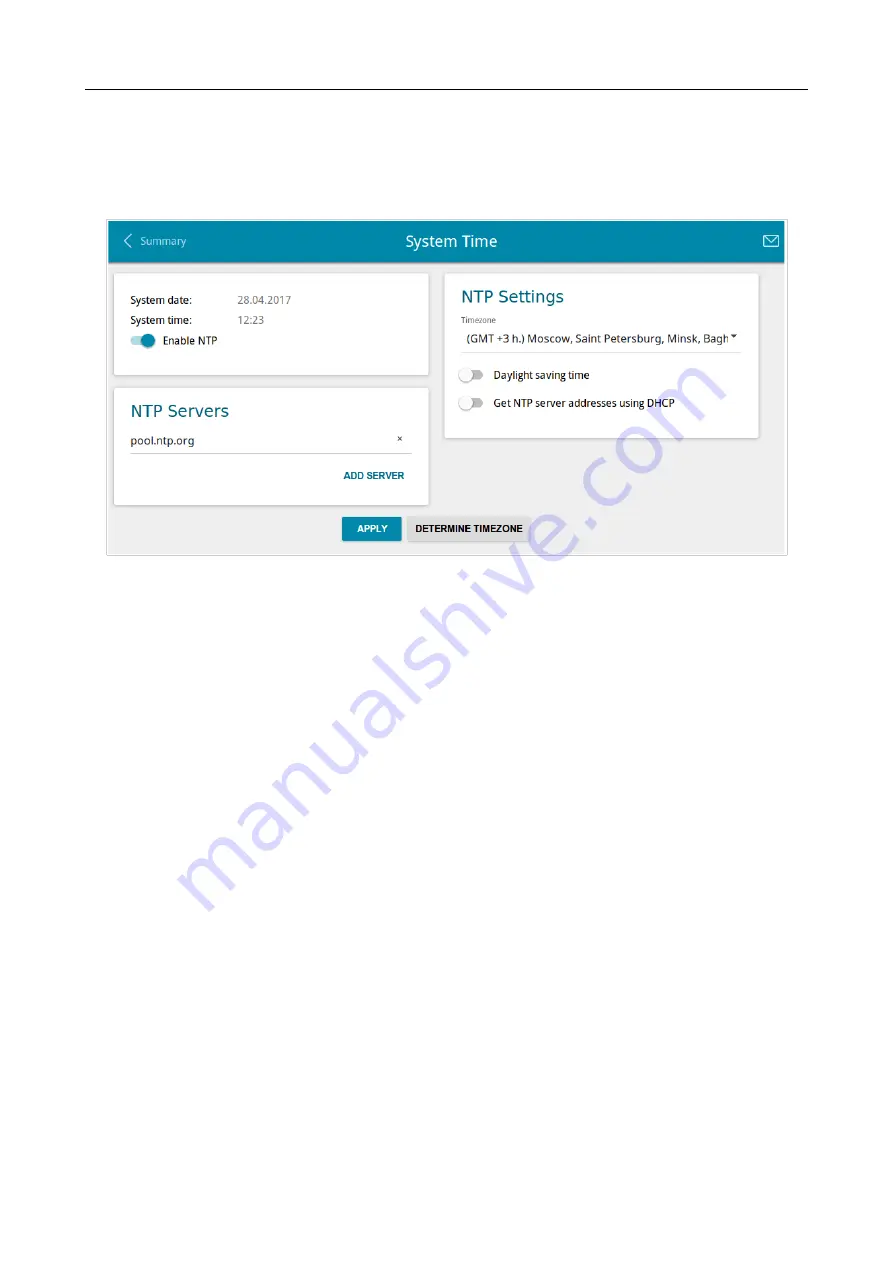
DIR-806A
Wireless AC750 Dual Band Router
User Manual
System Time
On the
System / System Time
page, you can manually set the time and date of the router or
configure automatic synchronization of the system time with a time server on the Internet.
Figure 134. The
System / System Time
page.
To set the system time manually, follow the next steps:
1. Move the
Enable NTP
switch to the left.
2. In the
Time Settings
section, specify needed values. To specify the time set up your PC or
portable device, click the
SET LOCAL TIME
button.
3. Click the
APPLY
button. The
System date
and
System time
fields will be filled in
automatically.
To enable automatic synchronization with a time server, follow the next steps:
1. Move the
Enable NTP
switch to the right.
2. Specify the needed NTP server or leave the value specified by default in the
NTP Servers
section. If you need to specify several servers, click the
ADD SERVER
button.
3. Select your time zone from the
Timezone
drop-down list in the
NTP Settings
section. To
set the time zone in accordance with the settings of your operating system or portable
device, click the
DETERMINE TIMEZONE
button.
4. Click the
APPLY
button. The
System date
and
System time
fields will be filled in
automatically.
To enable automatic adjustment for daylight saving time of the router, move the
Daylight saving
time
switch to the right in the
NTP Settings
section and click the
APPLY
button.
In some cases NTP servers addresses are provided by your ISP. In this case, you need to move the
Get NTP server addresses using DHCP
switch in the
NTP Settings
section to the right and
click the
APPLY
button. Contact your ISP to clarify if this setting needs to be enabled. If the
Get
NTP server addresses using DHCP
switch is moved to the right, the
NTP Servers
section is
not displayed.
Page
171
of 180










































