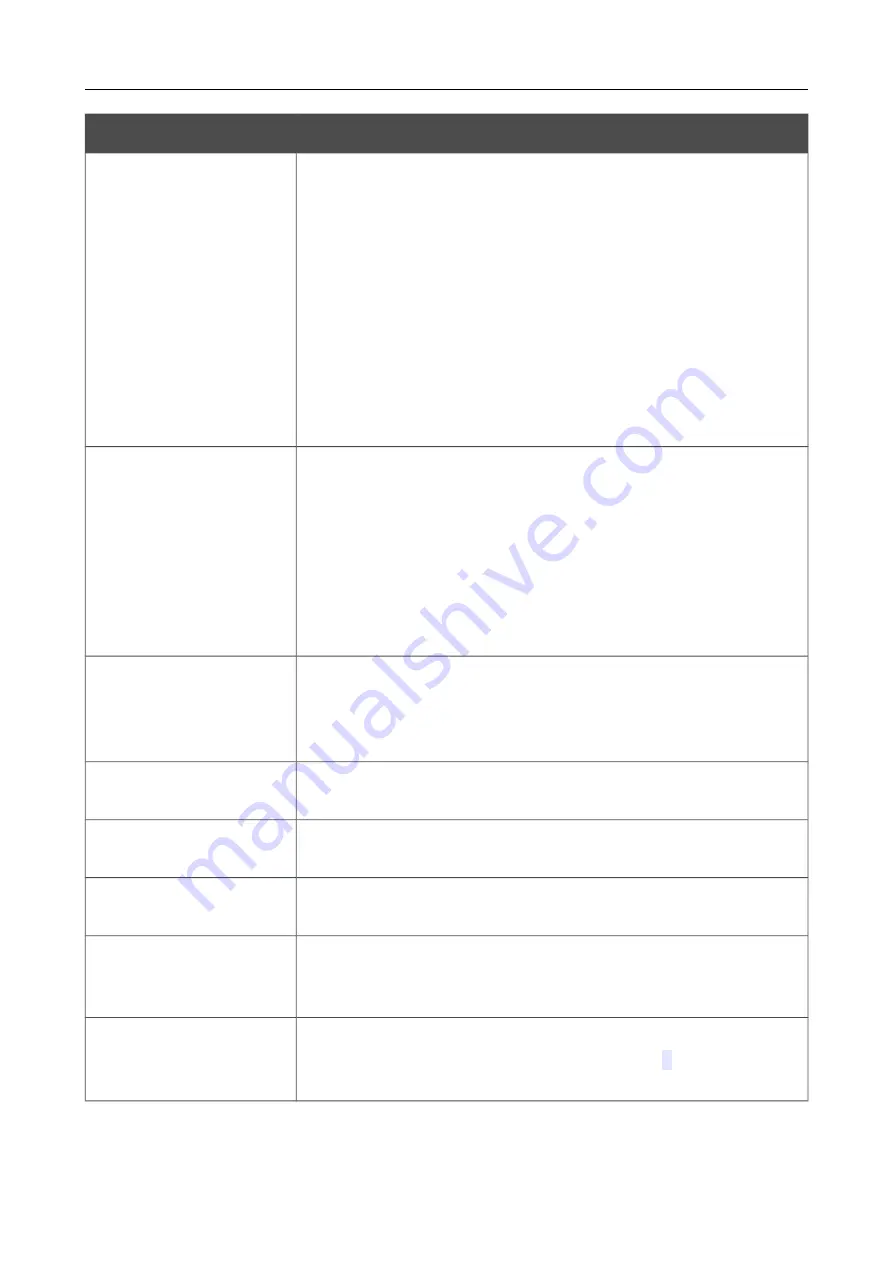
DIR-806A
Wireless AC750 Dual Band Router
User Manual
Parameter
Description
BG protection
Available on the
2.4GHz
tab.
The 802.11b and 802.11g protection function is used to minimize
collisions between devices of your wireless network.
Select a value from the drop-down list.
Auto
: The protection function is enabled and disabled automatically
depending on the state of the network (this value is recommended if
your wireless local area network consists of both 802.11b and
802.11g devices).
Always On
: The protection function is always enabled (this setting
can substantially lower the efficiency of your wireless network).
Always Off
: The protection function is always disabled.
Short GI
Guard interval (in nanoseconds). This parameter defines the interval
between symbols transmitted when the router is communicating to
wireless devices.
Enable
: the router uses the 400 ns short guard interval. Only for the
wireless network operating modes which support 802.11n and
802.11ac standards (see the value of the
Wireless mode
drop-
down list on the
Wi-Fi / Basic Settings
page).
Disable
: the router uses the 800 ns standard guard interval.
Drop multicast
Move the switch to the right to disable multicasting for the router's
WLAN. Move the switch to the left to enable multicasting from the
WAN connection selected in the
IGMP
section on the
Connections Setup / WAN
page.
Beacon period
The time interval (in milliseconds) between packets sent to
synchronize the wireless network.
RTS threshold
The minimum size (in bytes) of a packet for which an RTS frame is
transmitted.
Frag threshold
The maximum size (in bytes) of a non-fragmented packet. Larger
packets are fragmented (divided).
DTIM period
The time period (in seconds) between sending a DTIM (a message
notifying on broadcast or multicast transmission) and data
transmission.
Station Keep Alive
The time interval (in seconds) between keep alive checks of wireless
devices from your WLAN. When the value
0
is specified, the
checking is disabled.
When you have configured the parameters, click the
APPLY
button.
Page
115
of 180
















































