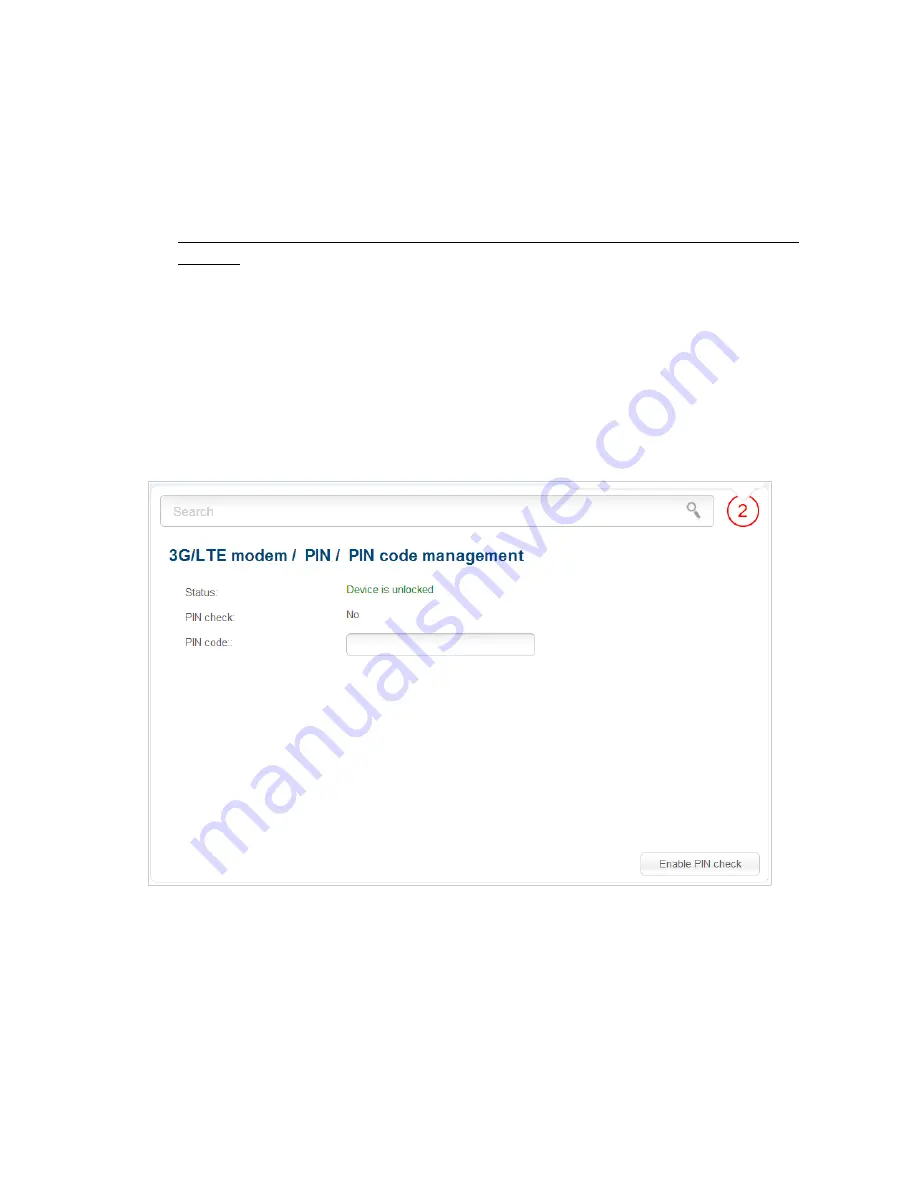
DIR-620
Wireless N300 Router with 3G/CDMA/LTE Support
and USB Port
User Manual
Configuring via Web-based Interface
PIN
On pages of the
3G/LTE modem / PIN
section, you can change the PIN code of the identification
card inserted into your USB modem, disable or enable the check of the PIN code.
!
The operations presented in this section are not available for LTE and CDMA USB
modems.
On the
3G/LTE modem / PIN / PIN code management
page, the current state of the
identification card inserted into your USB modem is displayed in the
Status
field. If the PIN code
is entered incorrectly or the PIN code is not entered when the PIN code check is enabled, the
Device is locked
value is displayed in the
Status
field. If the PIN code is entered correctly or
the PIN check is disabled, the
Device is unlocked
value is displayed in the
Status
field.
If the PIN code check for the SIM card inserted into your USB modem is not disabled, the
Yes
value is displayed in the
PIN check
field. If the PIN check is disabled, the
No
value is displayed in
the
PIN check
field.
Figure 146. The
3G/LTE modem / PIN / PIN code management
page.
To disable the PIN code check, enter the current PIN code in the
PIN code
field and click the
Disable PIN check
button (the button is displayed if the PIN code check is enabled).
To enable the PIN code check, enter the PIN code, used before disabling the check, in the
PIN
code
field and click the
Enable PIN check
button (the button is displayed if the PIN code check
is disabled).
To change the PIN code, enable the PIN code check on the
3G/LTE modem / PIN / PIN code
management
page and proceed to the
3G/LTE modem / PIN / Changing PIN code
page.
Page
188
of 225






























