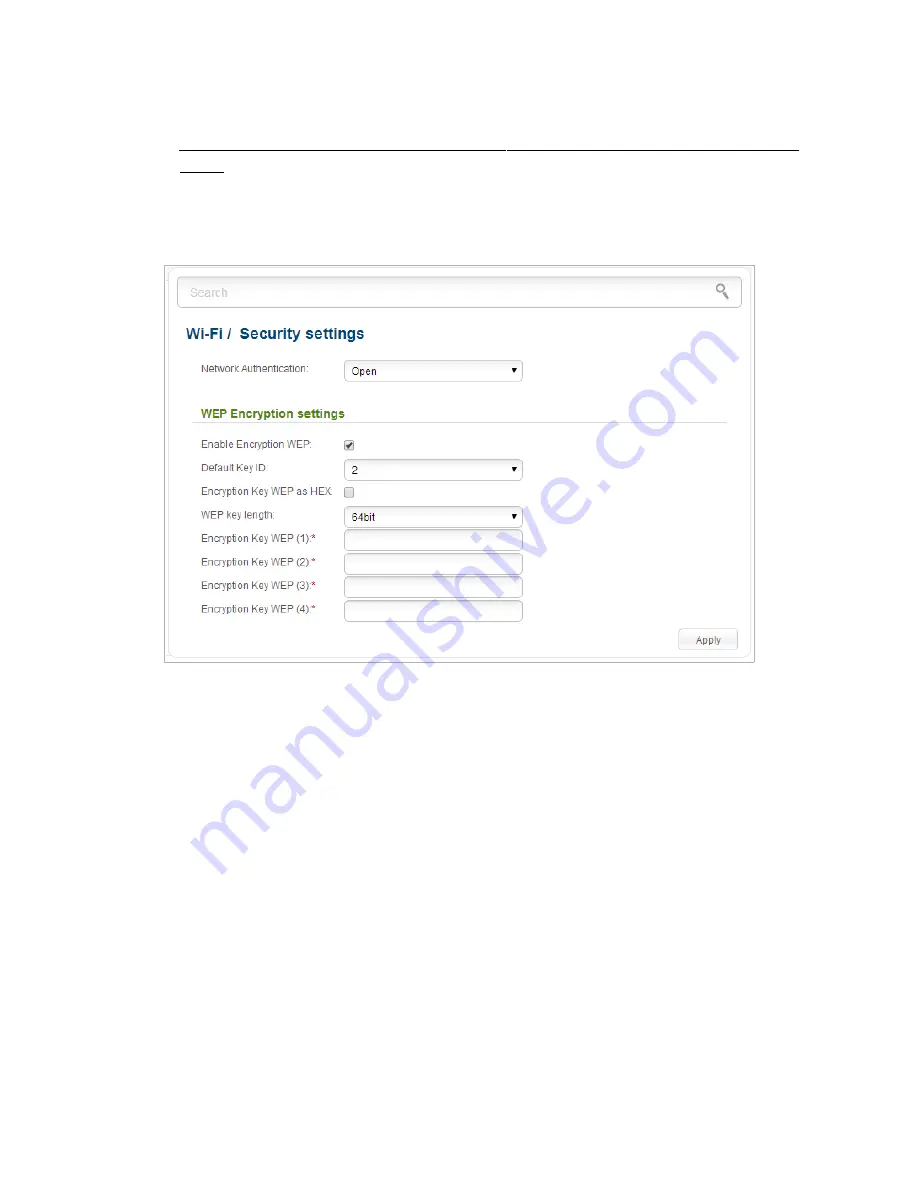
DIR-620
Wireless N300 Router with 3G/CDMA/LTE Support
and USB Port
User Manual
Configuring via Web-based Interface
!
The
WPA
,
WPA2
, and
WPA/WPA2 mixed
authentication types require a RADIUS
server.
When the
Open
or
Shared
value is selected, the
WEP Encryption settings
section is displayed
(the section is unavailable for the wireless network operating modes which support the standard
802.11n):
Figure 117. The
Open
value is selected from the
Network Authentication
drop-down list.
Page
141
of 225






























