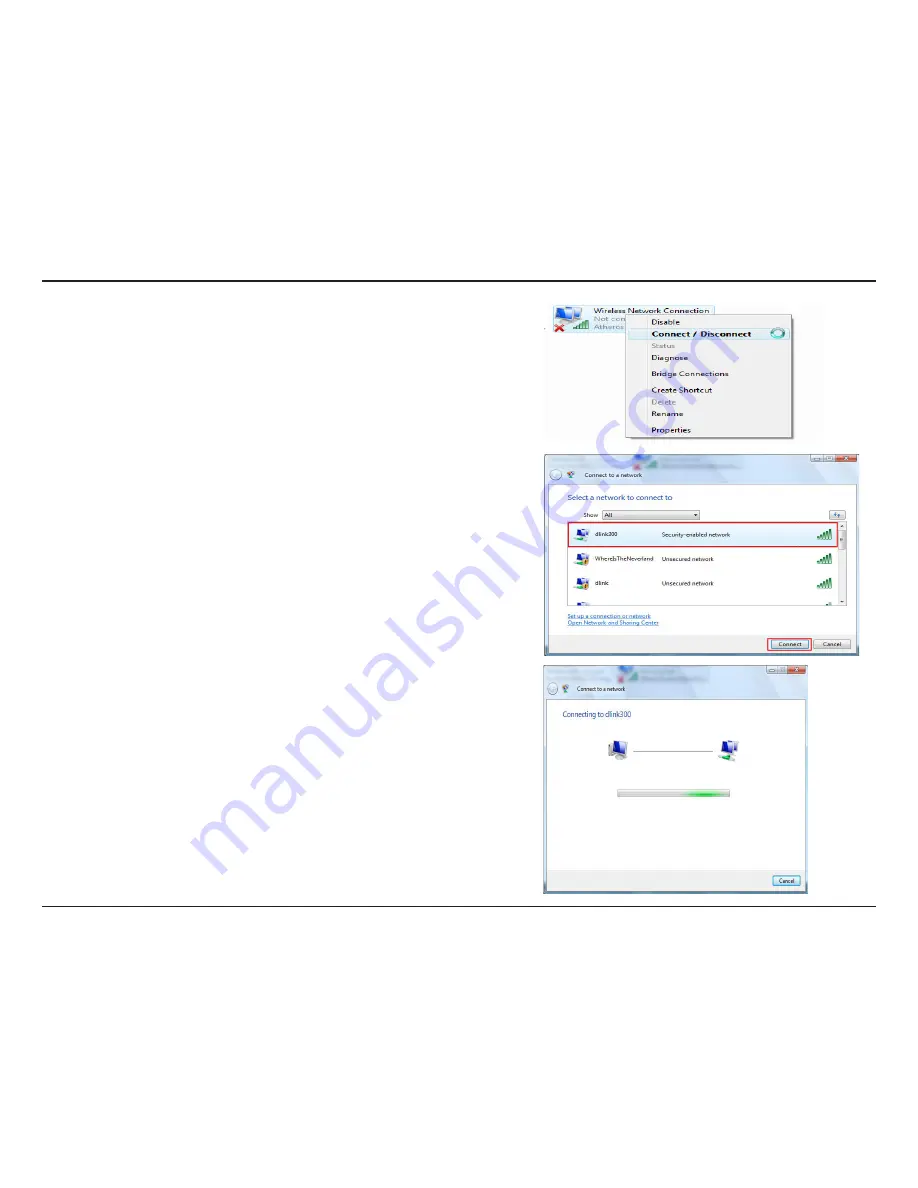
86
D-Link DIR-400 User Manual
Section 9 - Connecting to a Secured Wireless Network (WEP, WPA-PSK & WPA2-PSK)
4.
Select a network to connect to in the
Select a network to
connect
to
window and then click the
Connect
button.
5.
The following window displays connection progress.
3.
Right-click the
Wireless Network Connection
entry and
then select
Connect/Disconnect
from the drop-down
menu.
Summary of Contents for DIR-400
Page 1: ......






























