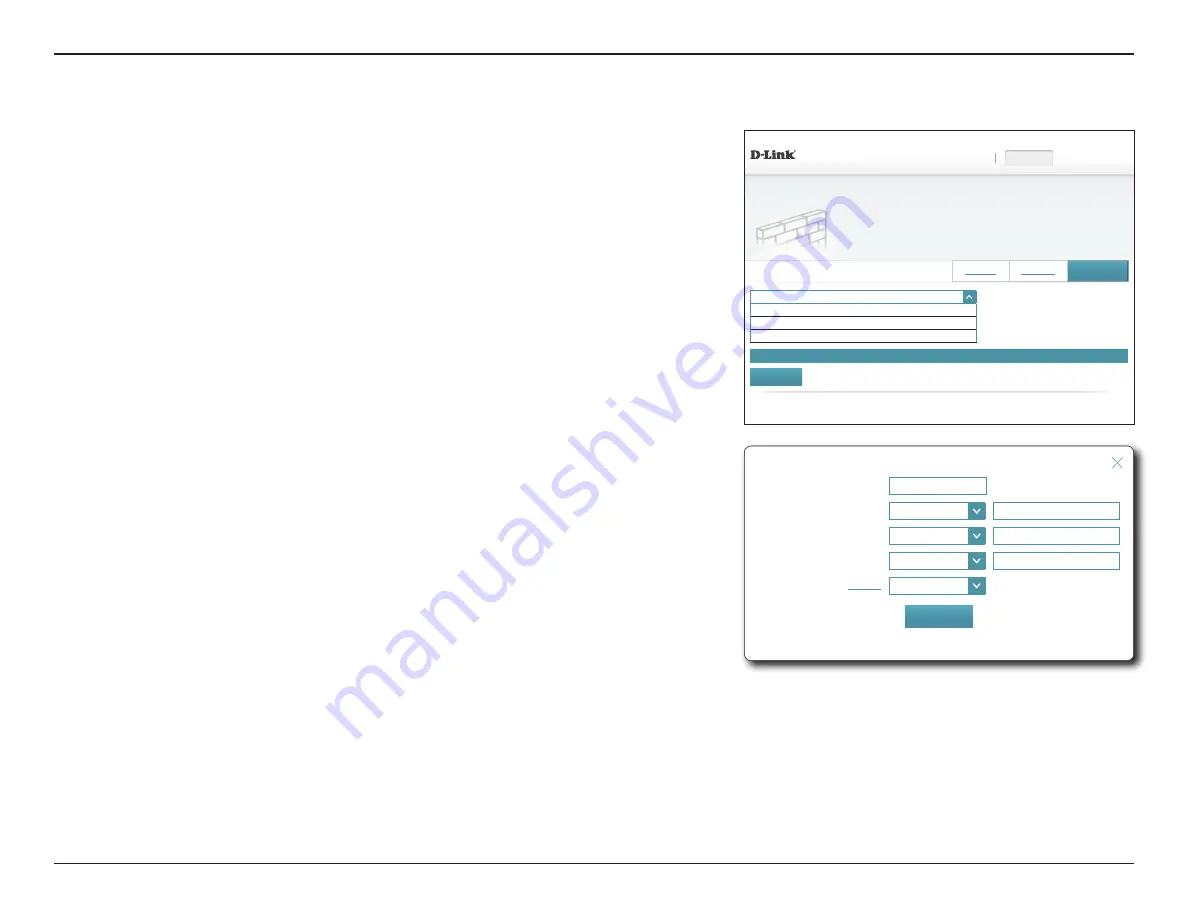
78
D-Link DIR-890L User Manual
Section 4 - Configuration - Router Mode
Turn IPv4 Filtering OFF
⌵
Turn IPv4 Filtering OFF
Turn IPv4 Filtering ON and ALLOW rules listed
Turn IPv4 Filtering ON and DENY rules listed
DIR-890L HW:A1
FW:1.10
Features >> Firewall Settings >> IPv4
Settings
Features
Home
Management
Save
IPv6 Rules
Advanced
Firewall Settings
Your router’s high-performance firewall feature continuously monitors Internet traffic, protecting your network
and connected devices from malicious Internet attacks.
Name
Schedule
Edit
Delete
Remaining: 24
Add Rule
COPYRIGHT © 2016 D-Link
IPv4/IPv6 Rules
The IPv4/IPv6 Rules page contains advanced options that let you set rules to restrict IP traffic
across your network or from your network to the Internet. To configure IPv4 rules, click
IPv4
Rules
from the Firewall Settings page. To configure IPv6 rules, click
IPv6
Rules
from the
Firewall Settings page. To return to the main Firewall Settings page, click
Advanced
.
Use the drop-down menu to select whether you want to
ALLOW
or
DENY
the rules you
create. You can also choose to turn filtering
OFF
.
If you wish to remove a rule, click on the corresponding trash can icon in the Delete column.
If you wish to edit a rule, click on the corresponding pencil icon in the Edit column. If you
wish to create a new rule, click the
Add Rules
button. Click
Save
when you are done. If you
edit or create a rule, the following options will appear:
Create New Rule
Name:
Enter a name for the rule.
Source IP Address
Range:
Enter the source IP address range that the rule will apply to, and using
the drop-down menu, specify whether it is a
WAN
or
LAN
IP address.
Destination IP
Address Range:
Enter the destination IP address range that the rule will apply to, and
using the drop-down menu, specify whether it is a
WAN
or
LAN
IP
address.
Port Range:
Select the protocol of the traffic to allow or deny (
Any
,
TCP
, or
UDP
)
and then enter the range of ports that the rule will apply to.
Schedule:
Use the drop-down menu to select a schedule to apply. The schedule
may be set to
Always Enable
, or you can create your own schedules
in the
Schedules
section. Refer to
for more
information.
Click
Save
when you are done.
Name:
Source IP address Range:
WAN
⌵
Destination IP Address Range:
WAN
⌵
Port Range:
TCP
⌵
Schedule
:
Always Enable
⌵
Create New Rule
Apply
















































