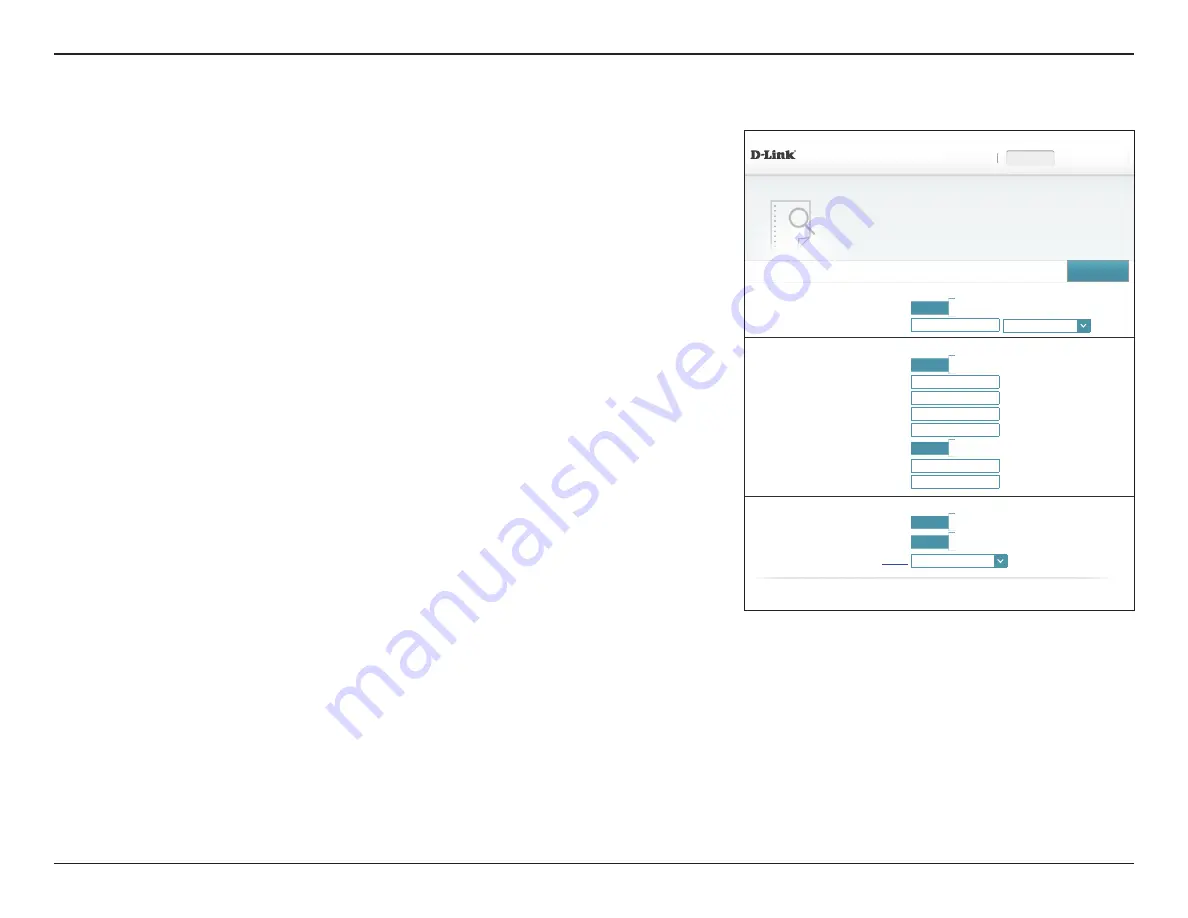
110
D-Link DIR-890L User Manual
Section 4 - Configuration - Access Point Mode
COPYRIGHT © 2016 D-Link
E-mail Log When Full or On Schedule
Send When Log Full:
Enabled
Send on Schedule:
Enabled
Schedule:
Always Enable
⌵
DIR-890L HW:A1
FW:1.10
System Log
On-board diagnostics run continually in the background to monitor the health of your router. The results
are recorded in the system log if it is enabled. This info can be used to diagnose common problems or help
Customer Support resolve issues more quickly.
Management >> System Log
Save
SysLog Settings
E-mail Settings
Enable Logging to Syslog Server:
Enabled
SysLog Server IP Address:
<< Computer Name
⌵
Enable E-mail Notification:
Enabled
From E-mail Address:
To E-mail Address:
SMTP Server Address:
SMTP Server Port:
25
Enabled Authentication:
Enabled
Account Name:
Password:
System Log
The router can keep a running log of events. This log can be sent to a Syslog server, or sent
to your email address. In the Management menu on the bar on the top of the page, click
System Log
.
SysLog Settings
Enable Logging to
Syslog Server:
Check this box to send the router logs to a SysLog Server.
If Logging to the Syslog Server is
Enabled
:
Syslog Server IP
Address:
Enter the IP address for the Syslog server. If the Syslog server is
connected to the DIR-890L, select it from the drop-down menu to
automatically populate the field.
Email Settings
Enable Email
Notification:
If you want the logs to be automatically sent to an email address,
enable this option.
If Email notification is
Enabled
:
From E-mail
Address:
Enter the email address your SysLog messages will be sent from.
To E-mail Address:
Enter the email address your SysLog messages will be sent to.
SMTP Server
Address:
Enter your SMTP server address.
SMTP Server Port:
Enter your SMTP server port.
Enable
Authentication:
Check this box if your SMTP server requires authentication.
Settings
Home
Management






























