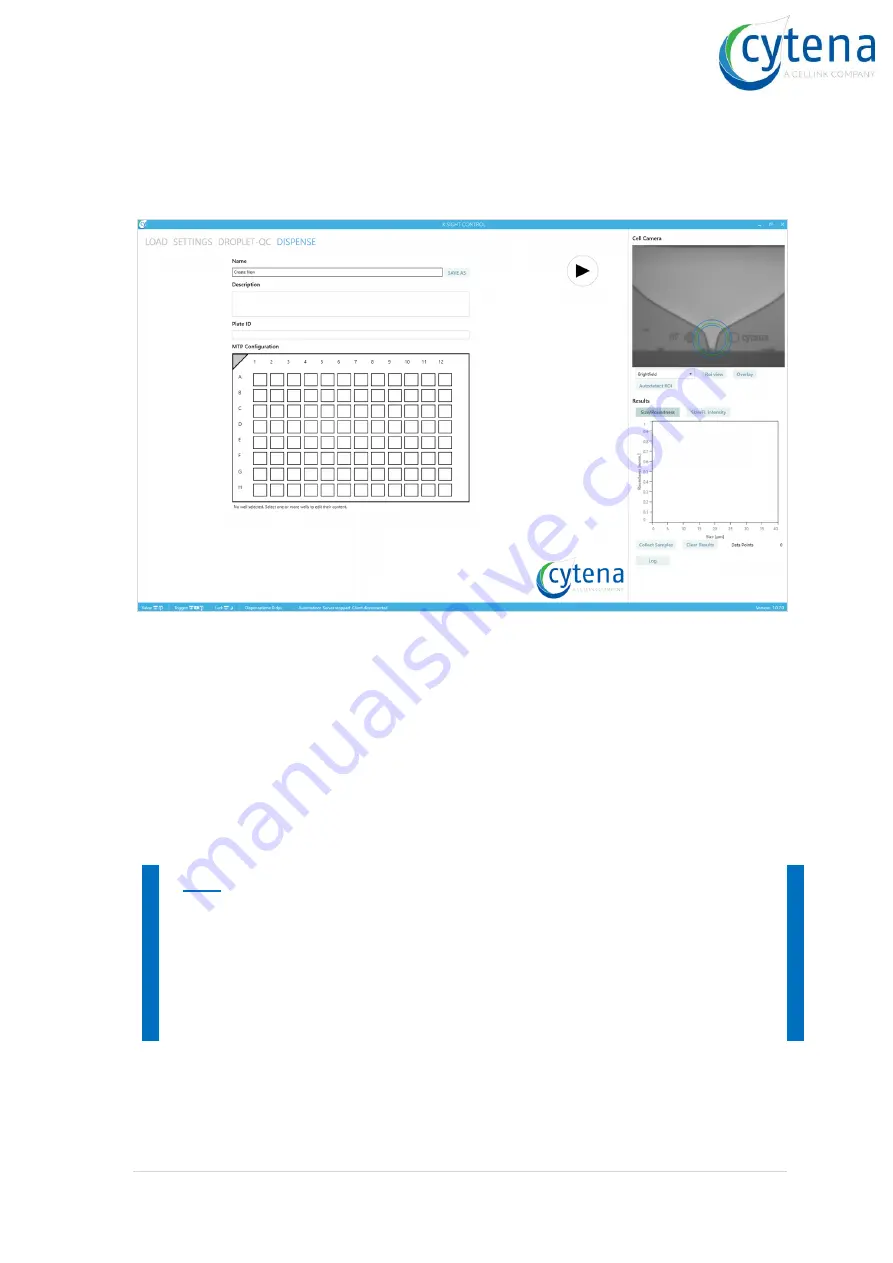
x.sight - software manual
15 |
P a g e
3.5 Main screen (DISPENSE)
The main (or print) screen is the central part of the UI. It contains an interactive, digital well
plate that can be freely configured. On the right side, you can find the cell camera live
window and the parameter plot.
In the [
Name
] field you can insert any name for your experiment.
In the [
Description
] field you can enter a full text description as well as any additional
information about your sample, plate type, etc.
In the [
Plate ID
] field you can enter your plate barcode or plate name. Here you can use
the included barcode scanner to read the barcode from your plate into the field.
The [
SAVE AS
] button let you save the current configuration at any time. A previously
saved configuration can be reloaded from the start screen. Click on the [
LOAD
] menu
button to return to the start screen.
Hint: If you want to save your experiment, you need to set a name at least.
Description and plate ID can be left void. Use the [SAVE AS] button to save the
experiment.
Please note that only the actual experiment configuration is saved. When you
perform changes on the configuration, you have to save again to take over the
changes.






























