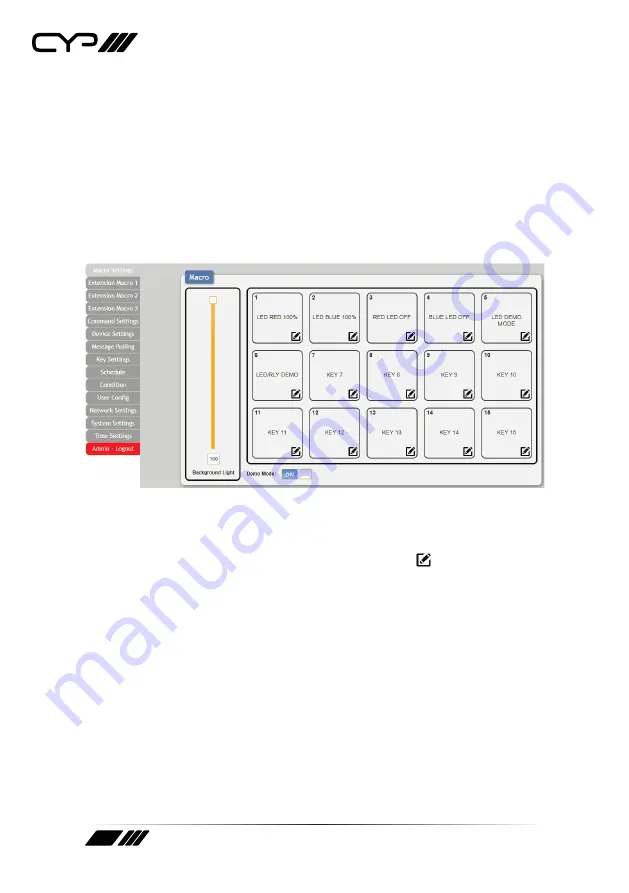
14
Clicking the red “Logout” tab will automatically log the currently
connected user out of the WebGUI and return to login page.
6.4.1 Macro Settings Tab
This tab provides a way to execute/edit the settings for the unit’s physical
macro buttons. These macros can be executed by pressing the physical
buttons on the keypad as well as via the WebGUI or Telnet. Control over
the LED button master backlight level and Demo Mode is also provided
here.
1) Macro Buttons:
Press any of these buttons to activate the macro
currently stored within it. Hovering the mouse over a button will list
its current macro contents. Click on the edit icon ( ) to edit each
button’s macro.
There are 6 macros defined by default for testing the Wall Plate
Control System’s functionality. Click on macros 1~6 to demonstrate
various LED light commands.
■
Macro 1 (LED RED 100%):
Sequentially light all red LEDs on the
keypad with 100% brightness and a delay of 500ms between
commands.
■
Macro 2 (LED BLUE 100%):
Sequentially light all blue LEDs on
the keypad with 100% brightness and a delay of 500ms between
commands.
■
Macro 3 (RED LED OFF):
Switch off all red LEDs. (Set brightness to
0%).
Summary of Contents for CR-KP1
Page 1: ...OPERATION MANUAL CR KP1 CR KP2 15 or 9 Button Wall Mount Keypad Control Systems...
Page 2: ......
Page 45: ......
Page 46: ......
Page 47: ......





























