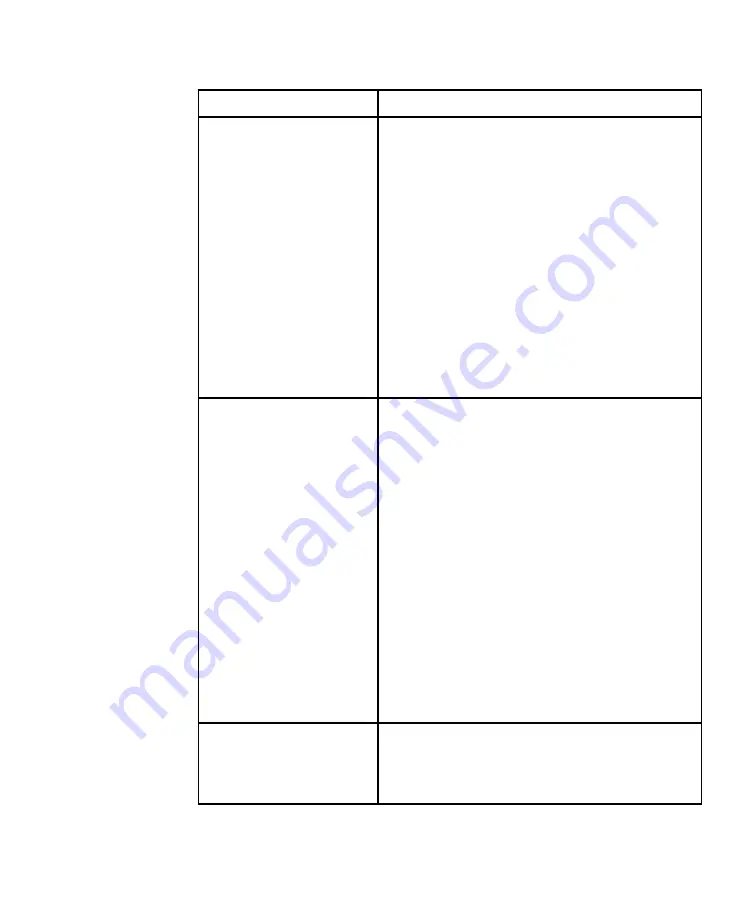
AutoView 200 Installer/User Guide
Symptom
Action
Mouse is inoperable on one
If the mouse is inoperable on a channel, try the mouse
computer channel
reset command <MR> or <MW> with that PC selected.
(For instructions on command mode, see ‘Basic
Operations’.)
Verify that the cables from the computer to the
AutoView 200 are connected properly.
Make sure that you have keyboard/mouse privileges
for that channel.
Verify that the mouse driver and application are
configured properly for mouse support.
Verify that the computer works properly with a mouse
connected directly to it. If the problem persists, contact
Cybex Technical Support.
Mouse is inoperable on all
Verify that the mouse is plugged into the correct PS/2
computer channels
port on the back of the AutoView 200.
Try the mouse reset command <MR> or try the ‘Reset
standard mouse/keyboard’ command from the OSD
Command Menu for computers using PS/2 mice. Use
<MW> or ‘Reset wheel mouse’ for computers using the
Microsoft IntelliMouse. (For instructions on command
mode, see the ‘Basic Operations’ chapter.)
Verify that the mouse works when connected directly to
a computer.
Cycle power to the AutoView 200 unit. (You do not
have to power down your computers for this.) If the
mouse remains inoperable, power down all attached
computers, cycle power on the AutoView 200, then
repower the computers. If the problem persists,
contact Cybex Technical Support.
Remote Video is
Verify the remote monitor capabilities are equal to
unrecognizable
or greater than the local monitor capabilities.
Plug and Play video is only supported on the local
video port.
36





















