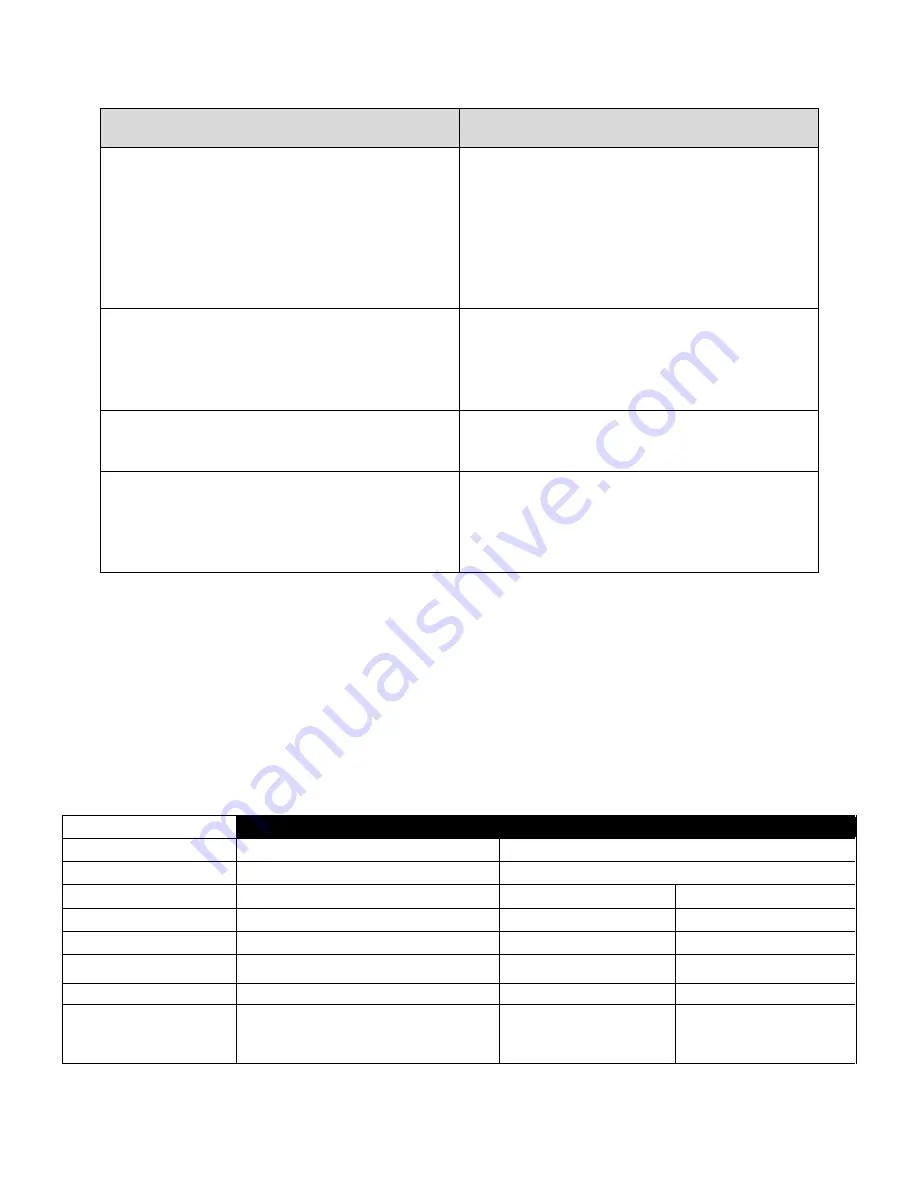
CONTROLLED COPY CREATED: 3/21/2014 4:59:41 PM
55
If you encounter:
To fix the issue:
Hub cannot find available mobile devices
Verify that the Caregiver App is properly installed
on the mobile device and is open. Verify that the
mobile device is connected to the same home
Wi-Fi network as the Hub. In the ProGuardian App
Setup Wizard, forget any previously registered
mobile devices and then retry scanning. If still
having problems, restart the ProGuardian App
Setup Wizard.
Caregiver App disconnects with Hub when mobile
device is idle
Change the Wi-Fi policy of your mobile device to
“Never sleep” when idle. You may need to consult
the directions for use from the manufacturer of
your mobile device on how to access the Wi-Fi
policy.
Timestamp on Caregiver App notifications are off
by 1 day compared to timestamps from the Hub
notifications
This is a known issue in the software and no action
is needed. Always refer to the Hub for the correct
notification time.
Any other problems with the ProGuardian App
Setup Wizard
Exit the ProGuardian App Setup Wizard and
restart. If still having problems, restart the Hub
and retry the ProGuardian App Setup Wizard. If
problem persists, contact the Customer Care
Service Center.
13.3.
Replacing a Lost or Damaged Sensor or Hub
If a Sensor or Hub is lost or damaged, a replacement component can be purchased from Cyberonics.
Once you receive the replacement Sensor or Hub, follow the setup steps in Section7, Setting Up Your
ProGuardian System, of the manual.
14.
System Specifications
HUB
SENSOR
PATCH
Dimensions (Nominal)
147 mm x 105 mm x 74 mm
131 mm x 48 mm x 14 mm (Sensor and Patch)
Weight (Nominal)
300 g
40 g (Sensor and Patch)
Display size
3.5"
N/A
N/A
Display type
TFT. Color LCD
N/A
N/A
Display resolution
480x320 pixels
N/A
N/A
Wi-Fi
802.11b/g compatible
N/A
N/A
Bluetooth
BLE 4.0
gy
BLE 4.0
N/A
Ports
USB 1: USB 2.0 Type A Host Port
USB 2: USB 2.0 mini-USB OTG Port
LAN: 10/100Mbps RJ-45 Ethernet Port
N/A
N/A































