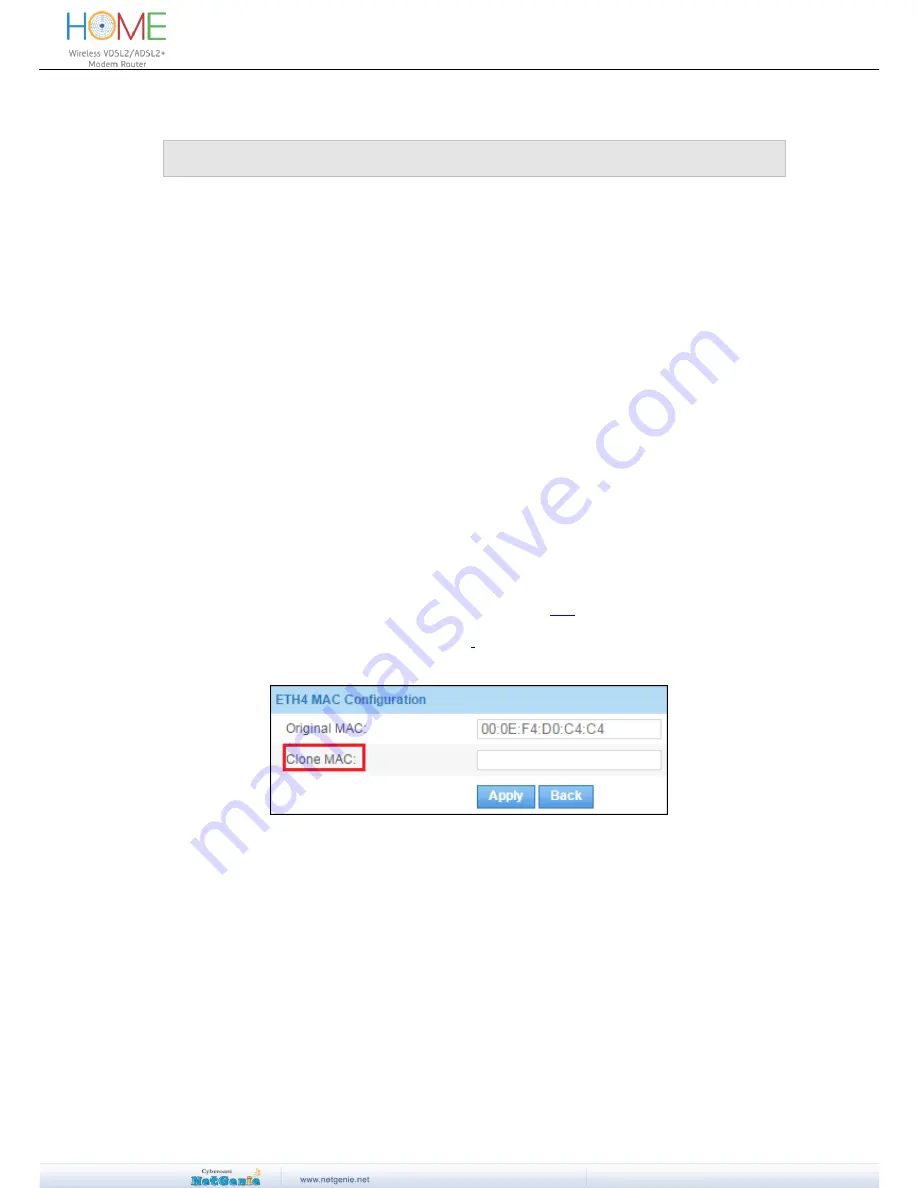
User Guide
Some Advanced Configuration
Pre-requisite:
This section requires basic understanding of networking concepts.
This section explains
NetGenie’s advanced security configurations that include firewall, port
forwarding, custom Intrusion Prevention System and many more.
Do I have to need to provide credentials for accessing the Internet for Pin Protected
Modems?
No. NetGenie supports Internet access using PIN protected USB modems, which means now the
user can go to Internet by providing PIN of attached USB modem. Once given, NetGenie stores
the PIN of USB modem for future use. The user does not need to provide password PIN every
time.
To configure Internet access through USB modem, go to
Network Settings > Internet >
USB
.
Why do I need to clone the MAC address of my router?
When you want to add a router/switch to your Internet connection, you will need to clone your
MAC address. This is done because some ISPs tie your MAC address to their DHCP server so
making any changes to the router leads to chances that the ISP will not allow you to surf the
Internet since the MAC address listed in the ISP list will be different from that of your new router.
We recommended you to clone the MAC address in order to ensure uninterrupted connectivity.
The given steps below enable you to clone the MAC address of your router:
1. Log in to the NetGenie with administrator credentials.
2.
Go to the advanced configuration page by accessing this
link.
3. Under the ETH4 MAC Configuration section, clone the original MAC address by entering the
desired MAC address in the Clone MAC field
.
4. Click
Apply
to save changes.
Screen- MAC Cloning
Note
- The mentioned link contains the default IP Address assigned to your device. Modify the IP
Address in the link if case you have changed the default IP Address.
How can I make sure that if any user remains inactive for more than 10 minutes, he/she
gets logged off?
You can set the User Timeout as 10 minutes such that if any user remains inactive for longer than
10 minutes, he/she gets logged off, in other words, his/her session expires. To set the User
Timeout, follow the steps given below.
1. Login to NetGenie using administrator credentials.
2. Open a new tab and type http://<NetGenie IP Address>/tweb/pages/conf.php in the Address
Bar to go to the System Configuration page. For example, if your NetGenie IP Address is
192.168.2.1, then you need to type http://192.168.2.1/tweb/pages/conf.php to go to the






















