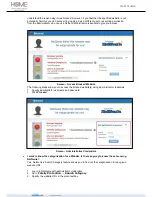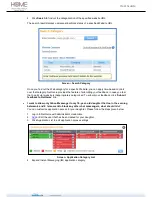User Guide
Advanced Settings
Primary
DNS
Server
Specify IP Address of primary DNS server.
Secondary DNS
Server
Specify IP Address of secondary DNS server.
VLAN
Click to Enable VLAN on your network. Default
– Disable.
Enable NAT
Click to Disable NAT on your network. Default
– Enable.
Enable Fullcone
NAT
Click to Enable Fullcone NAT on your network. Default
– Disable.
Enable IGMP
Click to Enable IGMP on your network. Default - Disable
Apply
Click to save changes.
Table- Configure Static Internet Connection Screen Elements
Access Internet
Congratulations!!! If you are reading this, it means you have installed NetGenie successfully.
Now simply open a new browser window and enter any website URL, you want to visit in the address
bar
Part 2: Family Protection
This section describes how to access and configure NetGenie security features to ensure threat free
Web surfing for your entire family. It contains the following sub-sections:
1.
Access NetGenie
2.
Set System Time
3.
Add User
4.
User Internet Access
Access NetGenie
After successful deployment, NetGenie needs to be configured to enable parental controls.
To Access NetGenie, enter the IP Address
http://10.1.1.1
in address bar. Log in using default
username ‘admin’ and password ‘admin’.
Screen
–Login