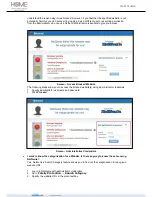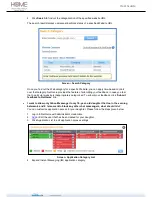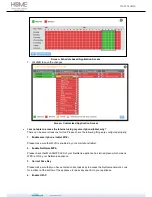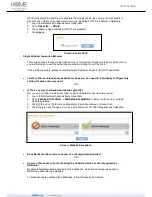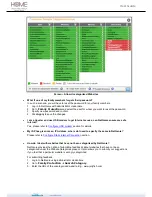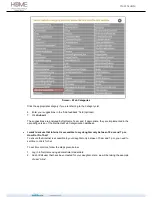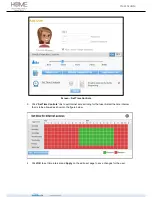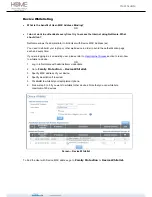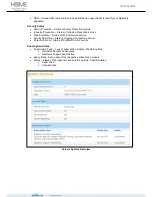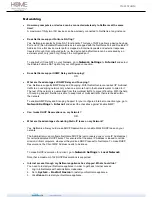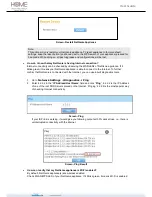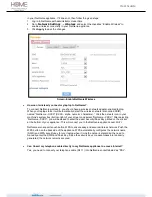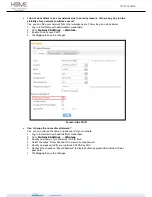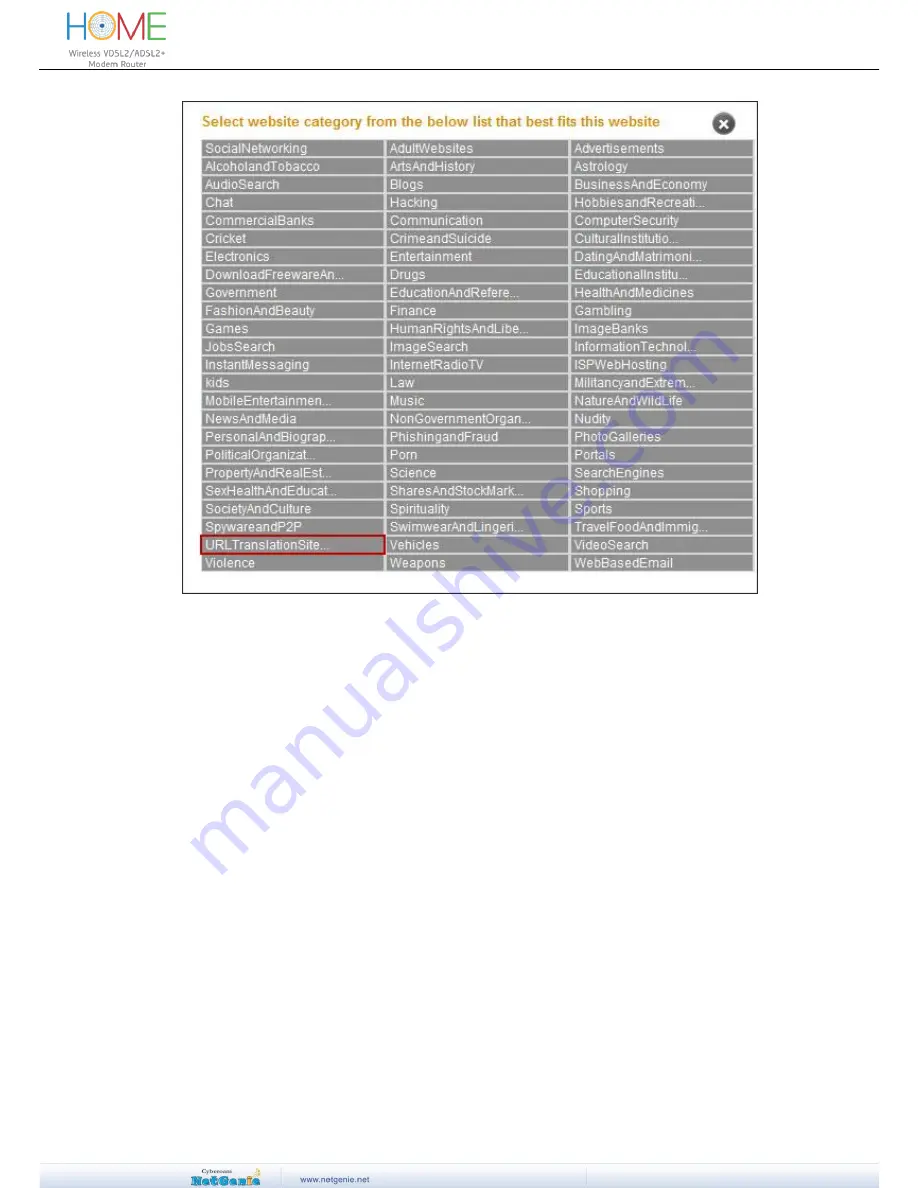
User Guide
Screen
– Web Categories
Click the appropriate category if you are referring to the Category List.
6.
Enter your suggestions in the “Add feedback” field (optional).
7. Click
Submit
.
The suggestions are analysed by NetGenie Team and, if appropriate, they are implemented in the
upcoming version of the NetGenie Web Categorization database.
I want to ensure that Internet is accessible to my daughter only between 10 am and 7 pm.
How Do I Do That?
To ensure that Internet is accessible to your daughter only between 10 am and 7 pm, you need to
set time controls for her.
To set time controls, follow the steps given below:
1. Log in to NetGenie using administrator credentials.
2. Add or Edit user that have been created for your daughter. Here, we will be taking the example
of user “Alice”.