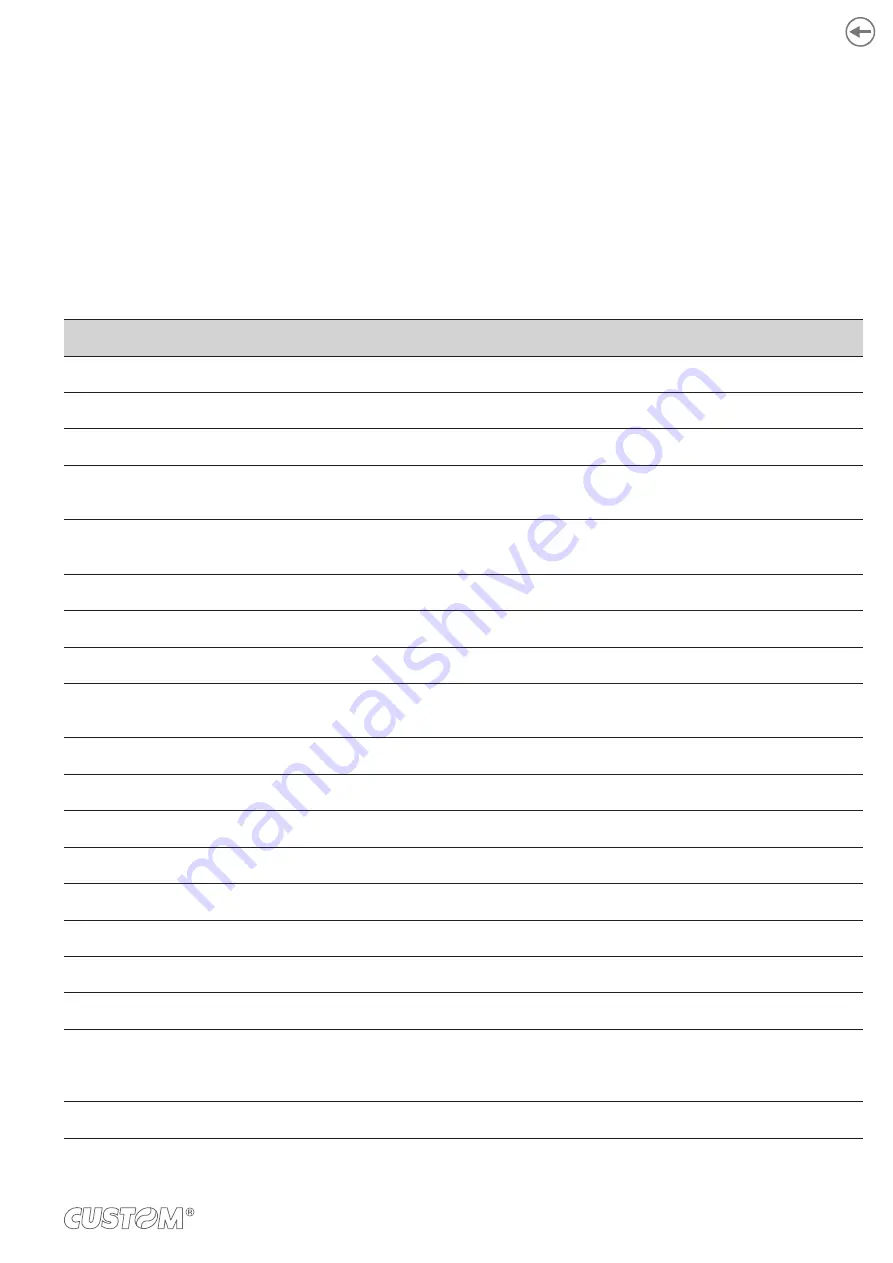
3.9 Messages on display
The display indicates the hardware status of device and the menu items.
Given in table below are the various display messages and the corresponding device status.
□:
Means that an arbitrary message is displayed on the top.
[CODE]:
Displays an arbitrary numeric value.
[INFO]:
Displays an arbitrary message.
[FS_ERROR]: Displays an arbitrary numeric value.
[ERRERROR]: Displays an arbitrary numeric value.
[SUBCODE]:
Displays an arbitrary numeric value.
[COVER]:
Indicates the top cover or feeder cover.
MESSAGE
DESCRIPTION
PLEASE WAIT
Wait until the device becomes ready to print.
INITIALIZING
The device is initializing. Wait until the device becomes ready to print.
MENU RESETTING
The menu items are being reset. Wait until the device becomes ready to print.
WAIT A MOMENT
NETWORK INITIAL
The network settings are being initialized.
Wait until the device becomes ready to print.
DETECTED AN ABNORMALITY OF
INTERNAL DATABASE
An error occurred in the internal database of the device. Press OK to delete the
data. The device then restarts.
PU FLASH ERROR
The device cannot start. Contact your dealer.
READY TO PRINT
Printing can be performed.
OFFLINE
The device is ofline. Press ONLINE to turn the device online.
FILE ACCESSING
The internal ile system of the device is being accessed. Wait until the device
becomes ready to print.
DATA ARRIVE
Data is being received.
PROCESSING
Data is being processed.
DATA
Unprinted data remains in the device.
PRINTING
The device is printing.
PRINT DEMO PAGE
A demonstration page is being printed.
PRINT CONFIGURATION
The settings of the device are being printed.
PRINT FILE LIST
The list of iles stored in the internal ile system of the device is being printed.
PRINT ERROR LOG
An error log is being printed.
□
COPY kkk/lll
A copy is being printed.
“kkk” indicates the number of pages being printed and “lll” indicates the total
number of pages.
CANCELING JOB
Printing is being canceled.
23
Summary of Contents for TK306
Page 1: ...USER MANUAL TK306...
Page 2: ......
Page 10: ...10...
Page 12: ...12...
Page 14: ...14...
Page 17: ...3 3 Device components connectors view 1 Ethernet LAN 2 Host devices 3 USB 1 2 3 17...
Page 28: ...28...
Page 33: ...Insert the A end of the USB cable into the USB interface connector of the computer 4 33...
Page 40: ...Remove the cover toner Close the top cover 3 4 40...
Page 42: ...Close the cover for the toner cartridge compartment 8 42...
Page 50: ...Repeat the operation for the bottom sensor Close the feeder cover 6 5 50...
Page 114: ...114...
Page 126: ...126...
Page 147: ...Return the image drum unit to its original position in the machine Close the top cover 5 6 147...
Page 151: ...Return the image drum unit to its original position in the machine Close the top cover 7 8 151...
Page 153: ...Gently pull out the jammed paper Close the feeder cover until it clicks 3 4 153...
Page 162: ...162...
Page 184: ...184...
Page 198: ...198...
Page 210: ...210...
Page 212: ...212...
Page 214: ...214...
Page 215: ......
















































