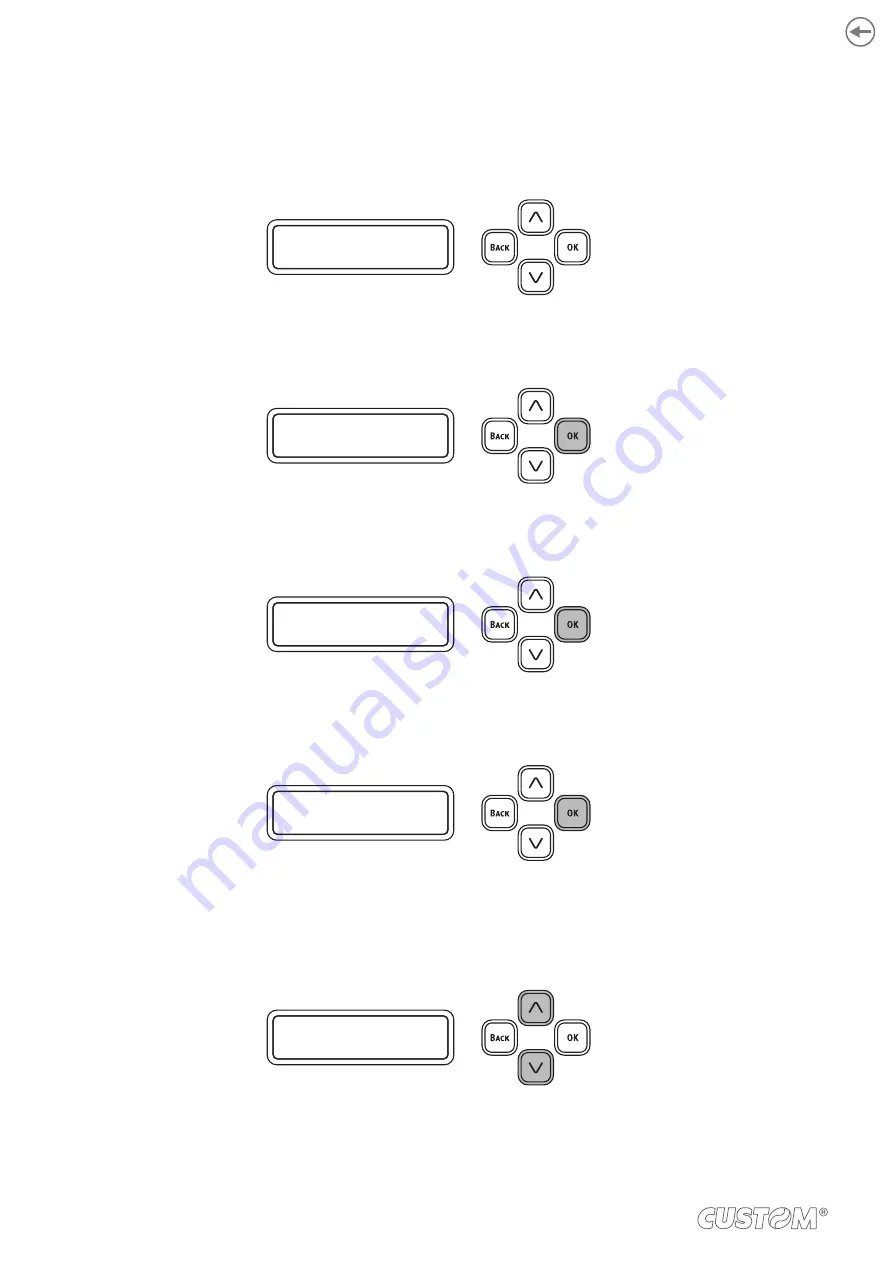
7.2 Registering paper information
To register the information for the paper to use to the device, proceed as follows:
•
Conirm that “Ready to print” is displayed on the device.
R E A D Y T O P R I N T
•
Press
∧
or
∨
several times to display “Menus” and press OK.
M E N U S
•
Press
∧
or
∨
several times to display “Feeder conig” and press OK.
F E E D E R C O N F I G
>
•
Press
∧
or
∨
several times to display “Paper form” and press OK.
P A P E R F O R M
C O N T I N U O U S P A P E *
•
With the setting lashing, press
∧
or
∨
to display the value you want to set.
For roll paper or continuous paper folded along a perforation, set “Continuous paper”.
For paper cut into rectangles, set “Cut paper”.
P A P E R F O R M
C U T P A P E R
86
Summary of Contents for TK306
Page 1: ...USER MANUAL TK306...
Page 2: ......
Page 10: ...10...
Page 12: ...12...
Page 14: ...14...
Page 17: ...3 3 Device components connectors view 1 Ethernet LAN 2 Host devices 3 USB 1 2 3 17...
Page 28: ...28...
Page 33: ...Insert the A end of the USB cable into the USB interface connector of the computer 4 33...
Page 40: ...Remove the cover toner Close the top cover 3 4 40...
Page 42: ...Close the cover for the toner cartridge compartment 8 42...
Page 50: ...Repeat the operation for the bottom sensor Close the feeder cover 6 5 50...
Page 114: ...114...
Page 126: ...126...
Page 147: ...Return the image drum unit to its original position in the machine Close the top cover 5 6 147...
Page 151: ...Return the image drum unit to its original position in the machine Close the top cover 7 8 151...
Page 153: ...Gently pull out the jammed paper Close the feeder cover until it clicks 3 4 153...
Page 162: ...162...
Page 184: ...184...
Page 198: ...198...
Page 210: ...210...
Page 212: ...212...
Page 214: ...214...
Page 215: ......






























