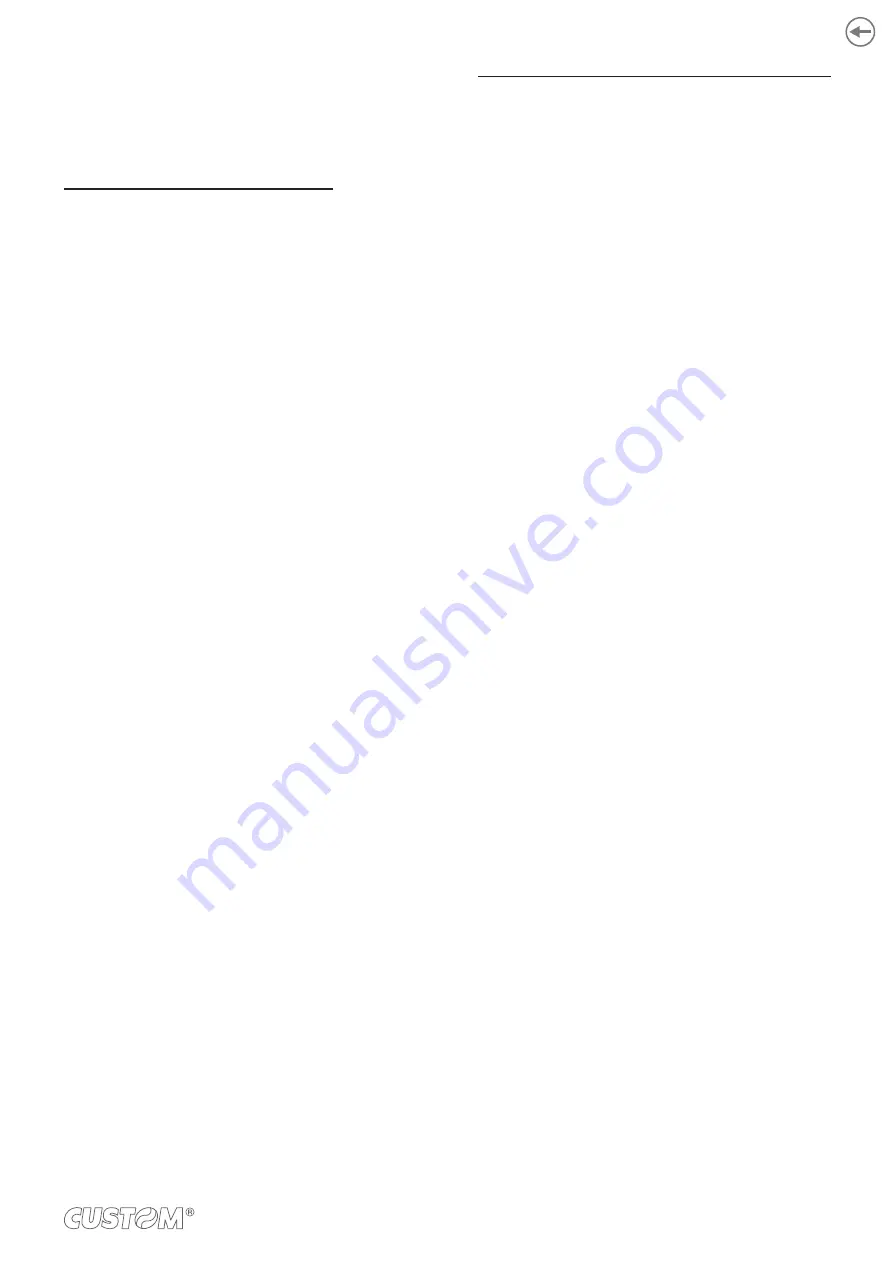
12.8 E-Mail Alert
A mail server needs to be conigured in advance in order
to use this function.
Sending Error Notiications via E-mail
Proceed as follows:
•
Open the Web Page of this device (see
•
Log in as the administrator (see
•
Select “Admin Setup”.
•
Select “Network” > “E-mail” > “Alert Settings”.
•
Enter the e-mail address to notify in “Failure Notification
Settings”.
•
Click SETUP for the entered e-mail address or click
COPY to apply the notification conditions to another
address.
•
Select “Upon occurrence of an event” in “Failure Noti-
fication Method” and click TO STEP 2.
•
Follow the on-screen instructions to configure the
detailed settings. Select an error or warning to send
notification for to display the window for specifying the
time difference between when the error occurs and
when the notification is sent.
•
Click OK.
•
Click VIEW A SUMMARY OF CURRENT CONFIGURA-
TION, confirm the current settings and click X to close
the window. You can also check the current settings for
a maximum of two addresses in the main window. Select
the address to check from the list box.
•
Click SUBMIT.
Periodically sending error notiications via E-mail
Proceed as follows:
•
Open the Web Page of this device (see
).
•
Log in as the administrator (see
).
•
Select “Admin Setup”.
•
Select “Network” > “E-mail” > “Alert Settings”.
•
Enter the e-mail address to notify in “Failure Notification
Settings”.
•
Click SETUP for the entered e-mail address or click
COPY to apply the notification conditions to another
address.
•
Select “Periodically” in “Failure Notification Method” and
click TO STEP 2.
•
Follow the on-screen instructions to configure the de-
tailed settings.
•
Click OK.
•
Click VIEW A SUMMARY OF CURRENT CONFIGURA-
TION, confirm the current settings and click X to close
the window. You can also check the current settings for
a maximum of two addresses in the main window. Select
the address to check from the list box.
•
Click SUBMIT.
195
Summary of Contents for TK306
Page 1: ...USER MANUAL TK306...
Page 2: ......
Page 10: ...10...
Page 12: ...12...
Page 14: ...14...
Page 17: ...3 3 Device components connectors view 1 Ethernet LAN 2 Host devices 3 USB 1 2 3 17...
Page 28: ...28...
Page 33: ...Insert the A end of the USB cable into the USB interface connector of the computer 4 33...
Page 40: ...Remove the cover toner Close the top cover 3 4 40...
Page 42: ...Close the cover for the toner cartridge compartment 8 42...
Page 50: ...Repeat the operation for the bottom sensor Close the feeder cover 6 5 50...
Page 114: ...114...
Page 126: ...126...
Page 147: ...Return the image drum unit to its original position in the machine Close the top cover 5 6 147...
Page 151: ...Return the image drum unit to its original position in the machine Close the top cover 7 8 151...
Page 153: ...Gently pull out the jammed paper Close the feeder cover until it clicks 3 4 153...
Page 162: ...162...
Page 184: ...184...
Page 198: ...198...
Page 210: ...210...
Page 212: ...212...
Page 214: ...214...
Page 215: ......






























