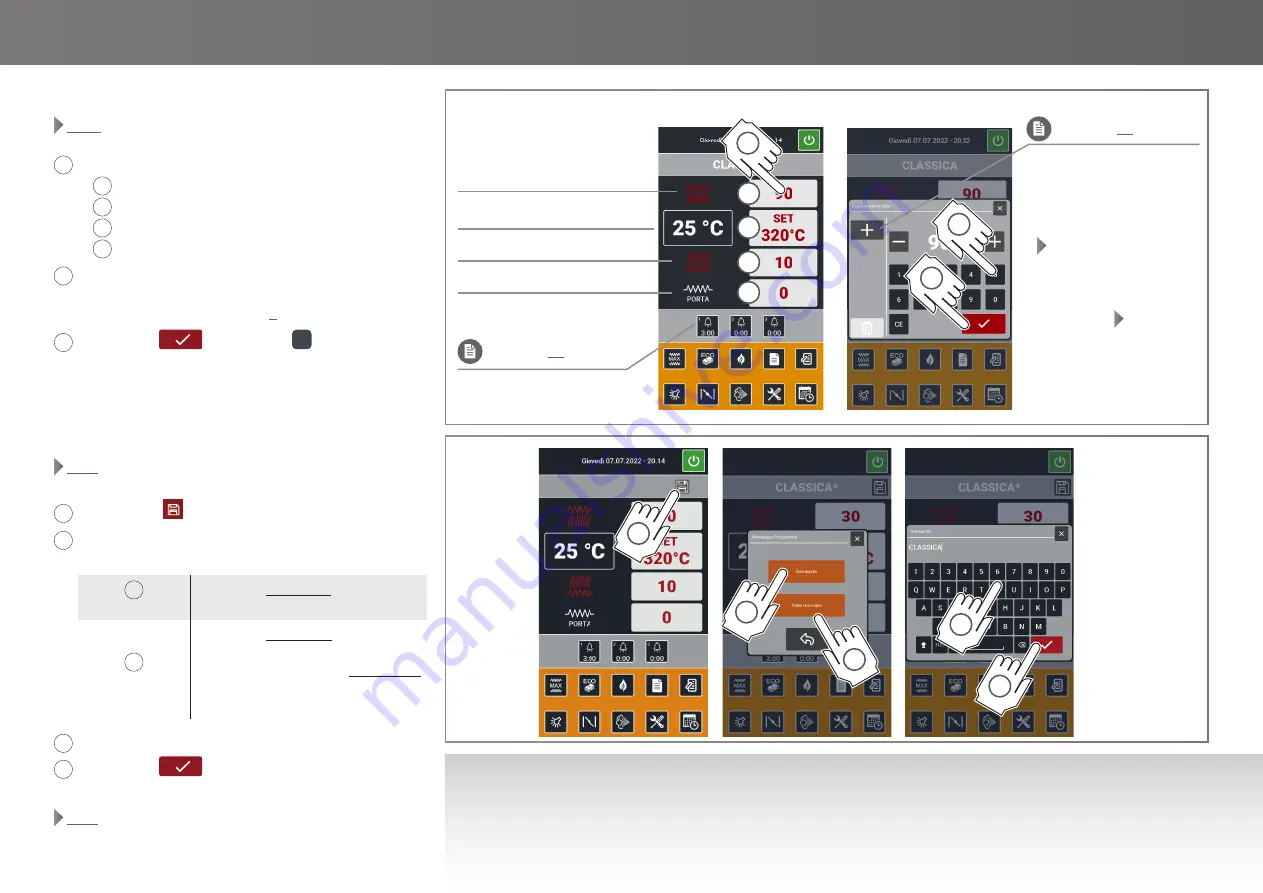
A
B
C
D
1
2
3
2
A
2
B
3
4
CLASSICA*
1
Giovedì 07.07.2022 - 20.14
Giovedì 07.07.2022 - 20.14
Fig.8
13
Fig.7
Ed. 0722 - 70702552 REV05 Leonardo - Use and maintenance
Use |
COOKING
ENTERING PARAMETERS MANUALLY
Fig.7
1
Touch the corresponding field and set:
•
A
the
top power (percentage);
•
B
the
temperature in the cooking chamber;
•
C
the
bottom power (percentage);
•
D
the
door element power (percentage);
2
An alphanumeric keypad will appear on which it is possi-
ble to set the desired value (For some tips, see the
COOK-
ING INFORMATION
table on page
8
).
3
Confirm with
or delete with
CE
.
After setting these three parameters, the oven starts heating
straight away in compliance with the set parameters.
SAVING THE SET PARAMETERS
Fig.8
If you wish to save the settings made:
1
Press the
DISC
key.
2
Select whether to
overwrite
the recipe or
save
a copy.
If your choice was:
2A
OVERWRITE
the recipe Program01 will be saved
with the set parameters
2B
SAVE A COPY
the recipe Program01 will keep the
original default parameters and a
copy will be created, Program01*
which will be saved with the new set
parameters
3
Enter the name of the new recipe.
4
Confirm with
.
To view and start the saved recipes, follow the explanations in
Fig.9
chamber real
temperature
bottom element icon
door element icon
bottom element icon
end-of-cooking signal
optional)
See page
13
multiselection
See page
13
WHY SAVING A RECIPE?
To have available a real customized recipe book, easy to access and use. Using an already stored recipe means being able to start
cooking with just a few actions, without having to reset the cooking parameters every time: this guarantees maximum functionality
and consistent results.
During cooking or preheat-
ing, if the current tempera-
ture in the chamber is:
•
lower
than the one set (so
the elements are active),
the icons identifying the
top and bottom are
red
•
equal to
or
higher
than
the set one (so the ele-
ments are off), the icons
identifying the top and
bottom are
white
PARAM




























