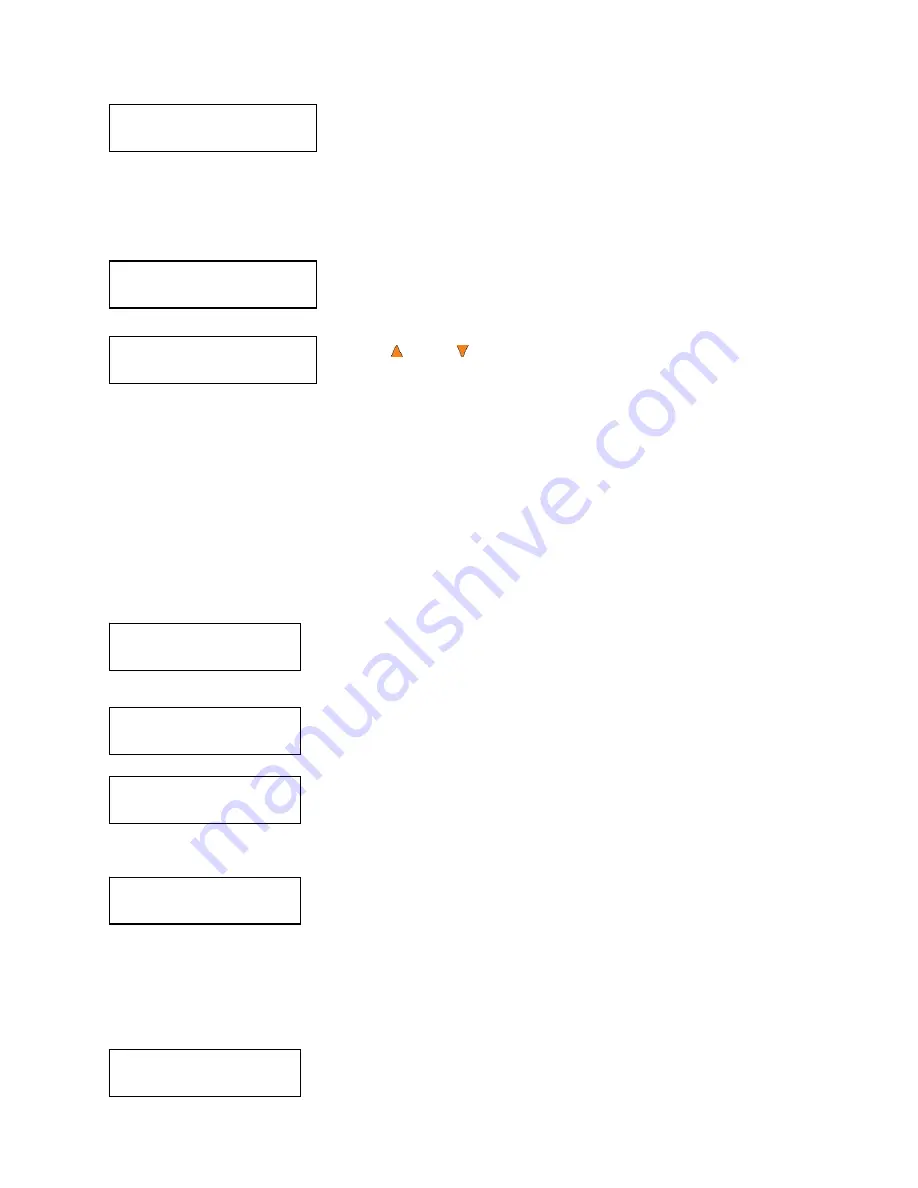
38
Manage Accounts
5. Password on Bootup
Password on Bootup:
Yes
User Ralph
Deleted!
Duplicator 2.20
15. AUTOCOPY
Counter:
No Counter
Preparing...
Please Wait
OK: 0 NG: 0 NB: 0
Input Bin > Drive01
OK: 0 NG: 0 NB: 0
Input Bin > Drive01
The autoloader will display a confirmation message, and
automatically return you to the Manage Accounts menu.
14.5 Password on Bootup
This menu allows you to enable or disable the Password on Boot-up feature. During this process,
you will be asked to select “Yes” or “No” (enable or disable).
Press the
ENT/Enter
button to enter into this menu.
Use the
Up or
Down
button to select either Yes or No. Press
the
ENT/Enter
button to enter the selection.
15. AUTOCOPY
The Autocopy function is the simplest way to make CD/DVD/Blu-Ray Disc copies. It simplifies the
copy process by not requiring that the project be pre-loaded on the hard drive. Simply place the
master disc on top of the first Input Spindle and it will be loaded onto a reserve partition in the HDD.
The data is transferred automatically to all of the blank discs which follow it. To make copies in
Autocopy mode, you simply:
¾
Fill the input spindle(s) with the required number of blank discs
¾
Place the Master disc on top of the stack in the first input spindle
¾
Press
the
15. AUTOCOPY
button
Fill the input spindle(s) with blank discs. Place the Master disc on top
of the stack of blank discs on the first input spindle, and press the
ENT/Enter
button. You will then see the
Counter Selection
menu.
Follow the instructions shown in “Setting Counters” on page 14 to
continue. Once the counter has been set, press the
ENT/Enter
button to confirm. You will then see the
Preparing
screen:
After a short interval, the robotic loader will pick the top disc (the
Maser Disc) from the input spindle and place it into one of the drives.
As this is happening, you will see a screen similar to below:
This information screen shows what is happening. In this case, the
loader has taken a disc from the input spindle and is placing it into
Drive 1.
The loader will perform the loading process which will transfer the content of your master disc into
the reserved partition of the hard drive.
Upon the successful loading process, the system will drop the Master Disc onto the output
spindle.
It will then pick up the blank discs from the input spindle and place
those into drives until either all of the drives are full, or the count that
you loaded into the counter is reached.

























