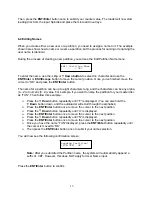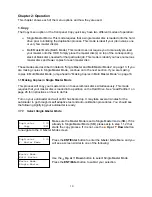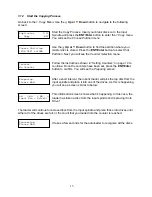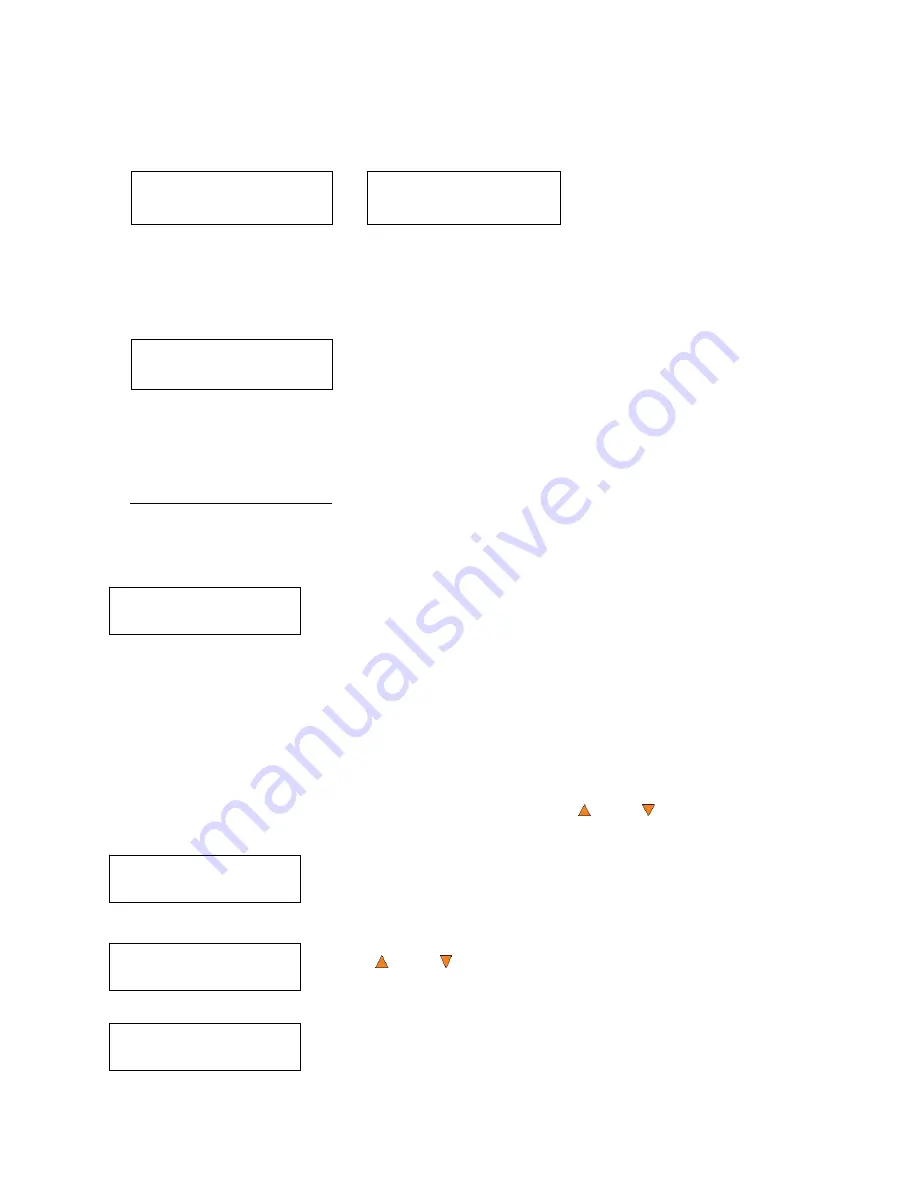
27
Load Partition OK!
Press OK to Finish
Hard Drive Setup
4. Delete Partition
Choose Partition
[FUN.VEF] 4012MB
Delete Partition
[FUN.VEF], OK?
Load -> New Partition
Overwrite
[Existing Partition]
Load -> Auto
Generate
Edit Partition Name
[ ] OK?
or:
This will Overwrite
[FUN.VEF ],OK?
or:
System will
automatically create a
partition name
Enter a new partition
name as described in
“Editing Names” on page
15. For this example, we
will name it “HAPPY”.
Press the
ENT/Enter
button to overwrite the
partition named “FUN”.
Before continuing, the
autoloader will ask you
again to confirm it.
Load Partition
[HAPPY ], OK?
The system will display a
verification message
before continuing. Pres
the
ENT/Enter
button to
start loading the partition
named “HAPPY”.
The master should be placed on the first input spindle. The robotic arm will pick it up and place it
into one of the drives, and the contents of the master disc will be loaded into the desired partition.
Pres the
ENT/Enter
button to finish.
10.3 Rename Partition
When you load your master disc onto a hard drive partition, you are asked to give it a name.
However, you can rename it at anytime afterwards. Instructions for this are shown in “Editing
Names” on page 15.
10.4 Delete Partition
The
Delete Partition
option deletes an existing partition. Use the
Up or
Down
button to
navigate to the
4.Delete Partition
menu.
Press the
ENT/Enter
button to enter the
Delete Partition
menu. The
autoloader will first ask you to choose the partition to be deleted:
Use the
Up or
Down
button to find the partition that you want to
delete. Press the
ENT/Enter
button to select the partition.
The autoloader displays the
Delete Partition
confirmation message.
Press the
ENT/Enter
button to continue.