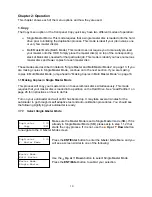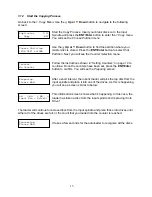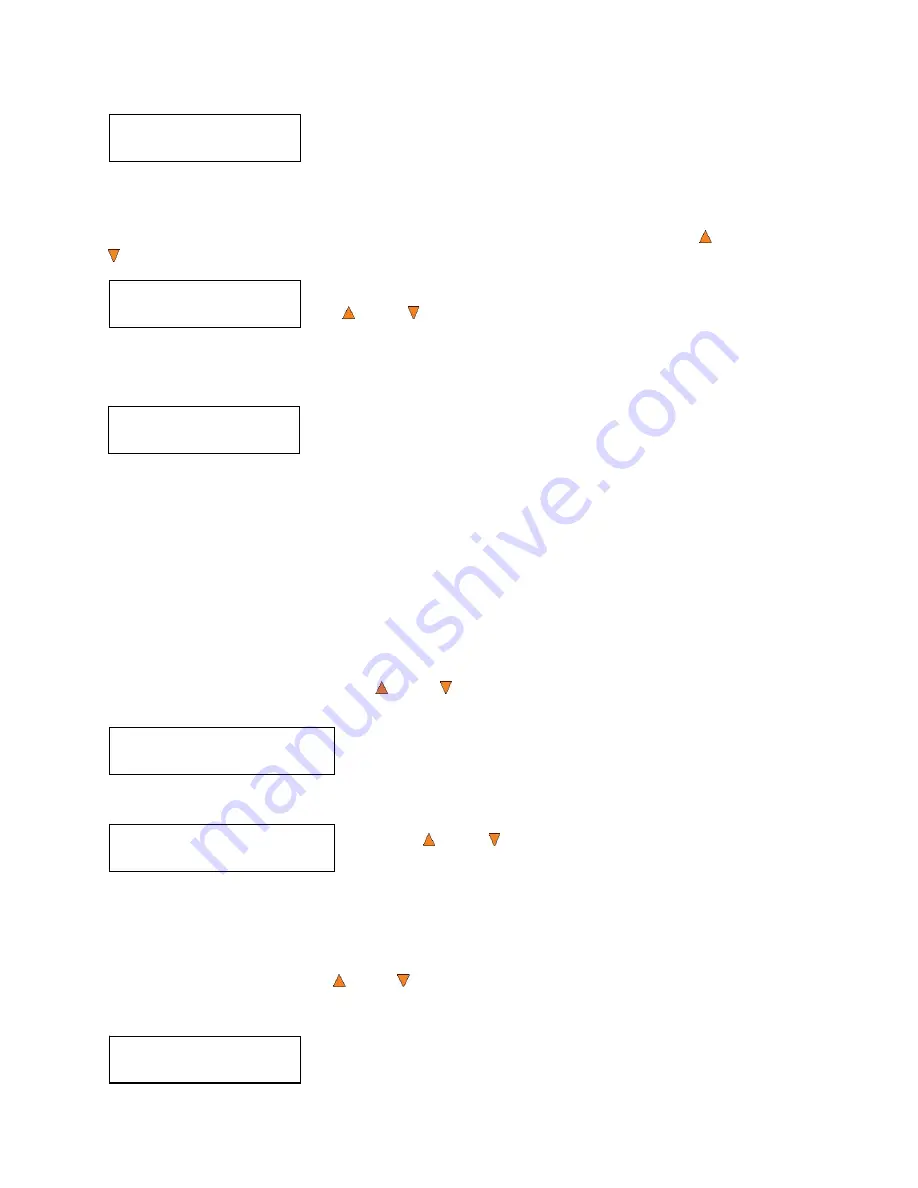
28
[FUN.VEF]
Deleted!
Hard Drive Setup
5. Partition Info
Hard Drive Setup
6. Select Loading Drive
Drive 1 Port 0
PIONEER DVD-RW DVR-115D
Hard Drive Setup
7. Format Hard Drive
The autoloader displays the
Deleted
message for two seconds and
then returns you to the
Delete Partition
menu.
10.5 Partition Info
The
Partition Info
option provides information about an existing partition. Use the
Up or
Down
button to navigate to the
5. Partition Info
menu.
Press the
ENT/Enter
button to enter the
Partition Info
menu, and use
the
Up or
Down
button to find the partition that you want
information about.
¾
The “(002)” field indicates that it is the second partition on the
drive.
¾
The “[FUN.VEF]” field shows the name of the partition.
¾
The “DVD” field indicates that the master stored in this
partition is a DVD.
¾
The “4021MB” field indicates the capacity of the master’s
content stored in this partition.
(002) DVD 4012MB
FUN.VEF
10.6 Select Loading Drive
Select Loading Drive gives you the control of choosing which drive the master should be loaded
from when you perform the “Load Partition” feature under “Hard Drive Setup”.
Please note that this setting does NOT apply to any feature other than settings within “Hard Drive
Setup”. If your system has ONLY one writer, there will only be one option available for you to
choose.
To change the loading drive, use the
Up or
Down
button to navigate to the
6. Select Loading
Drive
menu:
Press the
ENT/Enter
button to enter the
Select Loading Drive
menu.
Press the
Up or
Down
button to select the desired Drive.
Press the
ENT/Enter
button to select the Loading Drive.
The selected drive will now be used to load a partition to the Hard Drive.
10.7 Format Hard Drive
This function formats the Hard Drive. It deletes all partitions and re-initiates the Hard Drive. To
format the Hard Drive, use the
Up or
Down
button to navigate to the
7. Format Hard Drive
menu:
Press the
ENT/Enter
button to enter the
Format Hard Drive
menu.