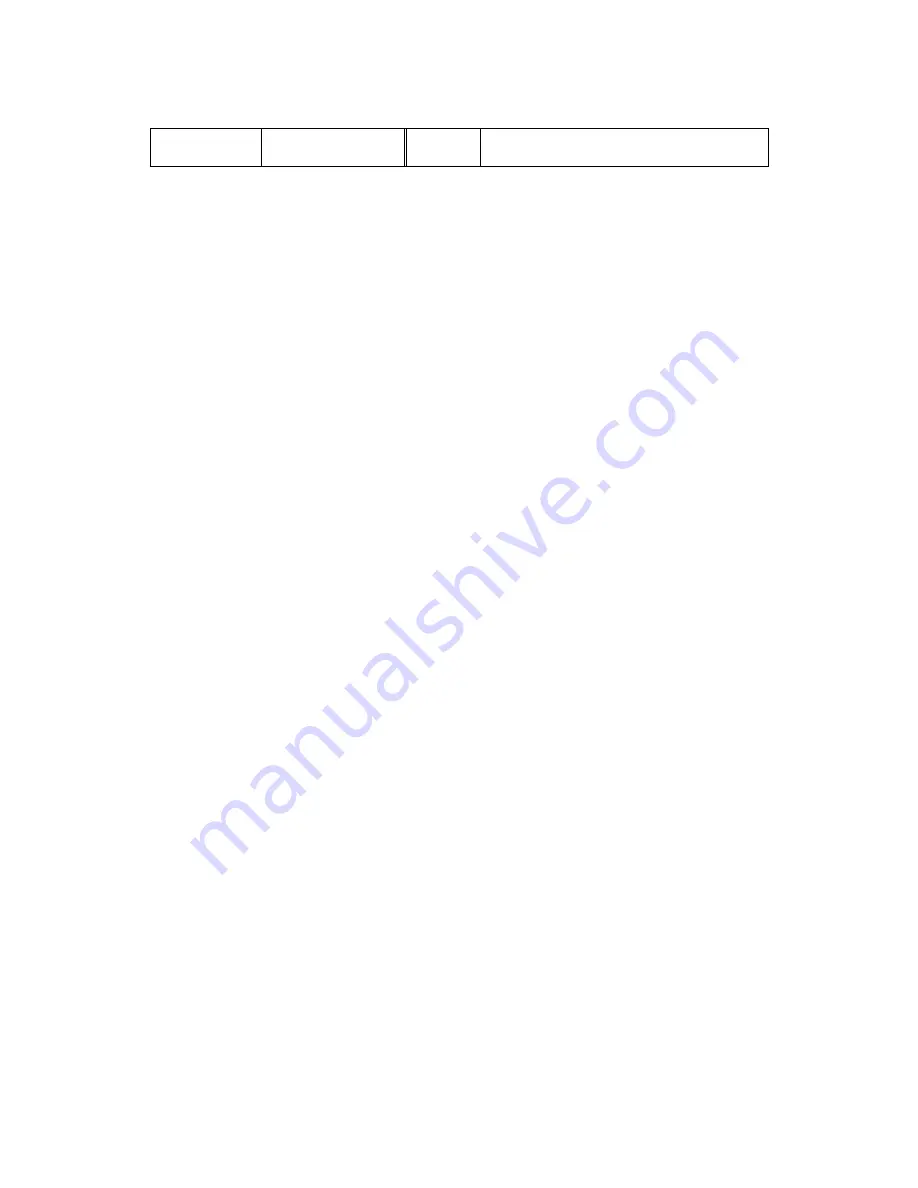
84
Ootput :12V/1.5A
Appendix C
To solve problem
C-1 Basic Check-point
C-1-1 Booting
z
Check if power plug is connected correctly.
z
Power Cable : Use cable for S-160, contained in Product box.
z
Power LED : The front left LED twinkles on upon supplying Power.
C-1-2 Network cable (LAN cable) and cable connection check
z
Check if network cable is straight LAN cable. Hold each end of both side and check if same color’s cable
is connected to same location in RJ-45 jack or not.
z
Check if network cable connects correctly with S-160.
z
Check if network cable connects correctly with Hub, IP sharing device and cable modem etc….
C-1-3 CCTV
camera
z
Check if video cable of camera is connected correctly with Video-in port that is located in the rear side of
the server.
z
If video doesn’t appear even though connection is correct, connect camera with CCTV monitor or video-
in port of TV and check if video can be seen.
*. If you found a problem in the product, first check with “C-1 Basic check point” and solve the problem
as following procedures:
C-2 Troubleshooting by type
C-2-1 Cannot connect with network
z
Check with ‘C-1-2 Network Cable (LAN cable) and cable connection check’.
z
PING
Test
In case Camera uses Static/Public IP: input “Ping IP address” to
command window of PC and check
response.
In case user cannot find camera IP address when camera uses dynamic/public IP, reset hardware
and connect PC with S-160 through cross cable and ping test by entering “192.168.1.8”.
In case camera uses private IP through IP sharing device: do
ping test of private IP address set for S-
160 in PC that is connected in the local network through IP sharing device.
z
If “ping test” get response, network setting for camera is done correctly.
z
If ping test is okay but there is no connection
,
check with ‘C-2-2 check port setting’
.
C-2-2. Check Port Setting
z
If user can’t connect with camera even though ‘Ping test’ is okay, please check port setting by the
Summary of Contents for S-160
Page 1: ...1 Network A V Server S 160 User s Manual Version1 0 ...
Page 6: ...6 1 Feature ...
Page 9: ...9 2 Installation and Video Check ...
Page 15: ...15 3 Basic Setting ...
Page 27: ...27 4 Expert Setting ...
Page 29: ...29 Pic 4 2 Administrator s Page ...
Page 48: ...48 5 Basic Use ...
Page 78: ...78 6 Network Environments ...
Page 80: ...80 7 Appendix ...



































