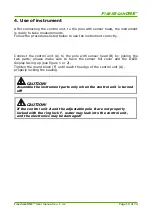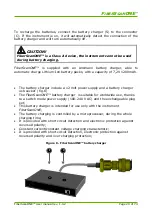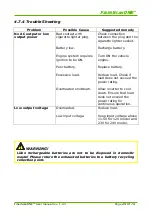F
IBER
S
CAN
ONE
™
The inverter must be connected only to a battery, which is able to
supply sufficient energy (current) to operate the loading!
4.7.1 Operation
The power inverter is equipped with a cigarette lighter plug for connection to
the DC power source. The tip of the plug is positive (+) and the side contact of
the plug is negative (-). Connect the plug to the vehicle’s cigarette light socket
by firmly pushing the plug into the socket to ensure good contact.
Turn on the power ON/OFF switch on the front to start up the inverter. The
green LED “INPUT” will light on, indicating that the input voltage is normal.
Within 30 seconds the green LED “OUTPUT” will light on, indicating the Soft-
Start test is completed and AC power is now available on the output
receptacle. The inverter is now in normal operation and load can be connected.
4.7.2 Placement of the inverter
For best operating results, place the inverter on a flat surface, keep at least
5cm of clearance around the inverter for air flow. Operate the inverter on
ambient temperatures between 0 – 40°C.
4.7.3 Caution
Do not use the inverter near flammable material or in any location which may
accumulate flammable fumes or gases.
Do not use with positive ground electrical systems. Never connect the inverter
to AC distributions.
The surface of the inverter may be HOT especially when operated under full
load condition.
Do not place anything on the inverter during operation.
Do not allow water drip or splash on the inverter.
Do not lace the inverter under direct sunlight.
FiberScanONE™
User
manual
rev.
1.0.3
Page
23 of 74