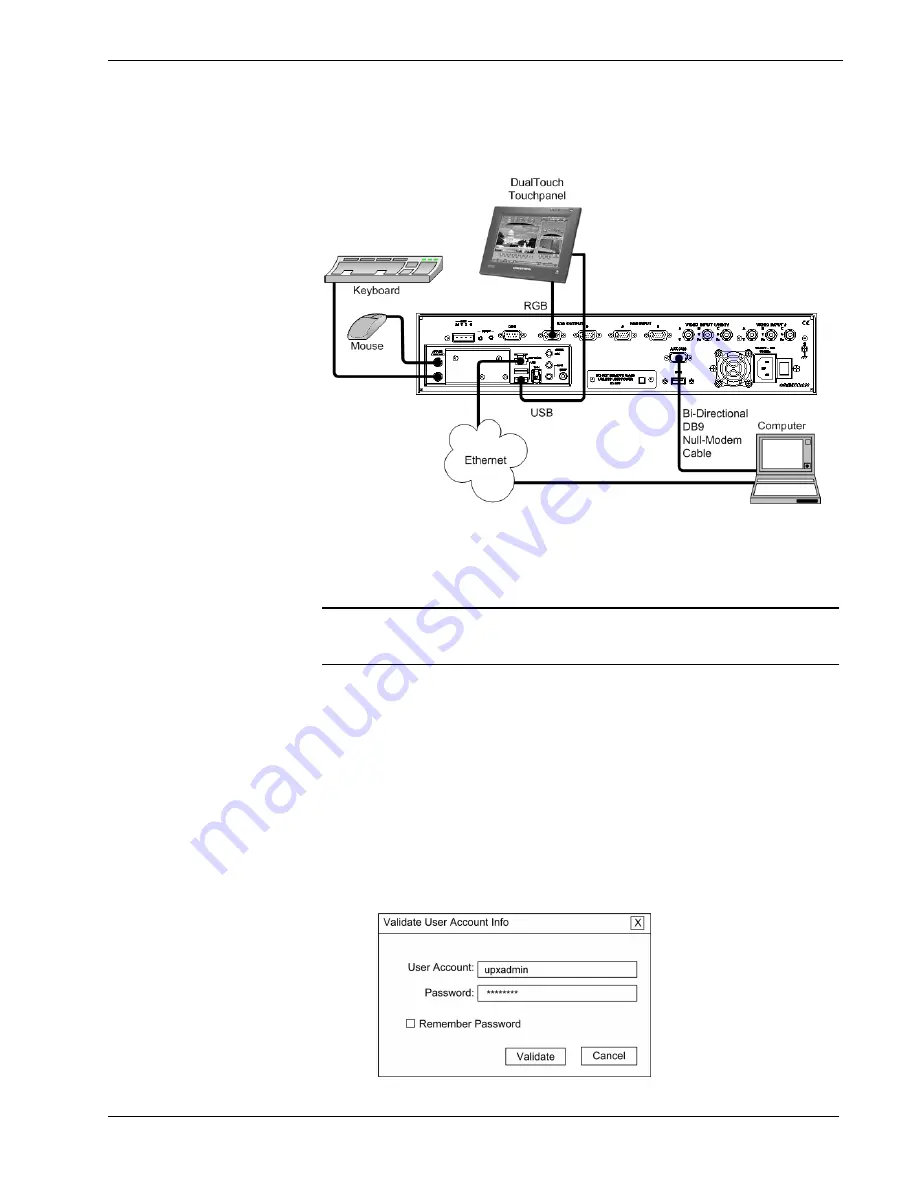
Crestron
UPX-2
Universal Presentation Processor
To prepare the UPX-2 for communication, refer to the following figure for a typical
connection diagram.
Communications Connections
Serial Communication Setup
A PC can be directly connected to the AUX COM port of the UPX-2 using a null-
modem cable.
NOTE:
You must connect a PS/2 keyboard and mouse to the UPX-2 to establish
communication for the first time. After the initial setup, the mouse and keyboard will
not be required except for troubleshooting.
1.
Power up the system. Ensure that hookup, output resolution, touchpanel
calibration and the other setup procedures have been performed as outlined
in the Quick Start section at the beginning of this guide.
2.
If a project has not been loaded, or if an invalid project has been loaded, the
UPX-2 defaults to the SETUP MENU screen. To access the SETUP MENU
after a valid program has been loaded, simultaneously press a combination
of three function keys:
Ctrl+Alt+Shift
.
3.
The “Validate User Account Info” window appears. The default User
Account is ‘upxadmin’. Enter the default Password ‘upxadmin’ and click
Validate
.
“Validate User Account Info” Window
60
¥
Universal Presentation Processor: UPX-2
Operations Guide – DOC. 6276B






























