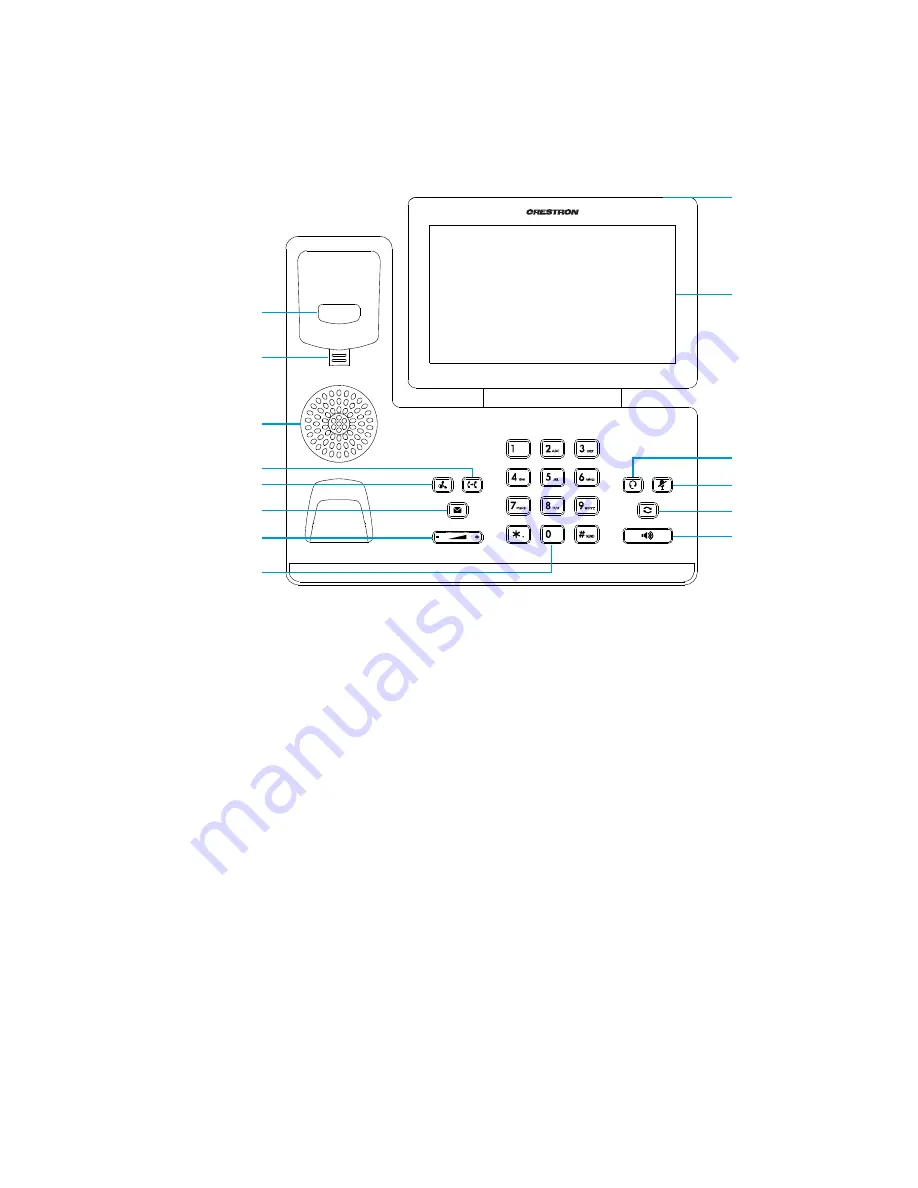
46
•
UC-PHONE-T & UC-PHONE-T-PLUS
Supplemental Guide – DOC. 8413A
Phone Operation
Physical Description
•
Hookswitch: The hookswitch connects or disconnects the phone from the phone
line. The hookswitch is automatically activated when the handset is lifted from
the phone.
•
Reversible Tab: Secures the handset in the handset cradle when the phone is
mounted vertically.
•
Speaker: Used for speakerphone functions.
•
TRANSFER: Transfers a call.
•
HOLD: Press to place a call on hold. Press again to resume the call.
•
VOICEMAIL: Press to access voicemail.
•
VOLUME: Press – to lower the volume. Press + to raise the volume.
•
Numeric Keypad: Use to dial numbers or enter information.
•
Indicator LED: Indicates call status, message status and phone’s system status.
−
Red: The phone is initializing.
−
Fast-flashing red: The phone is ringing.
−
Slow-flashing red: The phone receives a voicemail or misses a call.
•
Touch Screen: Tap to select and highlight screen items.
Hookswitch
Reversible tab
Speaker
TRANSFER button
HOLD button
VOICEMAIL button
VOLUME button
Numeric keypad
HEADSET button
MUTE button
REDIAL button
SPEAKERPHONE button
Touch Screen
Indicator LED













































