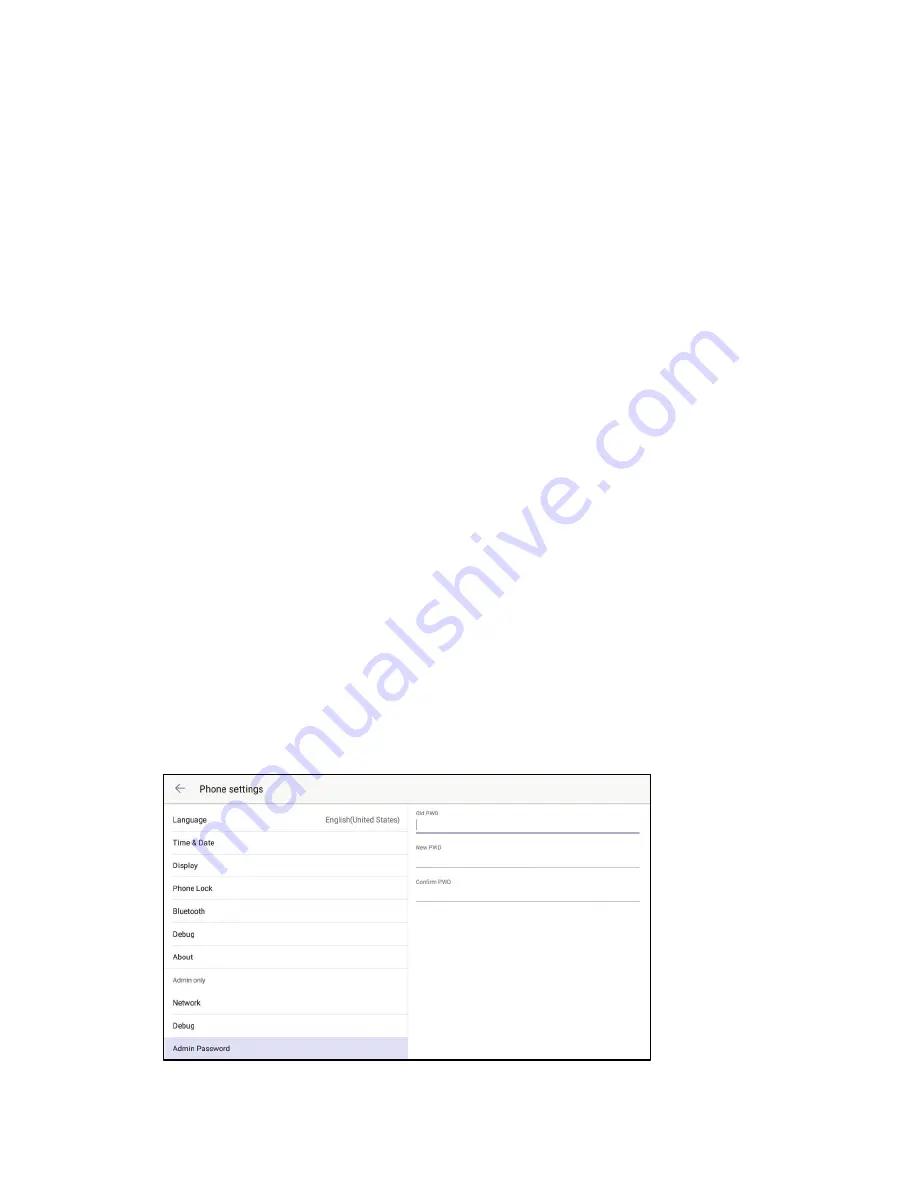
Supplemental Guide – DOC. 8413A
UC-PHONE-T & UC-PHONE-T-PLUS
•
15
2.
Tap OK to continue or CANCEL to cancel.
Screen Capture
The Screen Capture section allows you to use a web browser to view screen captures of
the phone’s display.
Move the Screen Capture switch to the right to enable the screen capture feature.
When the switch is moved to the left, the screen capture feature is disabled.
Requirements
To take screen captures, the following is required:
•
The IP address of the phone
•
A PC with a web browser. The PC and phone should be on a commonly accessible
network.
•
The phone’s administrative login credentials.
Procedure
Perform the following procedure to take screen captures.
1.
Open the web browser and navigate to the XXX.XXX.XXX.XXX/screencapture
where XXX.XXX.XXX.XXX is the IP address of the phone.
2.
Enter the administrative login credentials. The browser will display a screen
capture of whatever is on the phone’s display.
Admin Password (Admin Only)
Tap Admin Password to change the admin password. Controls for changing the
password are displayed on the right side of the screen.
Admin Password






























