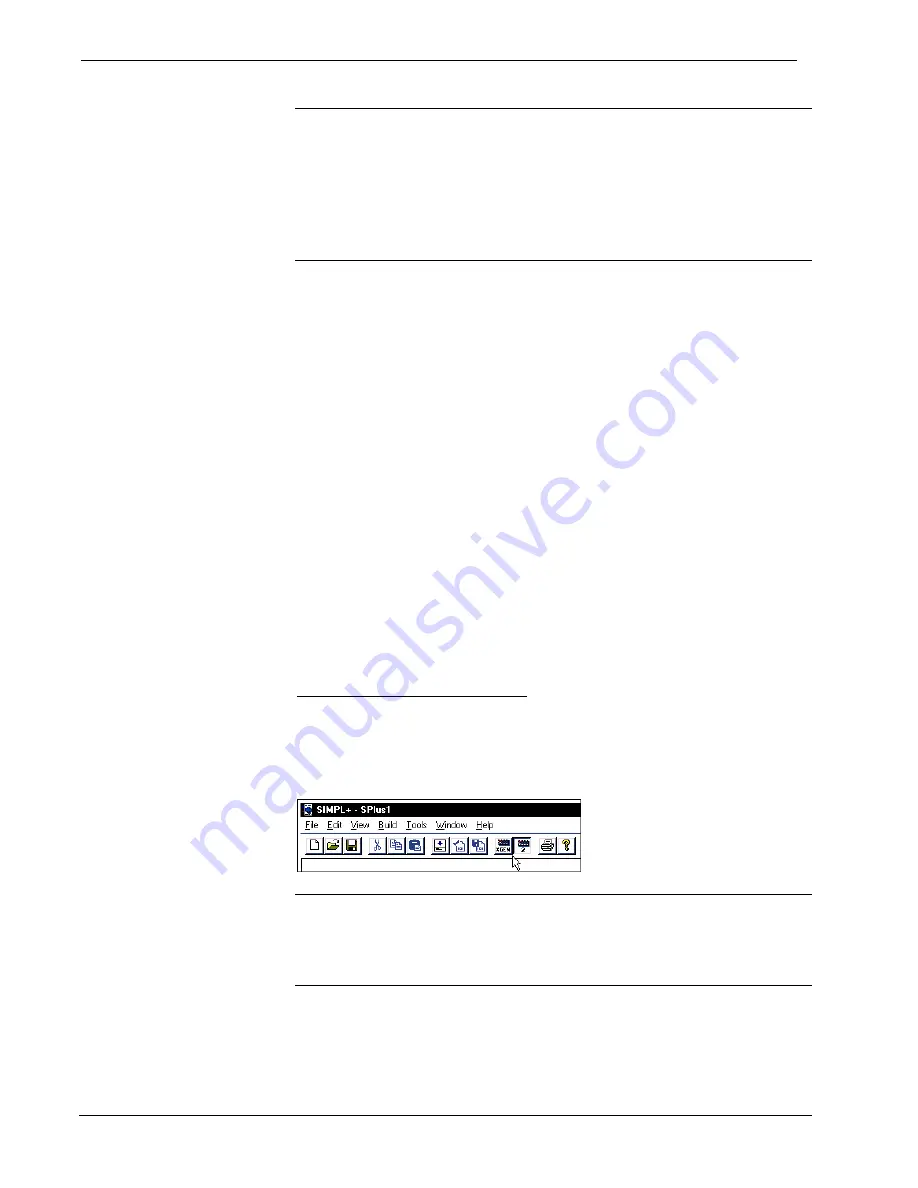
2-Series Professional Media Controller with RF
Crestron
MC2W
NOTE:
SIMPL Windows automatically changes the NET ID values of a device
added to a program if a duplicate device or a device with the same default NET ID
already exists in the program. Always ensure that the hardware and software settings
of the NET ID match. For NET ID hardware settings details, refer to “Switching
Between Master and Slave Mode” on page 20.
NOTE:
Changing the NET ID within SIMPL Windows only affects the program.
The NET ID must also be changed in Viewport to match the program.
Converting Programs and Modules Created for other
Systems
A useful feature of SIMPL Windows is that you can convert a program created for
another type of control system, simply by changing the target to an MC2W.
To do this you first open the program, and then replace the existing control system
with the MC2W. That is, drag the MC2W from the Control Systems folder onto the
existing control system in
System Views
, and click
Yes
when prompted to confirm
the replacement.
If the program contains SIMPL+ or User modules, the conversion might generate
error messages. This is because modules and programs often contain symbols with
“ambiguous” signals. For example, the inputs of the Serial to Analog symbol can be
defined as either analog or serial. Although X-generation processors support
ambiguous signals, the 2-Series processor requires all signal types to be strictly
defined. If the program contains SIMPL+ modules, the target system (2-Series, X
Generation, or both) might also need to be changed.
If the program you want to convert contains SIMPL+ or User modules, Crestron
recommends that you first convert each module before converting the larger
program. In this way, the compiler can resolve any ambiguous signals in the modules
and minimize errors when the larger program is converted.
Converting SIMPL+ Modules
1. Open the SIMPL+ module you want to convert.
2. Choose the 2-Series processor as the target by clicking the toolbar button,
as shown in the following illustration.
SIMPL+ Toolbar
NOTE:
Note that you can select both X and 2-Series as the targets, so that the
module works for both types of control systems. However, you are limited to
SIMPL+ keywords and functions that are supported on both systems. If you do not
choose a target, then the module may or may not work, depending on the constructs
that are used.
3. Save and compile the module by clicking the
Save and Compile
toolbar
button; alternatively, click
Save and Compile
on the
Build
menu (or press
F12
).
30
•
2-Series Professional Media Controller with RF: MC2W
Operations Guide - DOC. 6143











































