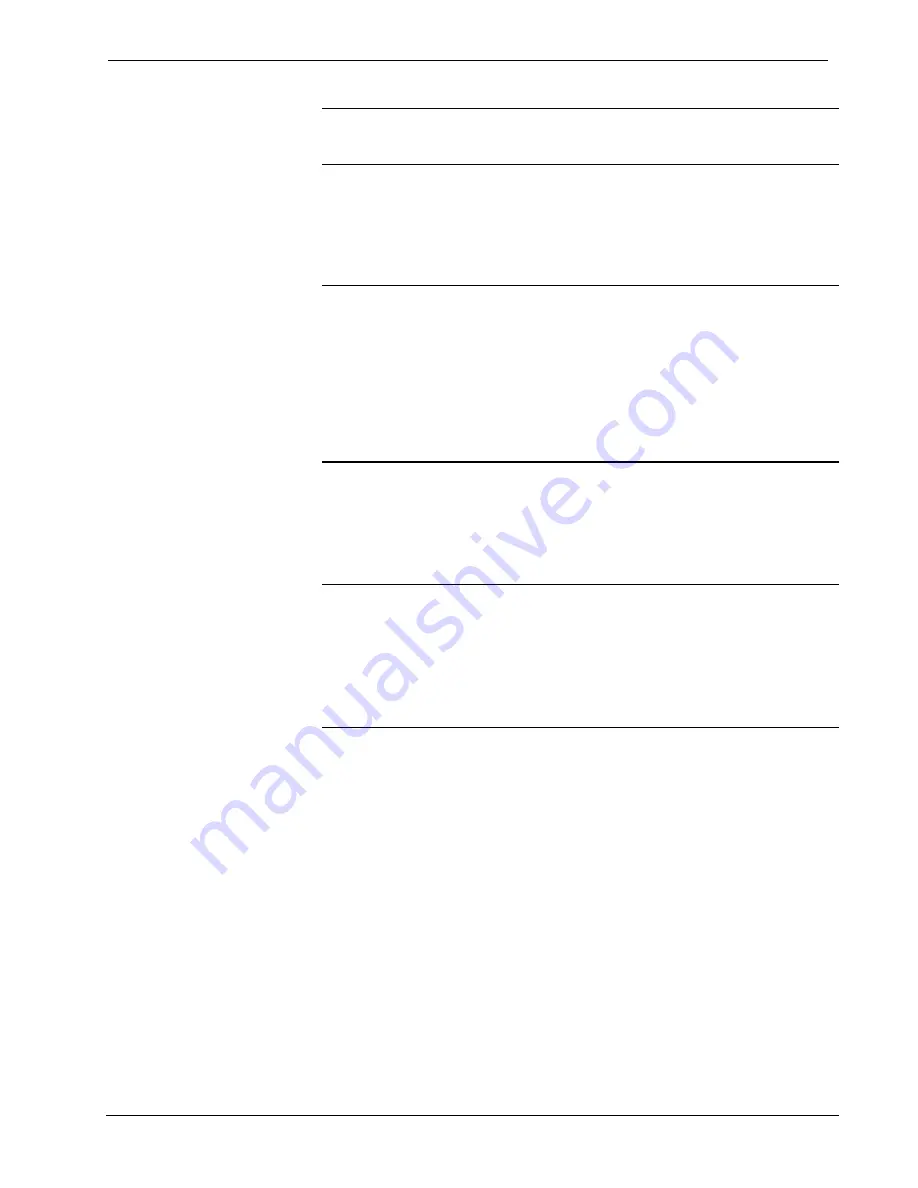
Crestron
MC2W
2-Series Professional Media Controller with RF
NOTE:
In larger system configurations that require more than the 24W supplied by
Cresnet, disconnect the +24VDC wire from the MC2W Cresnet connector and
provide the +24VDC power to the peripheral devices by an alternate source.
Establishing Communication with the MC2W
Before uploading a program to the MC2W or performing diagnostic functions, the
control system must be connected to a PC via the serial port in the rear of the unit.
NOTE:
For laptops and other PCs without a built-in RS-232 port, Crestron
recommends the use of PCMCIA cards, rather than USB-to-serial adapters. If a
USB-to-serial adapter must be used, Crestron has tested the following devices with
good results:
Belkin (large model) F5U103
I/O
Gear
GUC232A
Keyspan
USA-19QW
Other models, even from the same manufacturer, may not yield the same results.
Connect the COMPUTER port on the control system to one of the COM ports
(usually COM 1) on the PC. Use a straight-through RS-232 cable with a DB9 male
connector on one end and a DB9 female connector on the other. Most commercially
available cables are acceptable; they should have at least five pins for transmit,
receive, ground, and hardware handshaking (pins 2, 3, 5, 7, 8).
NOTE:
The Viewport utility performs multiple system tasks, primarily via an RS-
232 or TCP/IP connection between the control system and a PC. It is used to observe
system processes, upload new operating systems and firmware, change system and
network parameters, and communicate with network device consoles and
touchpanels, among many other tasks. Viewport can also function as a terminal
emulator for generic file transfer. All of these functions are accessed through the
commands and options in the Viewport menus. Viewport is available through the
SIMPL Windows and Crestron VisionTools
®
Pro-e (VT Pro-e) software.
Open the Crestron Viewport and click
Setup | Communication Settings
to display
the “Port Settings” window. Then click
RS-232
as the connection type.
The PC communication settings specified here should match the protocol that the
MC2W ships with. The settings are as follows:
•
Port = COM 1 through COM 8. Select the correct COM port on the PC.
•
Baud rate = 115200 (You can set the PC and the control system to a
different baud rate, by using the
Functions | Set Baud Rate
command.
•
Parity = None.
•
Number of data bits = 8.
•
Number of stop bits = 1.
•
Hardware handshaking (RTS/CTS) enabled.
•
Software handshaking (XON/XOFF) not enabled.
Operations Guide - DOC. 6143
2-Series Professional Media Controller with RF: MC2W
•
15






























