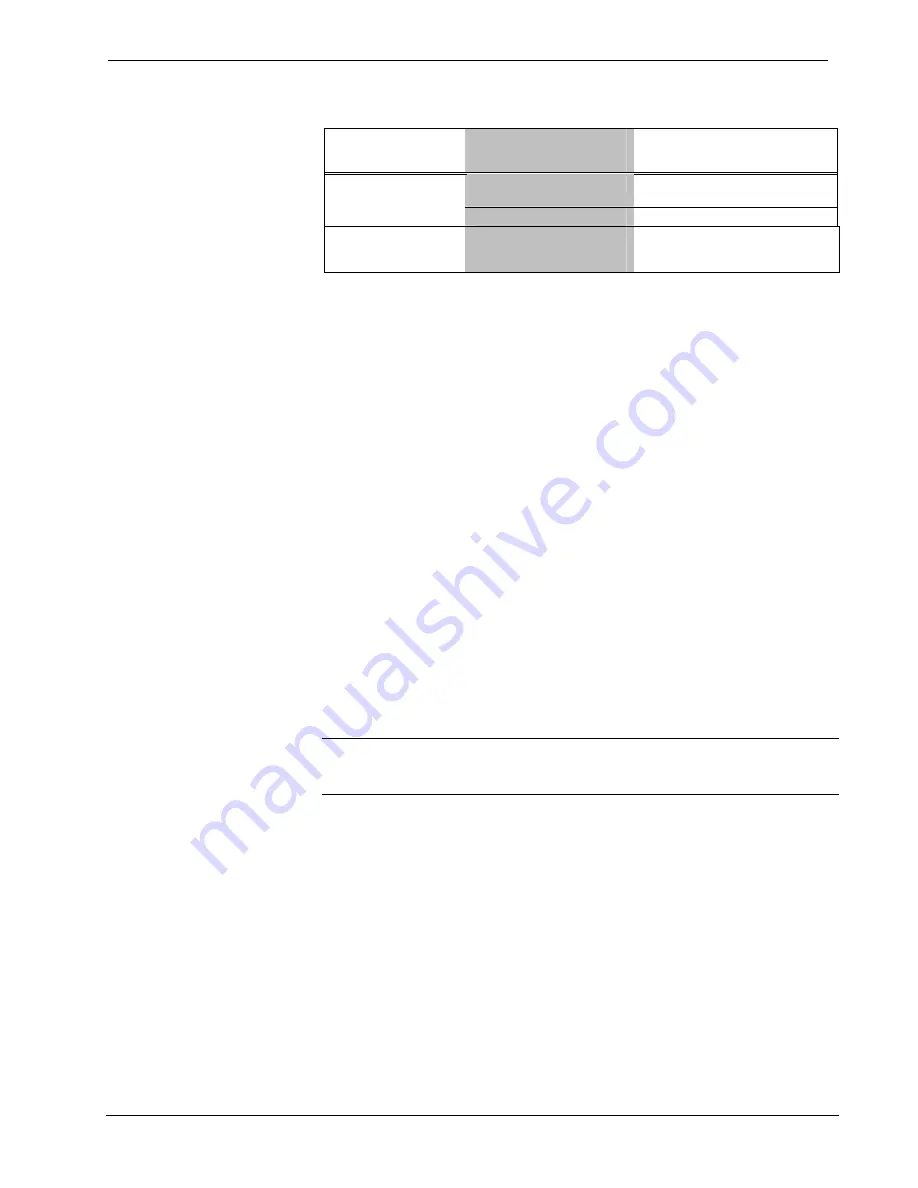
Crestron
MC2W
2-Series Professional Media Controller with RF
MC2W Troubleshooting (continued)
TROUBLE
POSSIBLE
CAUSE(S)
CORRECTIVE ACTION
System does not
function.
Various.
Refer to the “System Monitor”
procedure following this table.
Incorrect power supply.
Use a Crestron power supply.
RF device commands
are not received.
Incorrect operating
frequency set in SIMPL
Windows.
Set correct operating frequency in
SIMPL Windows.
System Monitor
The System Monitor allows firmware to be reloaded into the MC2W in the event that
firmware cannot be loaded in the normal mode.
Perform the following procedure to correct the “System does not function” trouble
situation on page 32 (in reference to Corrective Action).
If the system does not function, perform the following procedure:
1. Connect DB9 straight-through RS-232 cable between the PC and MC2W.
Refer to “Hardware Hookup” on page 13.
2. Open Viewport and select
Setup | Communication
Settings
to open the
“Port settings” window.
3. In the window, select
RS-232
(Connection Type),
57600
(Baud Rate),
N
(Parity),
8
(Data Bits),
1
(Stop Bits),
RTS/CTS
On,
XON/XOFF
Off, and
click
OK
.
4. Power down the MC2W.
5. While powering up the MC2W, press and hold
ALT
+
K
on the keyboard
until the following text (or similar) appears in Viewport.
System Monitor [v1.001 (0001)]
12-19-01 16:25:23 32MB RAM, 4MB FLASH
CS>
NOTE:
After this, the baud rate can be increased to 115200 (for faster
communication) by pressing F8 on the keyboard and then selecting 115200 from the
“Set Baud Rate” window.
6. At the Viewport prompt, type
erase
and press
Enter
. The following text
appears in Viewport.
CS>erase
->25%->50%->75%->100%
Done
CS>
7. Press
ALT
and
O
(not zero) on the keyboard. The “Open” window
appears.
8. Find and select the correct firmware file (.CUZ) and click
Open
.
9. Once “Completed Successfully” appears in Viewport, type
quit
at the
Viewport prompt and press
Enter
.
Operations Guide - DOC. 6143
2-Series Professional Media Controller with RF: MC2W
•
33






















