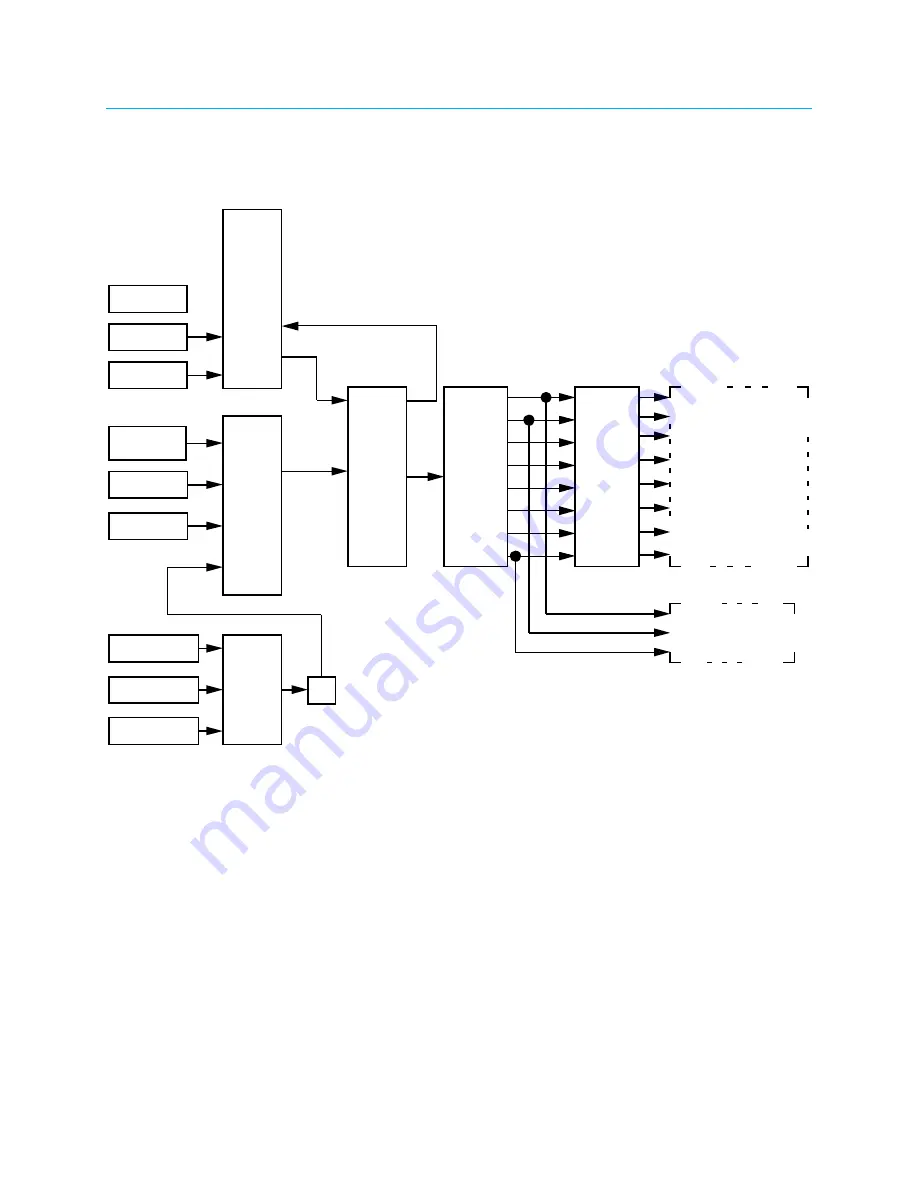
Internal Block Diagrams
The following diagrams represent the switching and DSP capabilities of the HD-XSPA.
Internal Block Diagram of the HD-XSPA
Audio
DSP
Amplifier
5 x 1
HDMI
®
Switcher
HDMI 3
HDMI 4
HDMI 5
S/PDIF
Optical
S/PDIF 2
S/PDIF 3
Digital
Audio
Switch
Analog
Audio
Switch
Unbalanced 1
Unbalanced 2
Balanced
A/D
LFE/Sub
Center
Right
Left
Surround Right
Surround Left
Back/Downmix Right
Back/Downmix Left
SPEAKERS
LFE/Sub
Downmix Right
Downmix Left
PRE-AMP
D/A Conv
2
•
HD(I)-XSPA: 4K UHD Surround Sound AV Receiver
Supplemental Guide – DOC. 7448E
Summary of Contents for HD(I)-XSPA
Page 4: ......







































