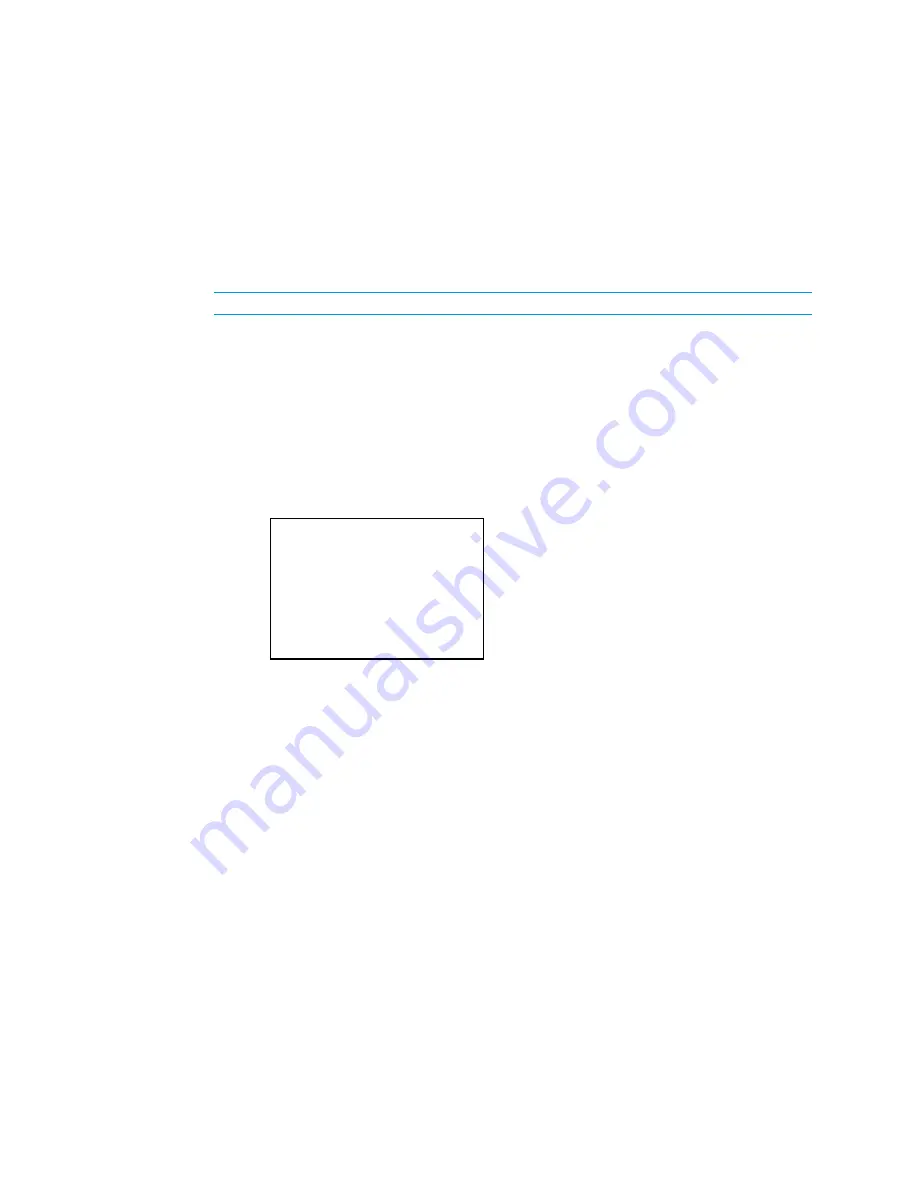
6.
To save the subnet mask and return to the Network menu, move the cursor to the
rightmost octet, and then press the center button of the Nav Pad. To cancel the
operation and return to the previous screen, press BACK.
If any changes were made, the HD-XSPA reboots upon exiting the Installer menu.
Default Router
The default router can be manually set or obtained from a DHCP server. For information on
enabling DHCP to obtain a default router, refer to “Enable or Disable DHCP” on page 11.
NOTE:
If DHCP is enabled, any changes made do not take effect.
Perform the following to manually set the default router:
1.
Open the Network menu as described in “Configure the Network” on page 10.
2.
Press up or down on the Nav Pad to highlight Default Router, and then press the
center button of the Nav Pad.
If DHCP is enabled, the default router and a message stating “DHCP On: Address
Invalid” is displayed. Otherwise, controls for setting the default router are displayed
in the Default Router screen.
Default Router Screen
3.
Press up or down on the Nav Pad to set the first octet of the default router.
4.
Press left or right on the Nav Pad to move the cursor between octets (or press the
center button of the Nav Pad to move to the next octet) and select one for editing.
5.
Set each octet until the correct default router is displated.
6.
To save the default router and return to the Network menu, move the cursor to the
rightmost octet, and then press the center button of the Nav Pad. To cancel the
operation and return to the previous screen, press BACK.
If any changes were made, the HD-XSPA reboots upon exiting the Installer menu.
Control System
The Control System menu is used to specify the HD-XSPA’s IP ID and the IP address of
the control system. Perform the following to specify the IP ID and the control system’s IP
address:
1.
Open the Network menu as described in “Configure the Network” on page 10.
2.
Press up or down on the Nav Pad to highlight Control System, and then press the
center button of the Nav Pad. The Control System menu is displayed.
Default Router
[0].0.0.0
Supplemental Guide – DOC. 7448E
HD(I)-XSPA: 4K UHD Surround Sound AV Receiver
•
13
Summary of Contents for HD(I)-XSPA
Page 4: ......












































