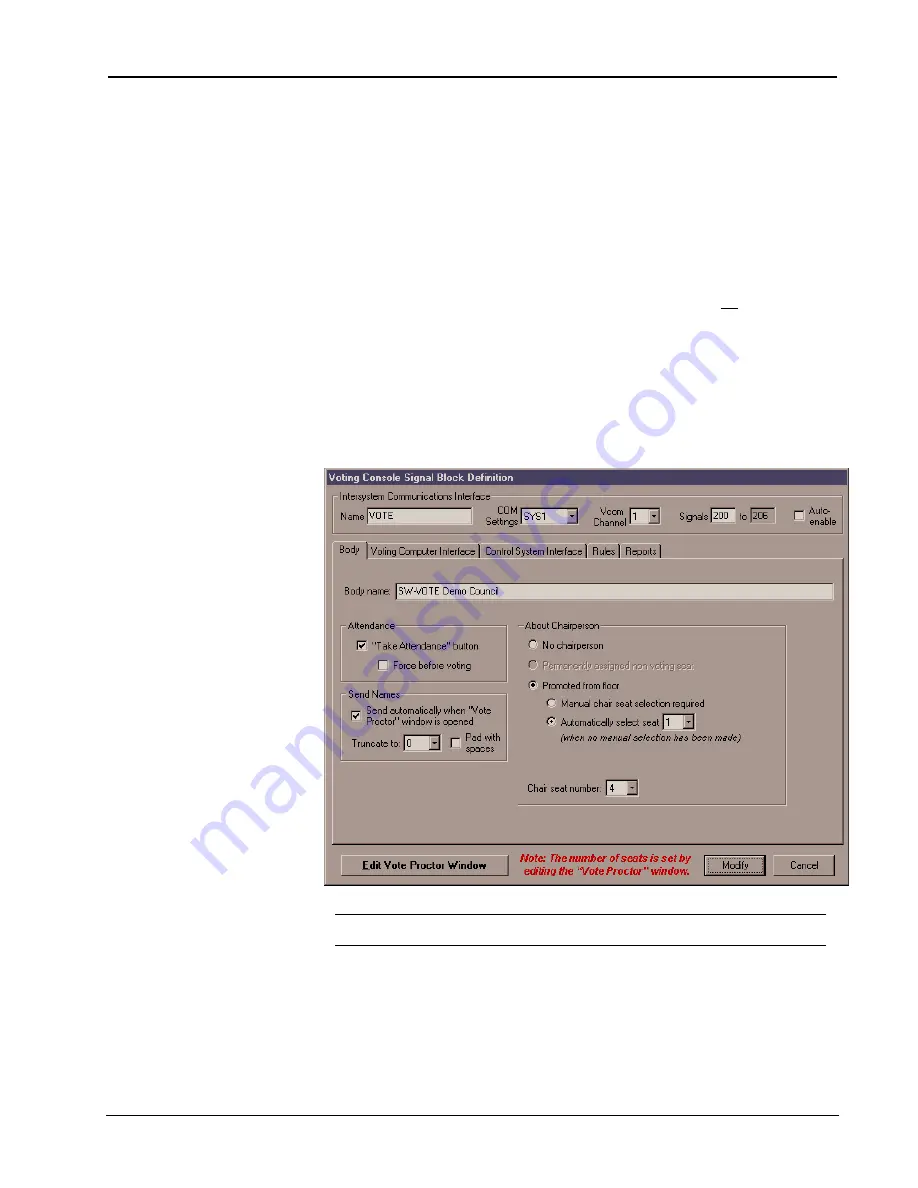
Crestron
e-control Vote SW-VOTE
35
••
Server Configuration In Depth
Installation & Reference Guide — DOC. 5822
Loads a picture into the background. The picture will always be positioned in the upper-
left corner of the window.
•
Clear picture
Unloads picture.
•
Set border color...
This button changes the color of the border around the ovals representing all seats.
•
Discard changes and close windows
Closes both the "Vote chamber layout" and the
Vote Proctor
window, discarding all
edits.
•
Window size
Select a size for the
Vote Proctor
window here.
Although the window size can be
adjusted down to 800 x 600, note that the "Vote Results" window is not adjustable in this
version and will always display at 1024 x 768.
•
Add Seat and Delete Seat
These buttons parallel the functions of the + key and the Delete key shortcuts,
respectively.
The
Body
Tab
The
Body
tab of the
Voting Console Signal Block Definition
window, showing part of the
definition of the VOTE signal block from demo2. (As shipped, however, the VOTE signal
block from demo2 has
No Chairperson
selected.)
N
OTE
:
The reader is urged to refer to the Signal Reference for more information about the signals
discussed in these sections.
•
Body name
The text entered here appears in the title bar of the Vote Proctor Screen, as well as in vote
results (textfiles and printouts).
•
“Take Attendance” Button
Displays the Take Attendance button in the
Vote Proctor
window.
•
Force before voting






























