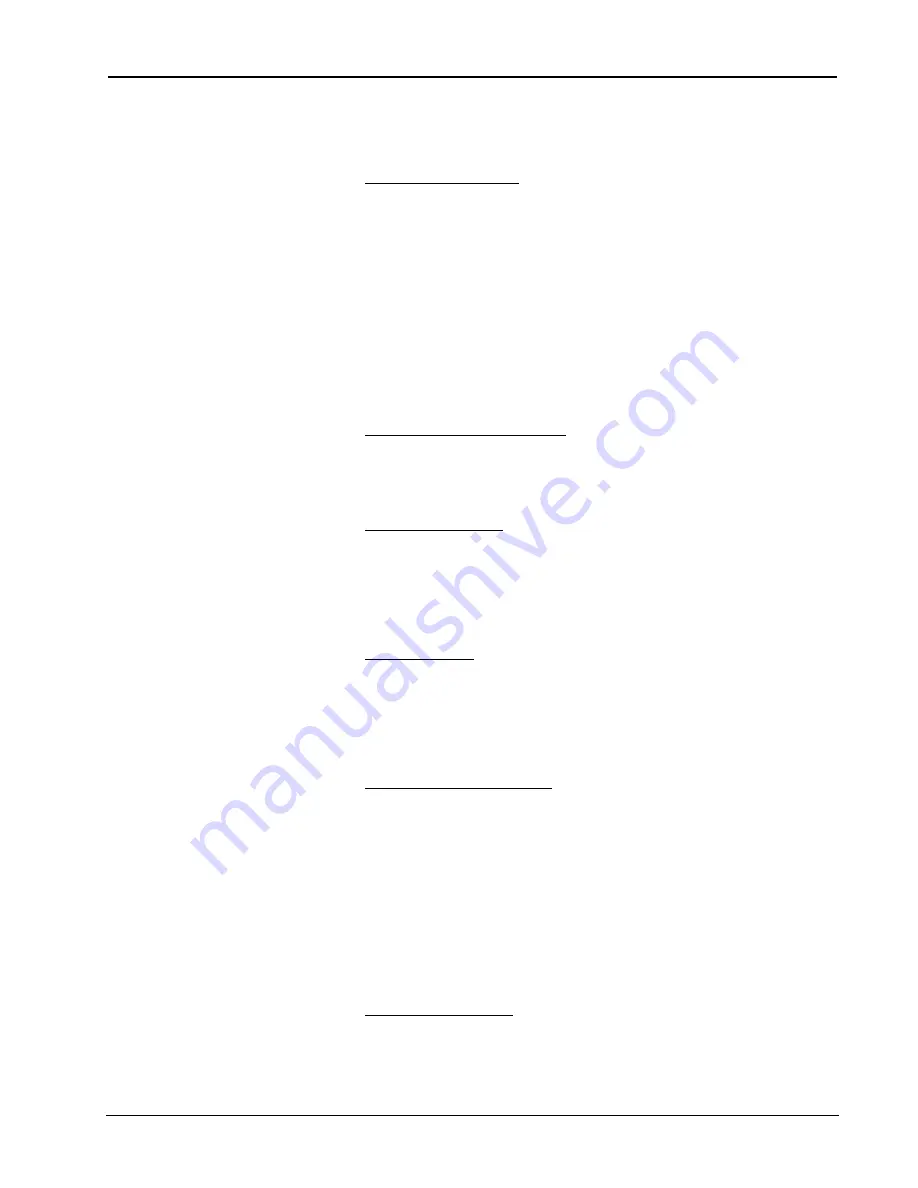
Crestron
e-control Vote SW-VOTE
23
••
Basic Server Setup
Installation & Reference Guide — DOC. 5822
for instructions. This connection can be removed once the control system is
programmed. Open the Viewport and issue the
Setup | Communications
Settings…
command to reconfigure communications for RS-232.
4.
Check firmware versions. Before proceeding, however, verify that the CNX
control system has been loaded with the proper versions of firmware. Still in
the Viewport, select
File Transfer | Update control system
to bring up a
window box containing the current versions of monitor, operating system, and
TCP/IP stack. Verify the versions per the
5.
Leading Specifications (page 9).
In early versions of the CNMSX, it
may be necessary to upgrade to
an intermediate version of the
monitor first and then to the
required version of the monitor.
(The Viewport issues a notice if
this is necessary.)
To upgrade any of these files, retrieve a copy of the latest upgrade package
from the Crestron website (OPSYS Library). These files have an extension of
.upz
which contains all three system components in one compacted file.
Once downloaded, browse for the appropriate file in the
Update control
system
window. Click
Send
to upload the files to the control system. (When
upgrading the system in this manner, always send all three components to
avoid incompatibilities.)
6.
Define control system IP address. Still in the Viewport, select
Functions | Set
control system IP Information.
The
Set control system IP Address
window
opens. Assign an IP address for the CNX control system. The address should
be obtained from the MIS department. The IP address has four fields
separated by periods (e.g. 192.168.2.3) and must be unique. Click
OK.
7.
Enter gateway address. Still in the Viewport, select
Functions | Setup IP
Table
to open the
IP Table
window. Click on the
Retrieve Current IP Table
from control system
button to display the current listing. Verify that the IP
address for the PC running the CNX Gateway (often but not necessarily the
server itself) appears with an IP ID of 03. If it does not appear, use the
Add…
button to add an entry for IP ID 03. Then click the
Send IP Table to control
system
button.
8.
Switch to TCP/IP. Now that TCP/IP is properly configured, the Ethernet
connection can be used for all subsequent system communications (from
SIMPL Windows, Test Manager, Vision Tools Pro-e, and all Viewport
functions). See the section 24 titled “Test Communications.” Open the
Viewport and issue the
Setup | Communications Settings…
command to
reconfigure communications for TCP/IP. The serial cable can now be
removed.
9.
Install control system program. Upload the compiled SIMPL Windows
program file (.bin
file) to each control system.
As supplied, the demo programs are configured for a single
CNMSX-PRO
control
system. For other models, use SIMPL Windows to convert the program as follows
and recompile:
CNMSX-AV.
In the Configuration Manager, drag & drop a CNMSX-AV system onto the CNMSX-PRO.
The converted system does not have a front panel, so compile “notices” appear — which
can be ignored.
CNRACKX.
Install a CNXCOM-2 card in slot 4 and use Port A.
In the Configuration Manager, drag & drop a CNRACKX system onto the CNMSX-PRO.
The converted system has a CNXCOM-2 card in slot 4; use Port A. The converted system
does not have a front panel, so compile “notices” appear — which can be ignored.
10.
Install touchpanel pages. Upload the compiled VT Pro project file (
.hex
file) to each control system.
As supplied, the demo touchpanel file, which contains pages for all the demos, is
configured for a LC-3000 touchpanel; and the accompanying
.hex
file is compiled






























