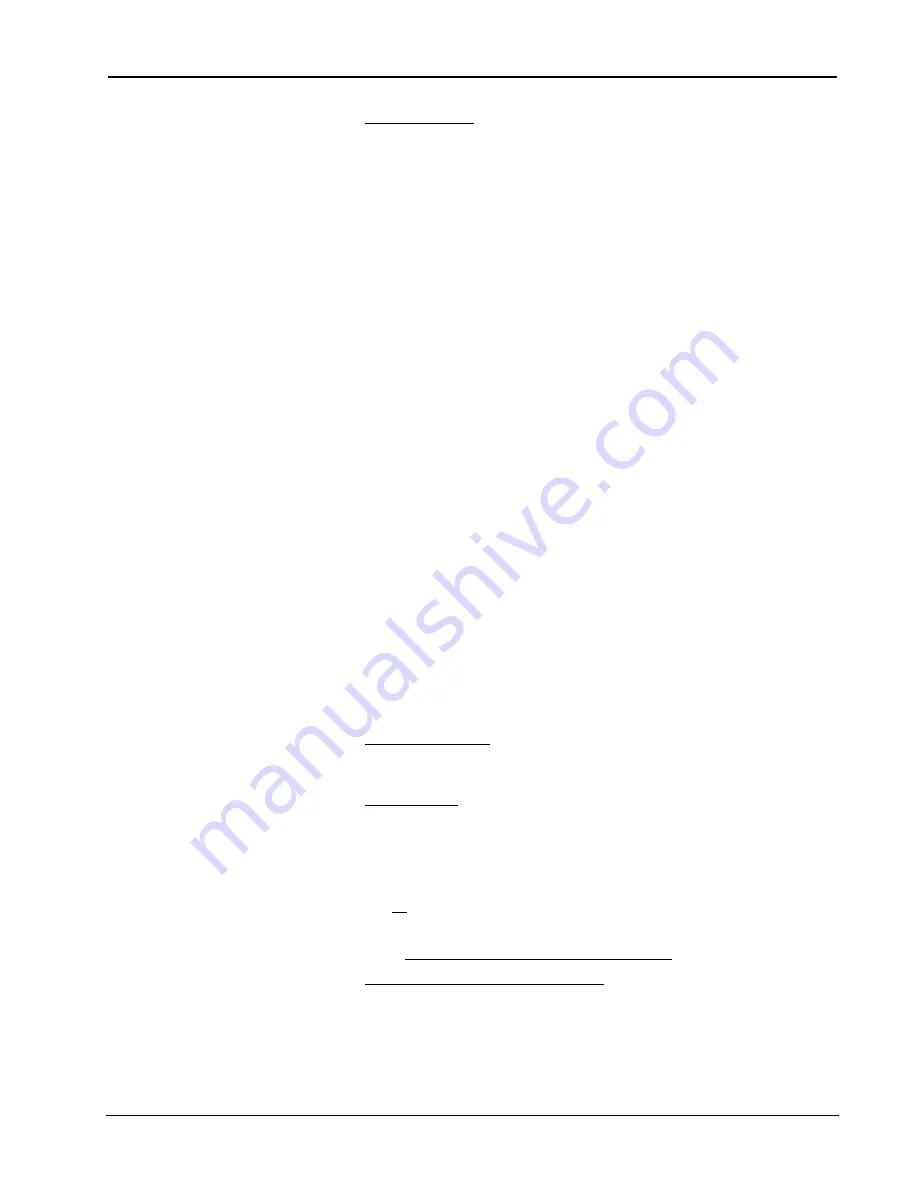
Crestron
e-control Vote SW-VOTE
22
••
Basic Server Setup
Installation & Reference Guide — DOC. 5822
4.
Connect to server. Connect null-modem cables (Crestron model CNSP-532)
from each control system to the server. Each connection requires its own
COM port on the server side. The port to use on the control system depends
on the specific model:
CNMSX-PRO.
Use one of the built-in COM ports.
The demo files are all configured for a CNMSX-PRO using
COM A
(slot 4, port A).
CNMSX-AV.
Use one of the built-in COM ports.
Use SIMPL Windows to convert the demo files. In the Configuration Manager, drag &
drop a CNMSX-AV system onto the CNMSX-PRO. The converted system does not have a
front panel, so compile “notices” appear — which can be ignored.
CNRACKX.
Install a CNXCOM-2.
Use SIMPL Windows to convert the demo files. In the Configuration Manager, drag &
drop a CNRACKX system onto the CNMSX-PRO. The converted system has a
CNXCOM-2 card in slot 4; use Port A. The converted system does not have a front panel,
so compile “notices” appear — which can be ignored.
CNMS.
Install a CNCOMH-2 card. Use of the built-in COM ports for the present
purpose is not recommended.
Use SIMPL Windows to convert the demo files. In the Configuration Manager, drag &
drop a CNMS system onto the CNMSX-PRO. The converted system has a CNCOMH-2
card in slot 5; use Port A. The converted system does not have a front panel, so compile
“notices” appear — which can be ignored.
CNRACK.
Install a CNCOMH-2.
Use SIMPL Windows to convert the demo files. In the Configuration Manager, drag &
drop a CNRACK system onto the CNMSX-PRO. The converted system has a CNCOMH-2
card in slot 4; use Port A. The converted system does not have a front panel, so compile
“notices” appear — which can be ignored.
Control System Side, TCP/IP
For more information on control
system TCP/IP setup, consult the
e-control Overview document,
overview.pdf
,
installed with
the CNX Gateway software; or the
SIMPL Windows release notes,
installed with SIMPL Windows.
TCP/IP communications requires a control system with a LAN/Internet port.
Therefore, a CNX generation control system is required (CNMSX-AV,
CNMSX-PRO, CNRACKX, or CNRACKX-DP). The CNX control system and the
server are both connected to the same network. This connection, once properly
configured, can then be used both for system communications (uploading, Test
Manager support, Viewport functions) and run-time server/client (server/control
system) communications as well. (The latter function however requires the addition
of the CNX Gateway software.)
1.
Install Ethernet card. Install the CNXENET card into the Direct Processor
Access (DPA) slot of each CNMSX. Refer to the CNXENET manual (latest
revision of Doc. 8129) for instructions.
2.
Connect server. Connect the CNX control system(s) to the server using one of
the following two methods:
(1)
Connect the control system into the same LAN as the server. Use a
commercially available Ethernet hub to expand the number of connections
available by plugging in the LAN, the server, and the control system into the
same hub.
(2)
Alternatively, make a two-device private network by connecting an
Ethernet “crossover” cable between the Ethernet port of the server’s Network
Interface Card and the LAN port of the CNX control system’s CNXENET card.
Do not attempt this with a regular Ethernet cable.
3.
Connect PC for programming purposes. For each control system to be
connected to the server, temporarily connect the PC containing the control
system and touchpanel project files to the control system via a serial cable
between any available
COM
port of the server and the
COMPUTER
port of
the CNX control system. (This need not be the same machine that will run the
Software Server.) Refer to the CNMSX manual (latest revision of Doc. 8118)






























