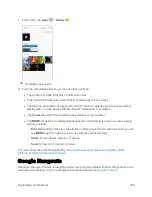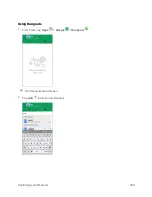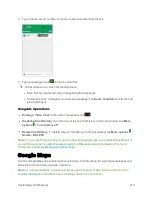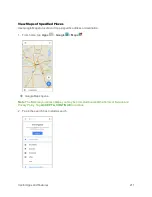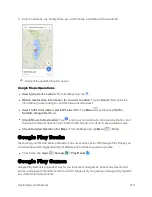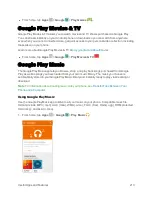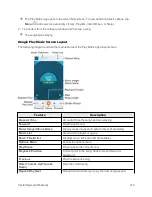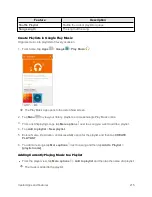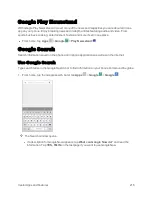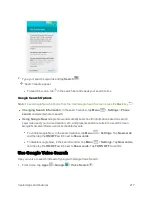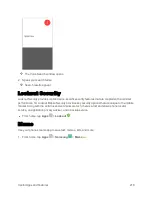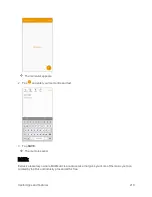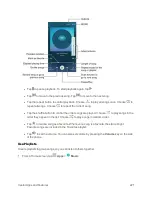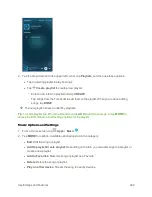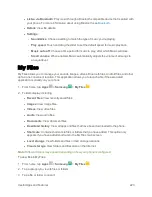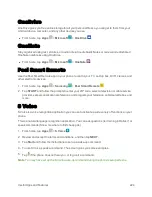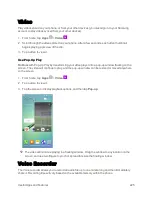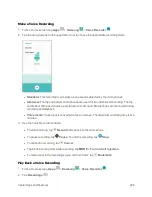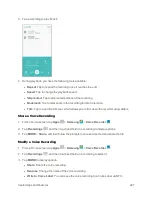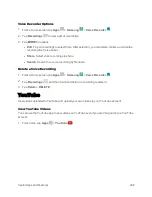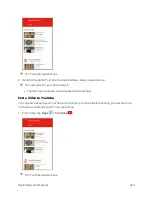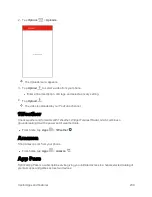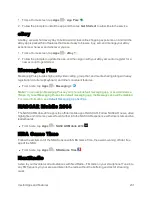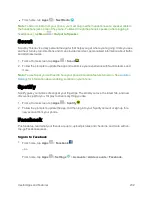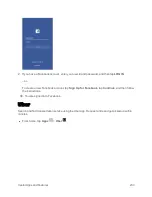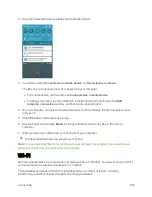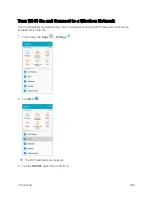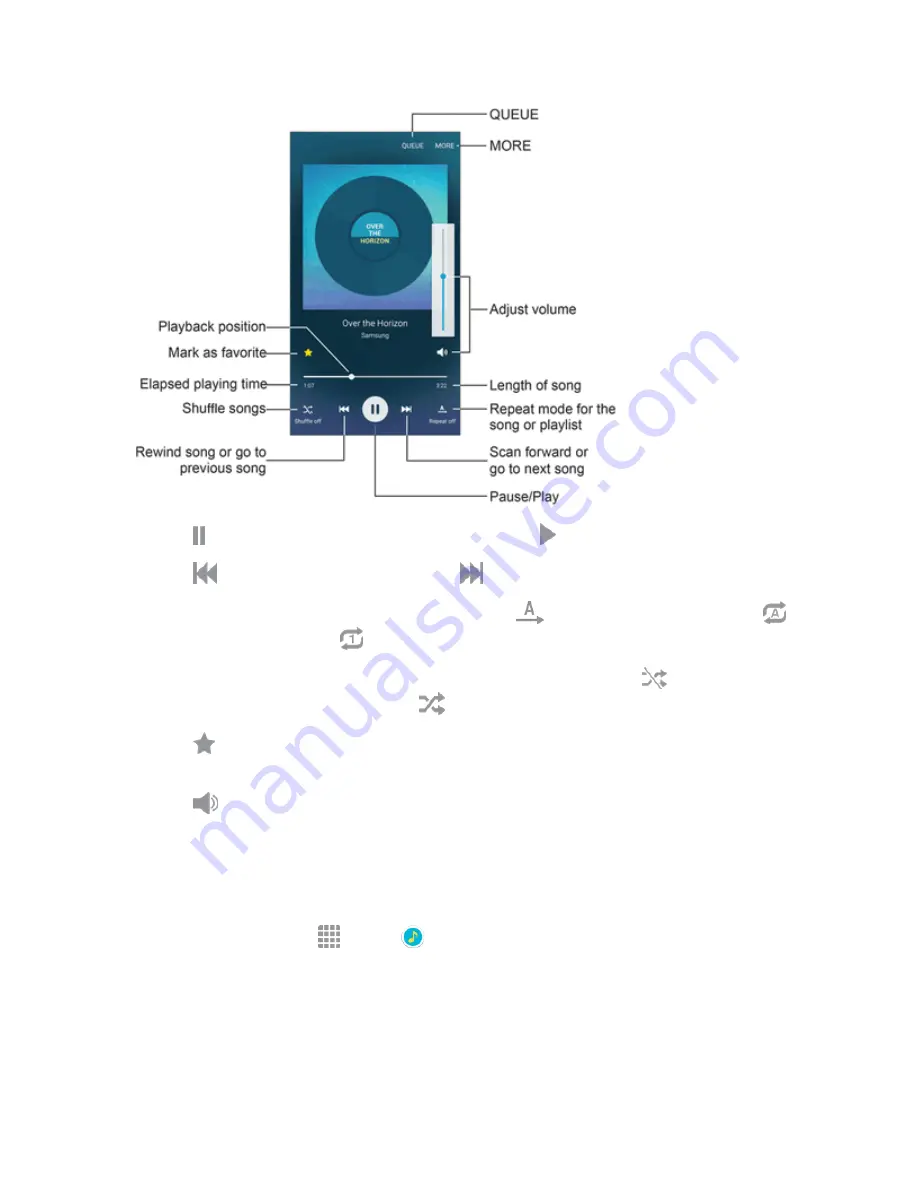
Useful Apps and Features
221
l
Tap to pause playback. To start playback again, tap .
l
Tap
to move to the previous song. Tap
to move to the next song.
l
Tap the repeat button to control playback. Choose
to play all songs once. Choose
to
repeat all songs. Choose
to repeat the current song.
l
Tap the shuffle button to control the order songs are played. Choose
to play songs in the
order they appear in the list. Choose
to play songs in random order.
l
Tap
to mark a song as a favorite. Whenever a song is a favorite, the star is bright.
Favorite songs are included in the Favorites playlist.
l
Tap
to set the volume. You can also set volume by pressing the
Volume
key on the side
of the phone.
Use Playlists
Create playlists to group songs, so you can listen to them together.
1. From a Home screen, tap
Apps
>
Music
.
Summary of Contents for Samsung Galaxy S6
Page 10: ...ix Manage Your Account 377 Sprint Support Services 378 Index 379 ...
Page 40: ...Basic Operations 30 2 Tap Add account 3 Tap Google OR CREATE A NEW ACCOUNT ...
Page 46: ...Basic Operations 36 2 Tap Add account 3 Tap Google ...
Page 55: ...Basic Operations 45 2 Tap Menu My apps ...
Page 145: ...Messaging and Internet 135 2 Tap Google ...
Page 150: ...Messaging and Internet 140 2 Tap Add account Email ...
Page 159: ...Messaging and Internet 149 The email inbox opens 2 Tap MORE Settings ...
Page 162: ...Messaging and Internet 152 2 Tap MORE Settings ...
Page 209: ...Useful Apps and Features 199 2 Tap a date and then tap an event to see its details ...
Page 211: ...Useful Apps and Features 201 The Calendar app opens 2 Tap MORE Manage calendars ...
Page 261: ...Connectivity 251 You will see the Contacts list 2 Tap a contact to send ...
Page 294: ...Settings 284 2 Tap NFC 3 Tap the ON OFF switch to enable NFC ...
Page 308: ...Settings 298 2 Tap the VPN connection to display the VPN connection window ...
Page 357: ...Settings 347 2 Tap Location ...