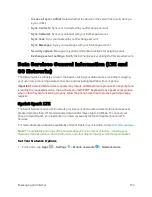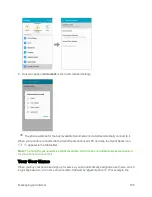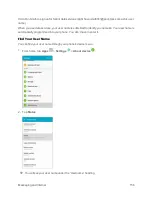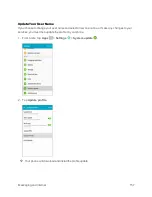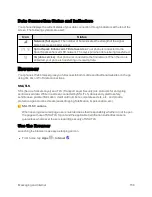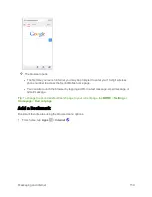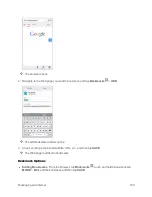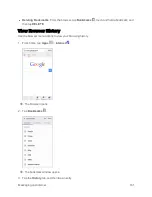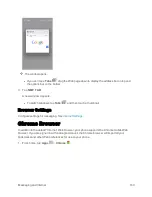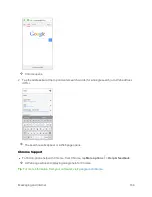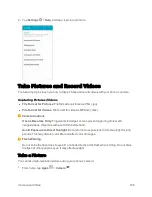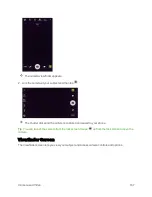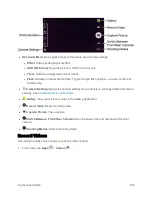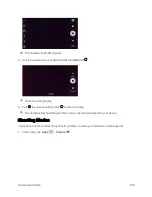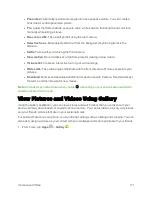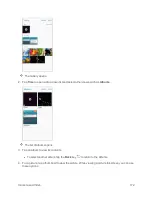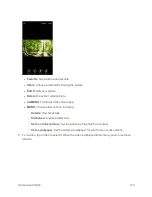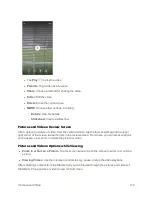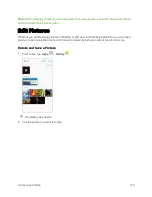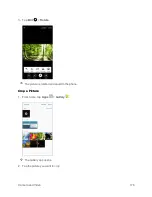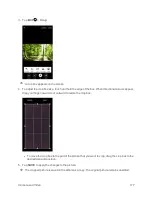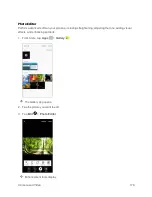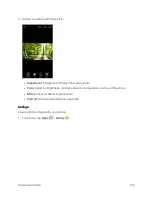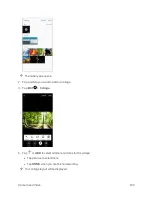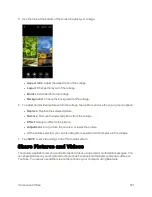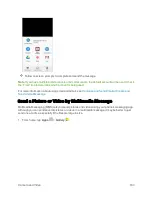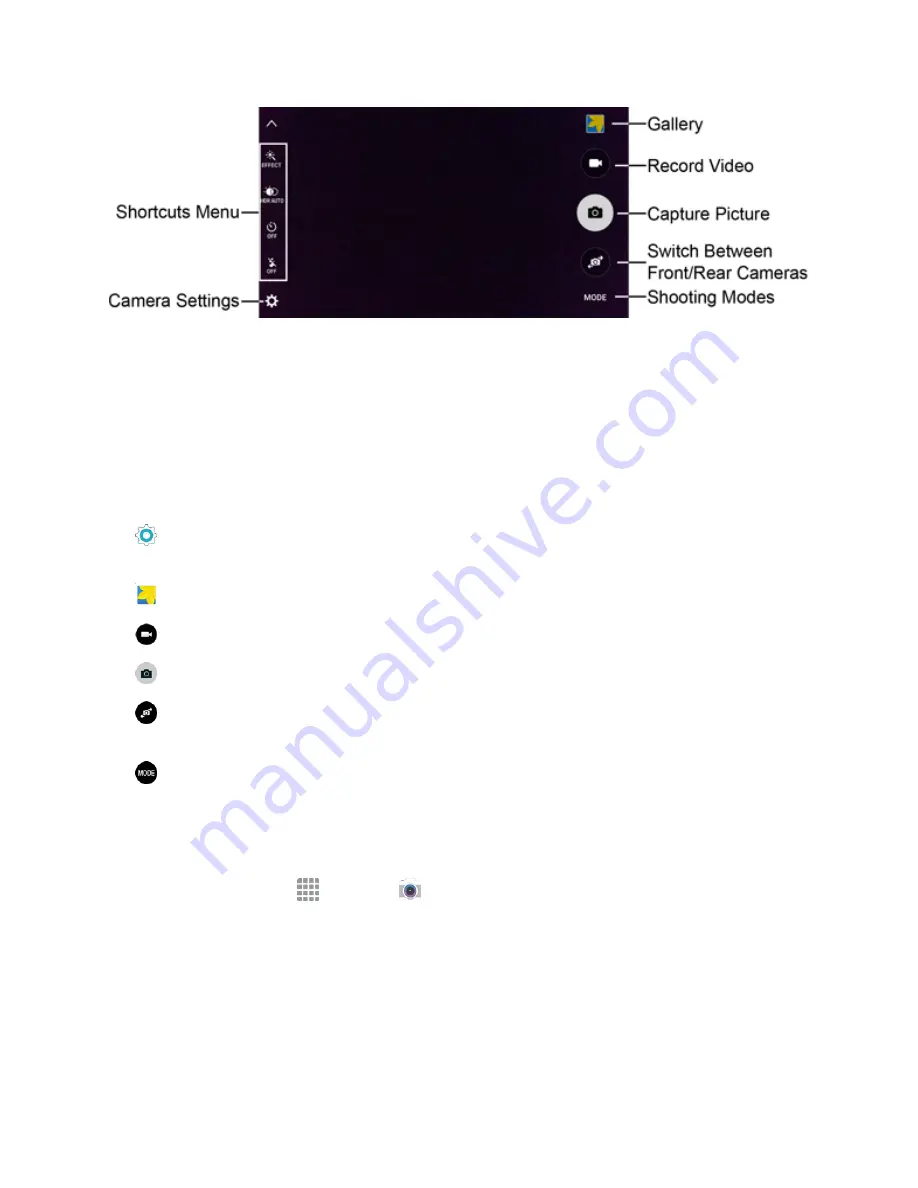
Camera and Video
168
n
Shortcuts Menu
: Gives quick access to frequently-used camera settings:
l
Effect
: Add a special graphical effect.
l
HDR (Rich tone)
: Save the picture in HDR (rich tone) only.
l
Timer
: Take time-delayed pictures or videos.
l
Flash
: Activate or deactivate the flash. Toggle through flash options—on, auto, or off (rear
camera only).
n
Camera Settings
: Opens the camera settings menu and lets you change additional camera
n
Gallery
: View your picture or video in the Gallery application.
n
Record Video
: Begin recording video.
n
Capture Picture
: Take a picture.
n
Switch Between Front/Rear Cameras
: Switch between the rear camera and the front
camera.
n
Shooting Modes
: Select a shooting mode.
Record Videos
Record high-quality videos using your phone’s video camera.
1. From home, tap
Apps
>
Camera
.
Summary of Contents for Samsung Galaxy S6
Page 10: ...ix Manage Your Account 377 Sprint Support Services 378 Index 379 ...
Page 40: ...Basic Operations 30 2 Tap Add account 3 Tap Google OR CREATE A NEW ACCOUNT ...
Page 46: ...Basic Operations 36 2 Tap Add account 3 Tap Google ...
Page 55: ...Basic Operations 45 2 Tap Menu My apps ...
Page 145: ...Messaging and Internet 135 2 Tap Google ...
Page 150: ...Messaging and Internet 140 2 Tap Add account Email ...
Page 159: ...Messaging and Internet 149 The email inbox opens 2 Tap MORE Settings ...
Page 162: ...Messaging and Internet 152 2 Tap MORE Settings ...
Page 209: ...Useful Apps and Features 199 2 Tap a date and then tap an event to see its details ...
Page 211: ...Useful Apps and Features 201 The Calendar app opens 2 Tap MORE Manage calendars ...
Page 261: ...Connectivity 251 You will see the Contacts list 2 Tap a contact to send ...
Page 294: ...Settings 284 2 Tap NFC 3 Tap the ON OFF switch to enable NFC ...
Page 308: ...Settings 298 2 Tap the VPN connection to display the VPN connection window ...
Page 357: ...Settings 347 2 Tap Location ...