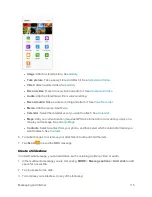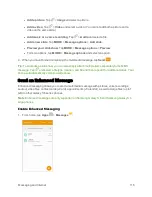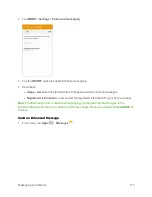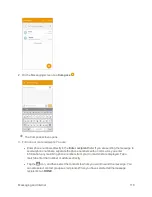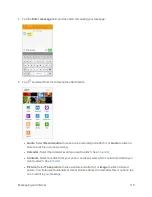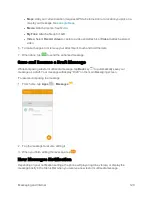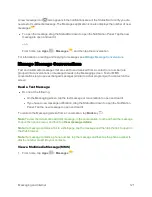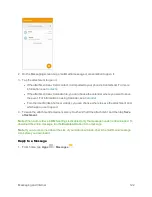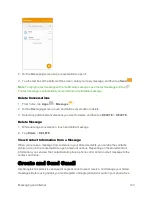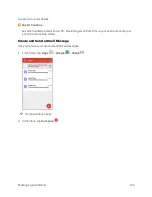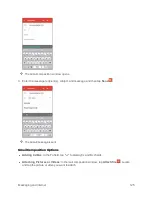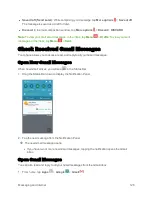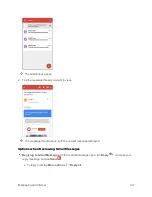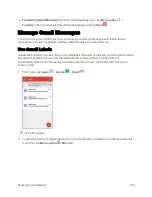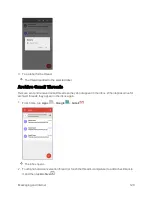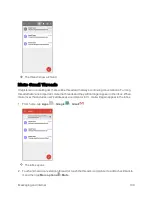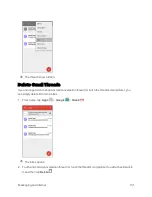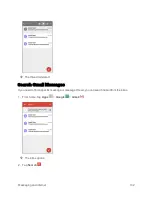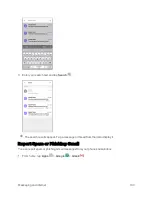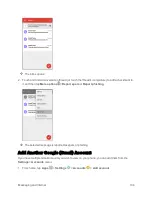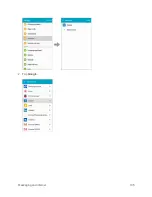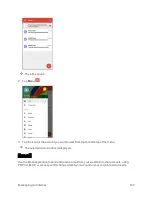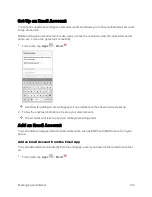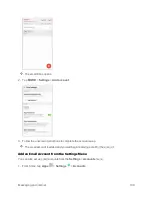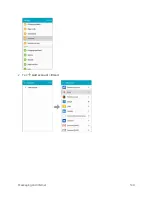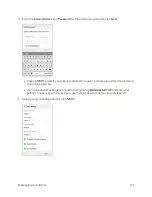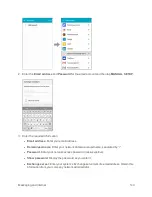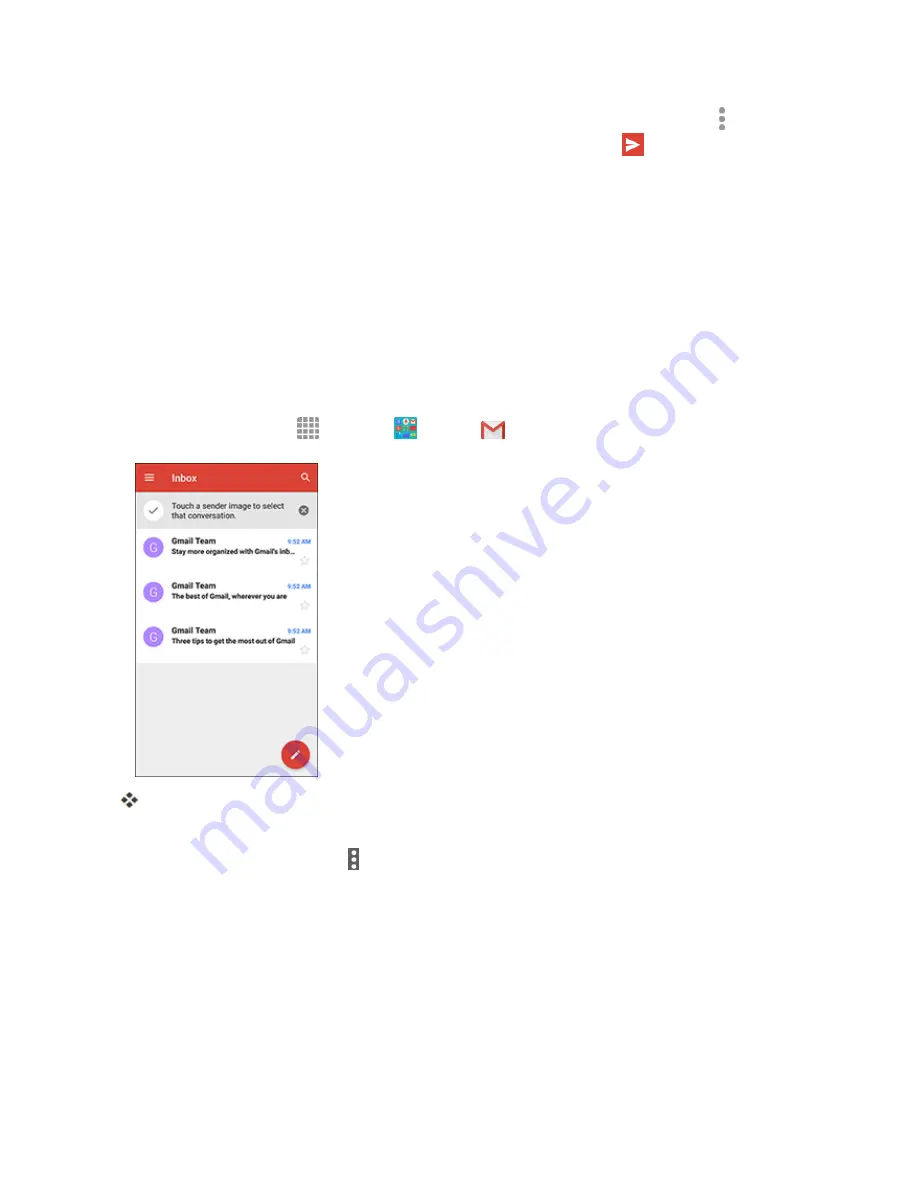
Messaging and Internet
128
n
Forwarding Gmail Messages
: With the Gmail message open, tap
More options
>
Forward
, enter a recipient and an additional message, and tap
Send
.
Manage Gmail Messages
Your phone give you control over how you manage your Gmail messages, with labels, thread
management, search capabilities, adding multiple Google Accounts, and more.
Use Gmail Labels
Gmail saves all mail in one box, but you can add labels that allow you to sort your Gmail conversation
threads. For example, when a new thread starts with a received mail, the label “Inbox” is
automatically added to the thread. By then adding the label “travel,” all threads with “travel” are
shown in a list.
1. From home, tap
Apps
>
>
Gmail
.
The inbox opens.
2. Touch and hold a conversation thread (or touch the thread's icon/picture) to add a checkmark to
it, and then tap
More options
>
Move to
.
Summary of Contents for Samsung Galaxy S6
Page 10: ...ix Manage Your Account 377 Sprint Support Services 378 Index 379 ...
Page 40: ...Basic Operations 30 2 Tap Add account 3 Tap Google OR CREATE A NEW ACCOUNT ...
Page 46: ...Basic Operations 36 2 Tap Add account 3 Tap Google ...
Page 55: ...Basic Operations 45 2 Tap Menu My apps ...
Page 145: ...Messaging and Internet 135 2 Tap Google ...
Page 150: ...Messaging and Internet 140 2 Tap Add account Email ...
Page 159: ...Messaging and Internet 149 The email inbox opens 2 Tap MORE Settings ...
Page 162: ...Messaging and Internet 152 2 Tap MORE Settings ...
Page 209: ...Useful Apps and Features 199 2 Tap a date and then tap an event to see its details ...
Page 211: ...Useful Apps and Features 201 The Calendar app opens 2 Tap MORE Manage calendars ...
Page 261: ...Connectivity 251 You will see the Contacts list 2 Tap a contact to send ...
Page 294: ...Settings 284 2 Tap NFC 3 Tap the ON OFF switch to enable NFC ...
Page 308: ...Settings 298 2 Tap the VPN connection to display the VPN connection window ...
Page 357: ...Settings 347 2 Tap Location ...