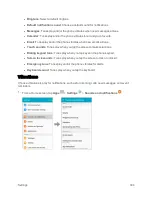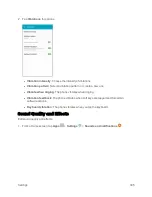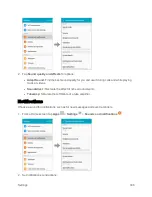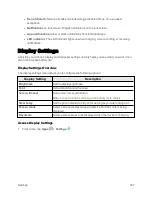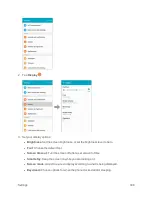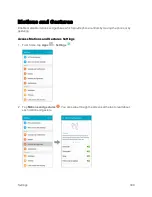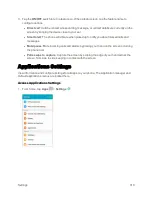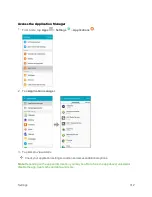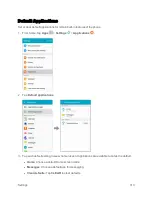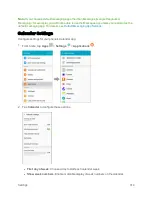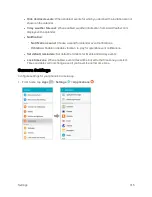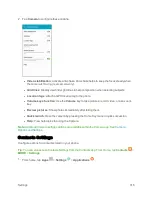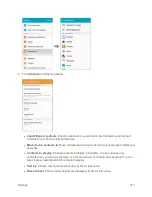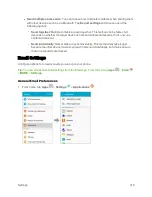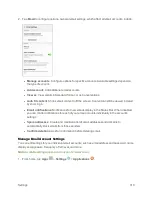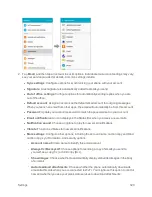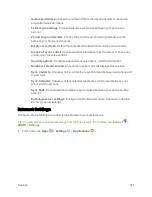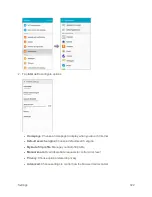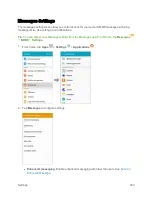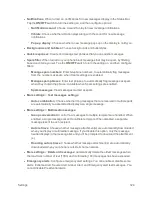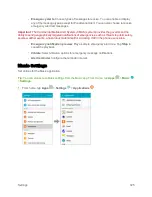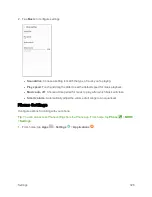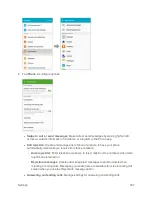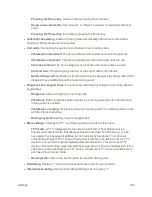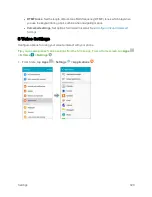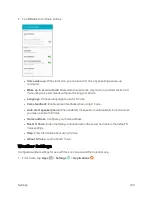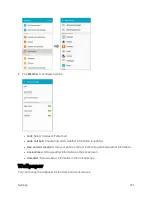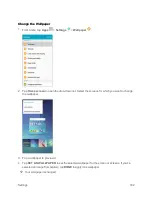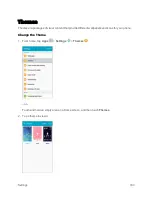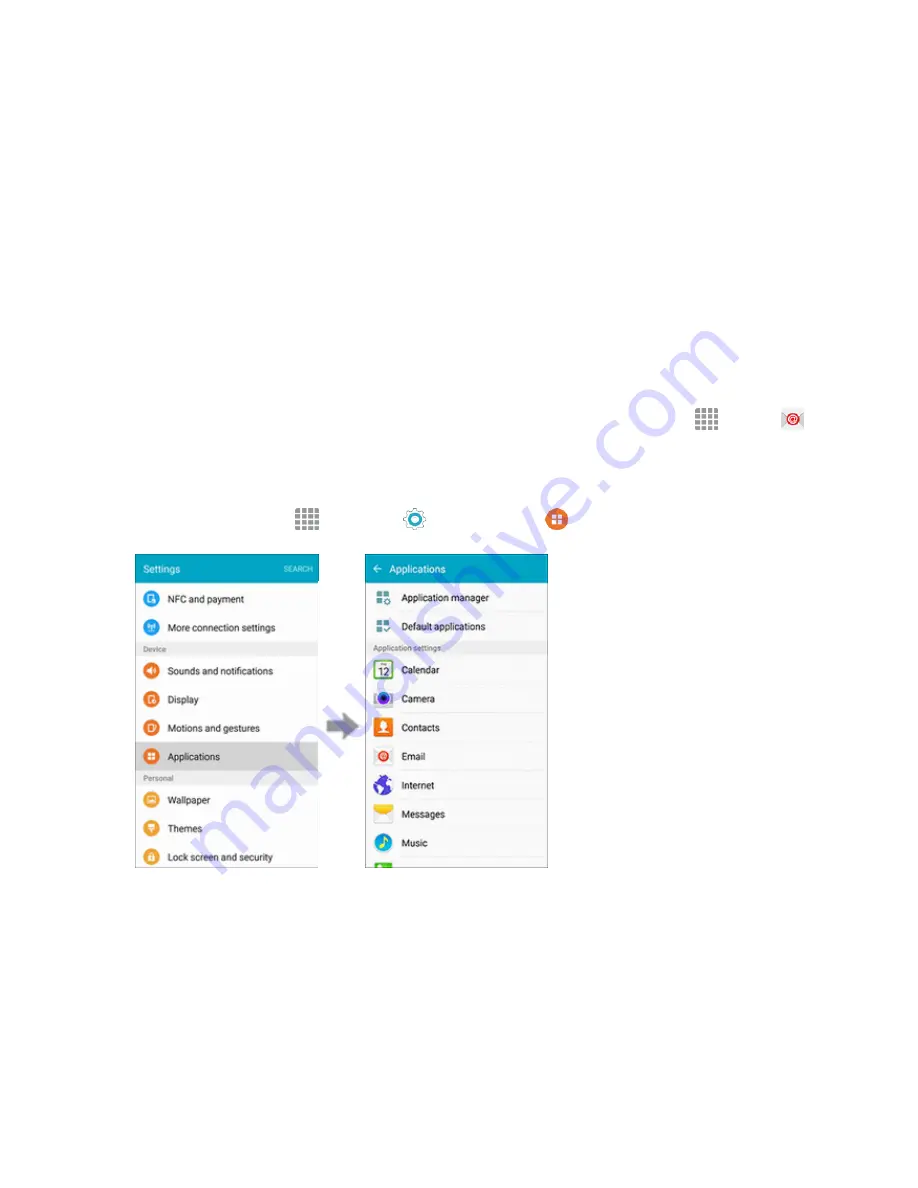
Settings
318
l
Send multiple name cards
: You can choose how to transfer contacts, when sharing them
with other devices, such as via Bluetooth. Tap
Export settings
and choose one of the
following options:
o
Send together
: Multiple contacts are sent together. This method can be faster, but
depends on whether the target device can accept multiple namecards. If not, only one
contact will be sent.
o
Send individually
: Namecards are sent individually. This method may take longer,
because the other device must accept each namecard individually, but it helps ensure
that no namecards are missed.
Email Settings
Configure options for email accounts you set up on your phone.
Tip
: You can also access Email settings from the Email app. From Home, tap
Apps
>
>
MORE
>
Settings
.
General Email Preferences
1. From home, tap
Apps
>
Settings
>
Applications
.
Summary of Contents for Samsung Galaxy S6
Page 10: ...ix Manage Your Account 377 Sprint Support Services 378 Index 379 ...
Page 40: ...Basic Operations 30 2 Tap Add account 3 Tap Google OR CREATE A NEW ACCOUNT ...
Page 46: ...Basic Operations 36 2 Tap Add account 3 Tap Google ...
Page 55: ...Basic Operations 45 2 Tap Menu My apps ...
Page 145: ...Messaging and Internet 135 2 Tap Google ...
Page 150: ...Messaging and Internet 140 2 Tap Add account Email ...
Page 159: ...Messaging and Internet 149 The email inbox opens 2 Tap MORE Settings ...
Page 162: ...Messaging and Internet 152 2 Tap MORE Settings ...
Page 209: ...Useful Apps and Features 199 2 Tap a date and then tap an event to see its details ...
Page 211: ...Useful Apps and Features 201 The Calendar app opens 2 Tap MORE Manage calendars ...
Page 261: ...Connectivity 251 You will see the Contacts list 2 Tap a contact to send ...
Page 294: ...Settings 284 2 Tap NFC 3 Tap the ON OFF switch to enable NFC ...
Page 308: ...Settings 298 2 Tap the VPN connection to display the VPN connection window ...
Page 357: ...Settings 347 2 Tap Location ...