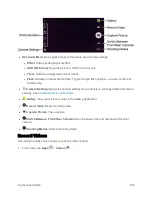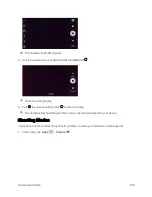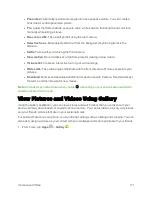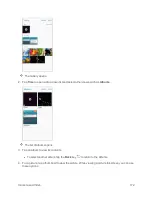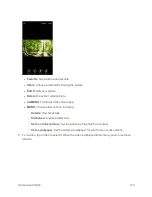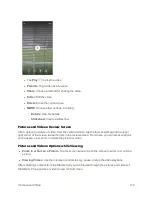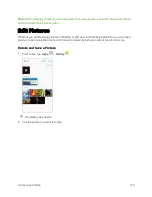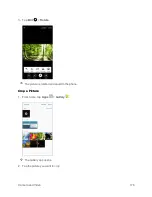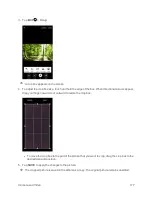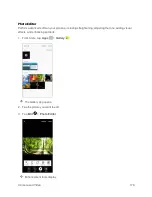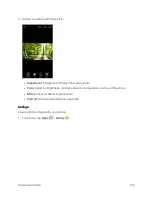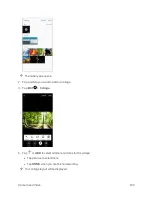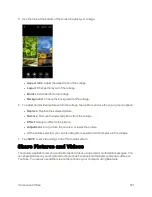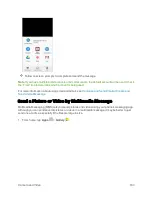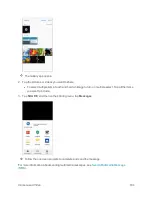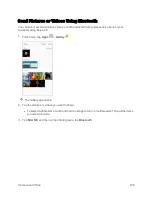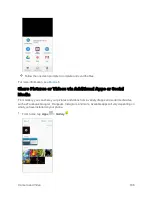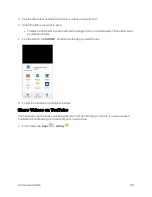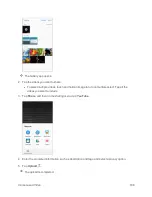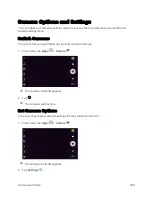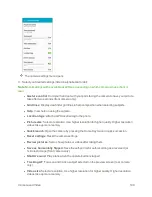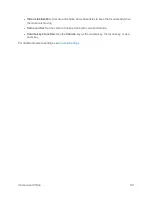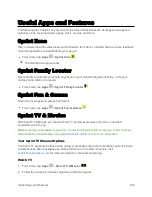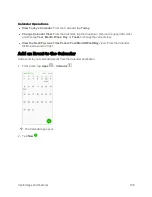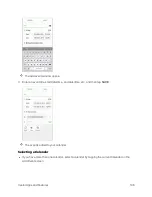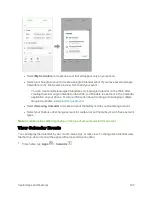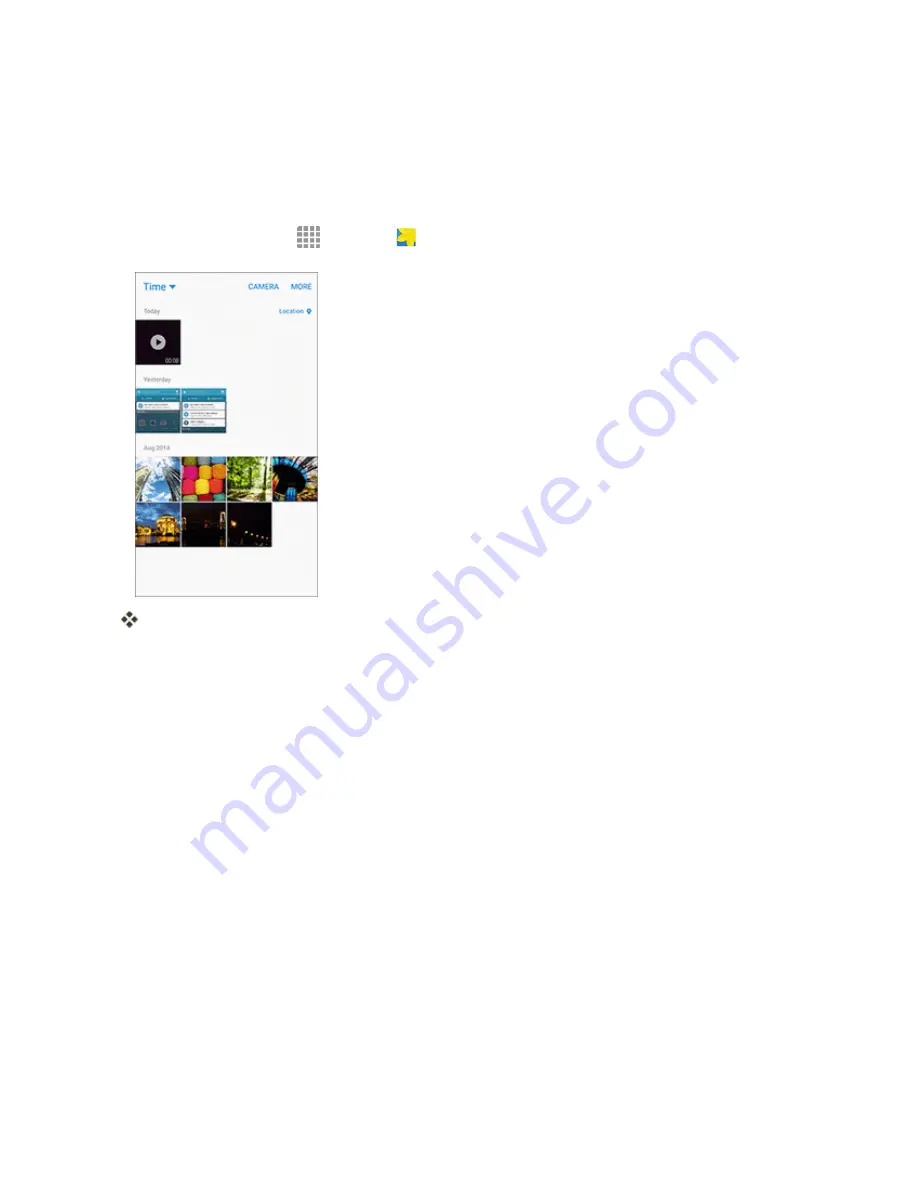
Camera and Video
182
Send Pictures or Videos by Email or Gmail
You can send several pictures, videos, or both in an email or Gmail message. They are added as file
attachments in your email. For more information about using email and Gmail, see
Create and Send a Gmail Message
1. From home, tap
Apps
>
Gallery
.
The Gallery app opens.
2. Tap the pictures or videos you want to share.
l
To select multiple items, touch and hold an image to turn on multiple select. Tap all the items
you want to include.
3. Tap
SHARE
, and then on the sharing menu, tap
or
Gmail
.
Summary of Contents for Samsung Galaxy S6
Page 10: ...ix Manage Your Account 377 Sprint Support Services 378 Index 379 ...
Page 40: ...Basic Operations 30 2 Tap Add account 3 Tap Google OR CREATE A NEW ACCOUNT ...
Page 46: ...Basic Operations 36 2 Tap Add account 3 Tap Google ...
Page 55: ...Basic Operations 45 2 Tap Menu My apps ...
Page 145: ...Messaging and Internet 135 2 Tap Google ...
Page 150: ...Messaging and Internet 140 2 Tap Add account Email ...
Page 159: ...Messaging and Internet 149 The email inbox opens 2 Tap MORE Settings ...
Page 162: ...Messaging and Internet 152 2 Tap MORE Settings ...
Page 209: ...Useful Apps and Features 199 2 Tap a date and then tap an event to see its details ...
Page 211: ...Useful Apps and Features 201 The Calendar app opens 2 Tap MORE Manage calendars ...
Page 261: ...Connectivity 251 You will see the Contacts list 2 Tap a contact to send ...
Page 294: ...Settings 284 2 Tap NFC 3 Tap the ON OFF switch to enable NFC ...
Page 308: ...Settings 298 2 Tap the VPN connection to display the VPN connection window ...
Page 357: ...Settings 347 2 Tap Location ...