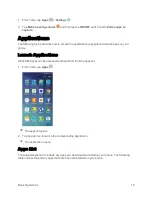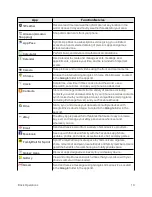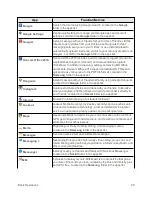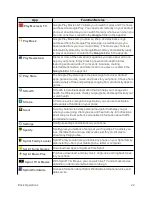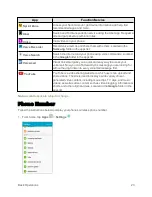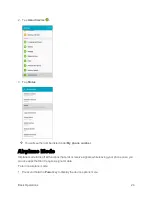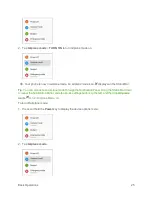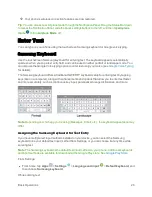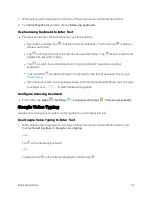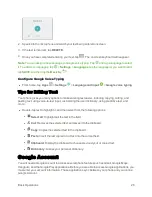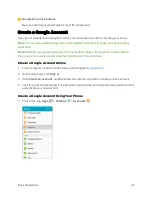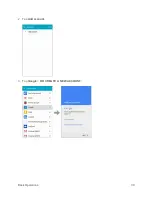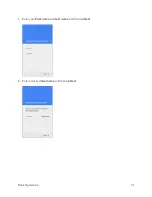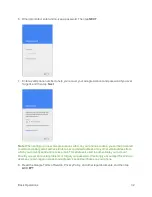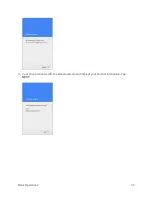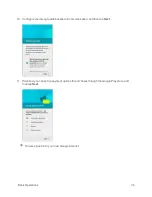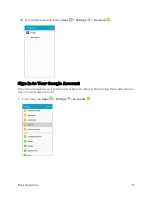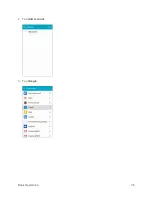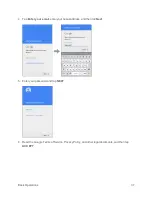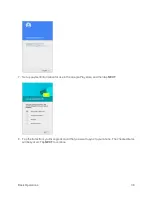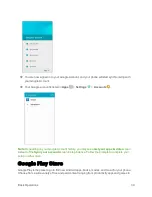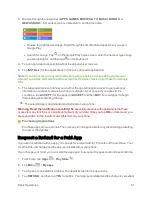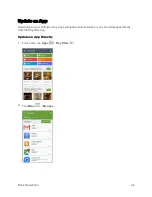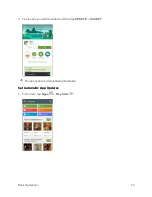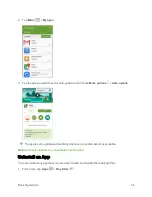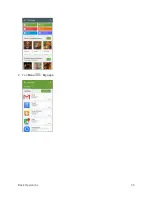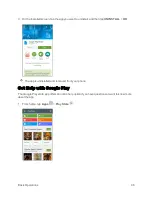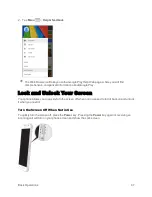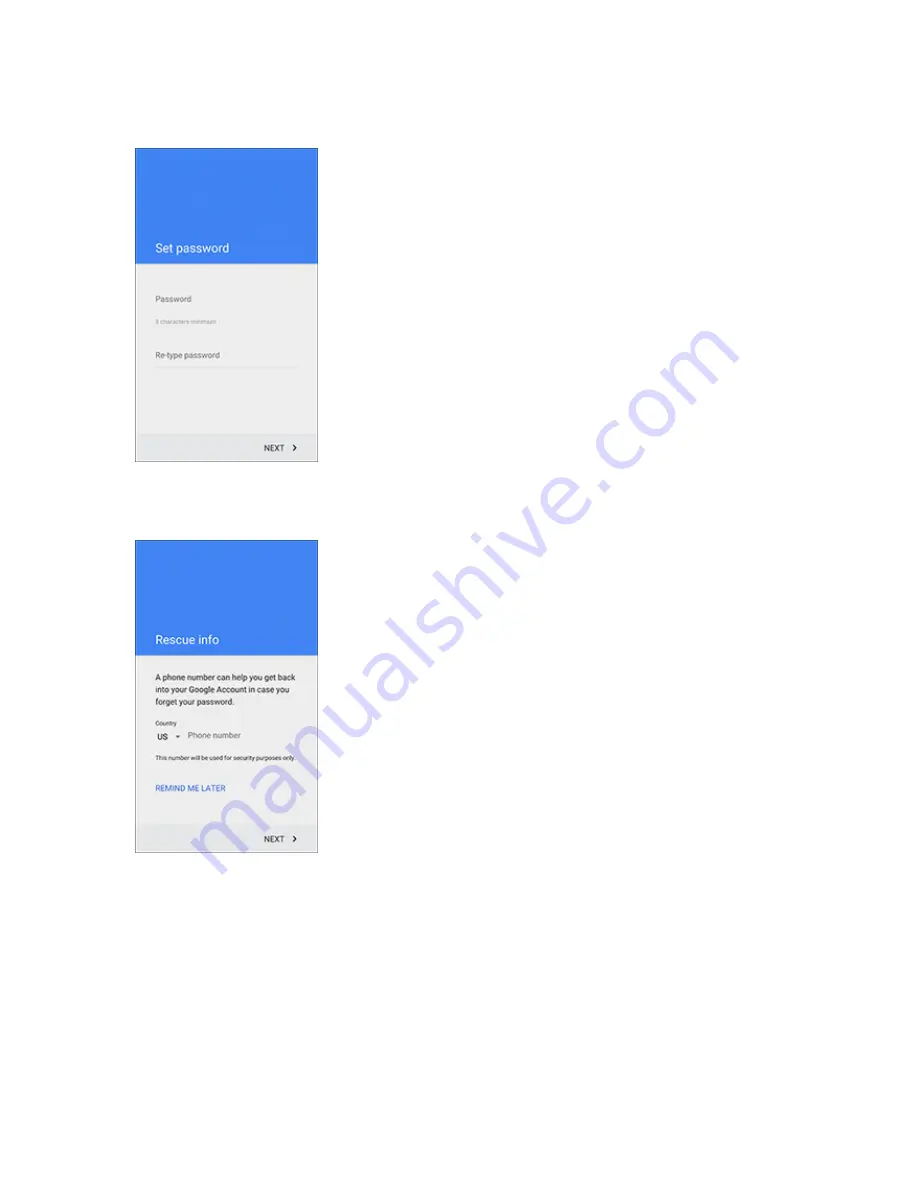
Basic Operations
32
6. When prompted, enter and re-type a password. Then tap
NEXT
.
7. Enter a valid phone number to help you recover your Google Account and password if you ever
forget it, and then tap
Next
.
Note
: When setting up a new Google Account, either on your phone or online, you will be prompted
to add a secondary email address. Enter a second Gmail address or any other email address from
which you currently send and receive email. This address is used to authenticate your account
should you ever encounter problems or forget your password. It is strongly encouraged for Android
users so you can regain access to Google services and purchases on your phone.
8. Read the Google Terms of Service, Privacy Policy, and other legal documents, and then tap
ACCEPT
.
Summary of Contents for Samsung Galaxy S6
Page 10: ...ix Manage Your Account 377 Sprint Support Services 378 Index 379 ...
Page 40: ...Basic Operations 30 2 Tap Add account 3 Tap Google OR CREATE A NEW ACCOUNT ...
Page 46: ...Basic Operations 36 2 Tap Add account 3 Tap Google ...
Page 55: ...Basic Operations 45 2 Tap Menu My apps ...
Page 145: ...Messaging and Internet 135 2 Tap Google ...
Page 150: ...Messaging and Internet 140 2 Tap Add account Email ...
Page 159: ...Messaging and Internet 149 The email inbox opens 2 Tap MORE Settings ...
Page 162: ...Messaging and Internet 152 2 Tap MORE Settings ...
Page 209: ...Useful Apps and Features 199 2 Tap a date and then tap an event to see its details ...
Page 211: ...Useful Apps and Features 201 The Calendar app opens 2 Tap MORE Manage calendars ...
Page 261: ...Connectivity 251 You will see the Contacts list 2 Tap a contact to send ...
Page 294: ...Settings 284 2 Tap NFC 3 Tap the ON OFF switch to enable NFC ...
Page 308: ...Settings 298 2 Tap the VPN connection to display the VPN connection window ...
Page 357: ...Settings 347 2 Tap Location ...