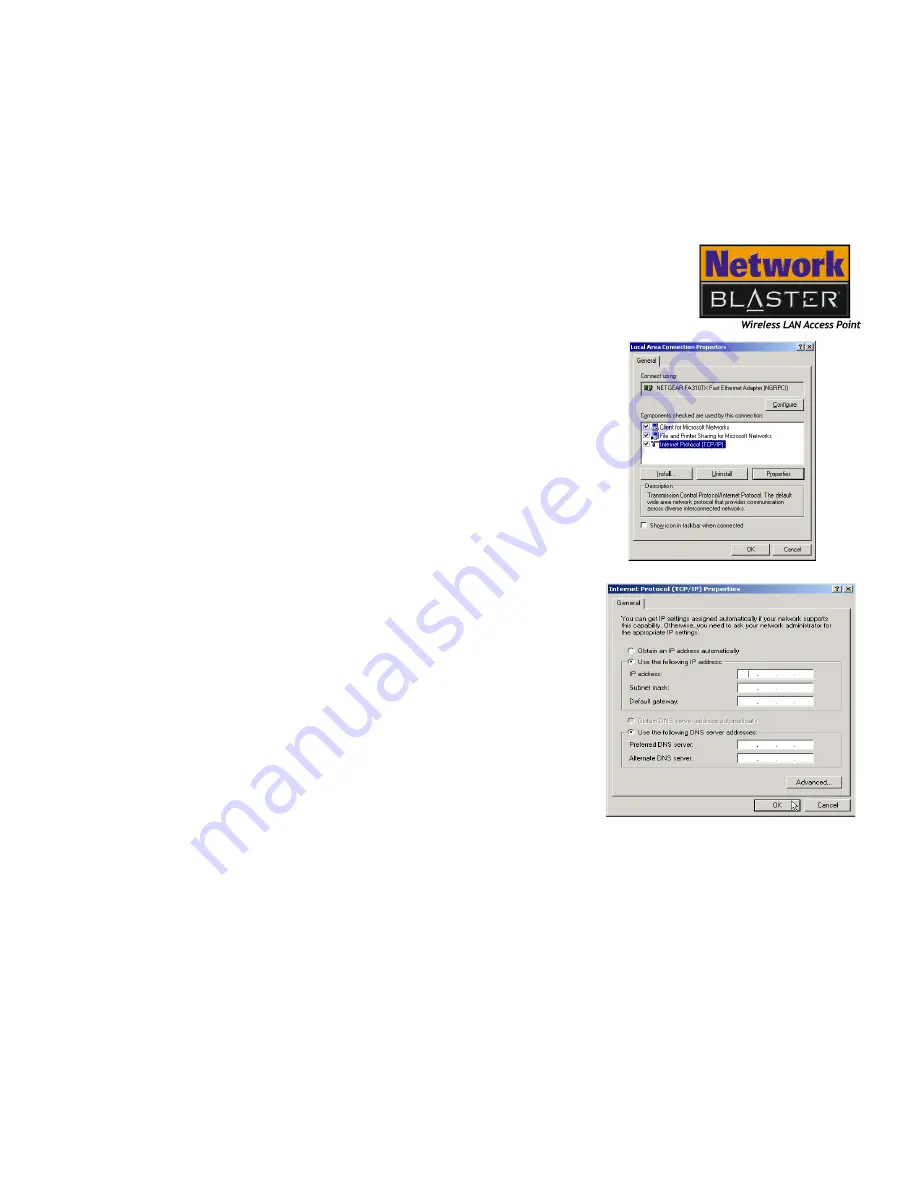
Configuring Your Computer’s Network Settings 5-5
Network
Configuration in
Windows 2000
1.
Start
->
Settings
->
Control Panel
.
2. Double-click the
Network
icon.
3. Right-click the
Local Area Connection
icon and then click
Properties
from the list
to select it.
4. When the dialog box similar to Figure 5-5
appears, select
Internet Protocol (TCP/
IP)
and then click the
Properties
button.
5. When the dialog box similar to Figure 5-6
appears, click the
Obtain an IP address
automatically
option and proceed to
step 7 If you are using a Dynamic IP
Address. Continue with step 6 if you are
using a static IP address.
6. Click the
Use the following IP Address
option to select it and type the relevant
information in the
IP Address
,
Subnet
mask
,
Default gateway
,
Preferred DNS
server
and
Alternate DNS
server
boxes.
7. Click the
OK
button.
8. When the
Local Area Connection
Properties
dialog box appears, click the
OK
button to complete the configuration.
Figure 5-5
Figure 5-6
Summary of Contents for Blaster 2030
Page 1: ......
Page 7: ...Safety Precautions ...
Page 10: ...Introduction ...
Page 14: ...1About Wireless LAN ...
Page 17: ...2Installing Hardware ...
Page 20: ...3 Installing and Uninstalling Drivers and Configuration Utility ...
Page 46: ...4 Configuring the Wireless LAN USB Adapter ...
Page 60: ...5 Configuring Your Computer s Network Settings ...
Page 67: ...A General Specifications ...
Page 70: ...B Troubleshooting ...
Page 75: ...C Frequently Asked Questions FAQs ...
Page 79: ...D Glossary ...






























