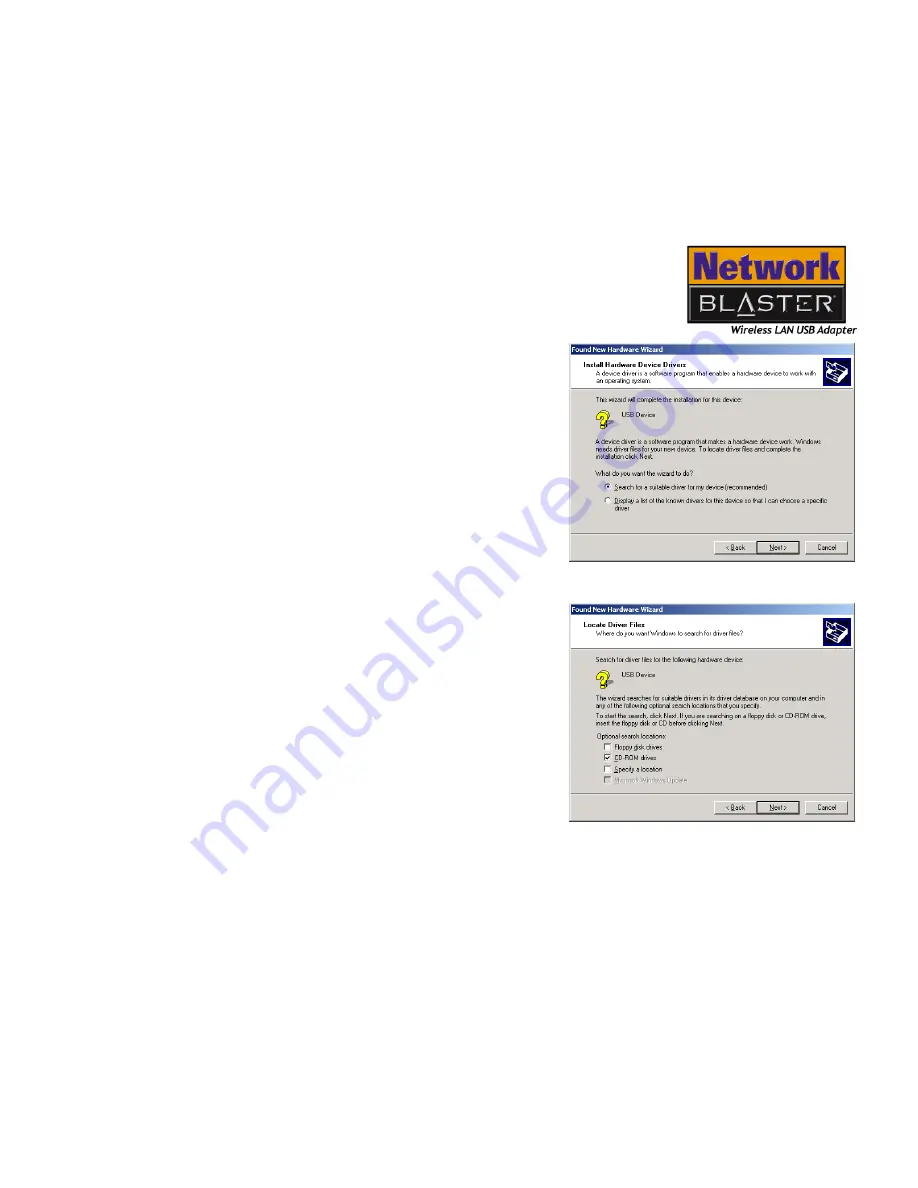
Installing and Uninstalling Drivers and Configuration Utility 3-9
4. In the dialog box similar to Figure 3-14
appears, click the
Search for a
suitable driver
for your device
(recommended)
option, and click the
Next
button.
5. In the dialog box similar to Figure 3-15,
click the
CD-ROM drives
check box to
select it. Insert the installation CD into
the CD-ROM drive, and click the
Next
button.
Figure 3-14:
Found New Hardware
Wizard
dialog box
Figure 3-15:
Found New Hardware
Wizard
dialog box
Summary of Contents for Blaster 2030
Page 1: ......
Page 7: ...Safety Precautions ...
Page 10: ...Introduction ...
Page 14: ...1About Wireless LAN ...
Page 17: ...2Installing Hardware ...
Page 20: ...3 Installing and Uninstalling Drivers and Configuration Utility ...
Page 46: ...4 Configuring the Wireless LAN USB Adapter ...
Page 60: ...5 Configuring Your Computer s Network Settings ...
Page 67: ...A General Specifications ...
Page 70: ...B Troubleshooting ...
Page 75: ...C Frequently Asked Questions FAQs ...
Page 79: ...D Glossary ...
















































