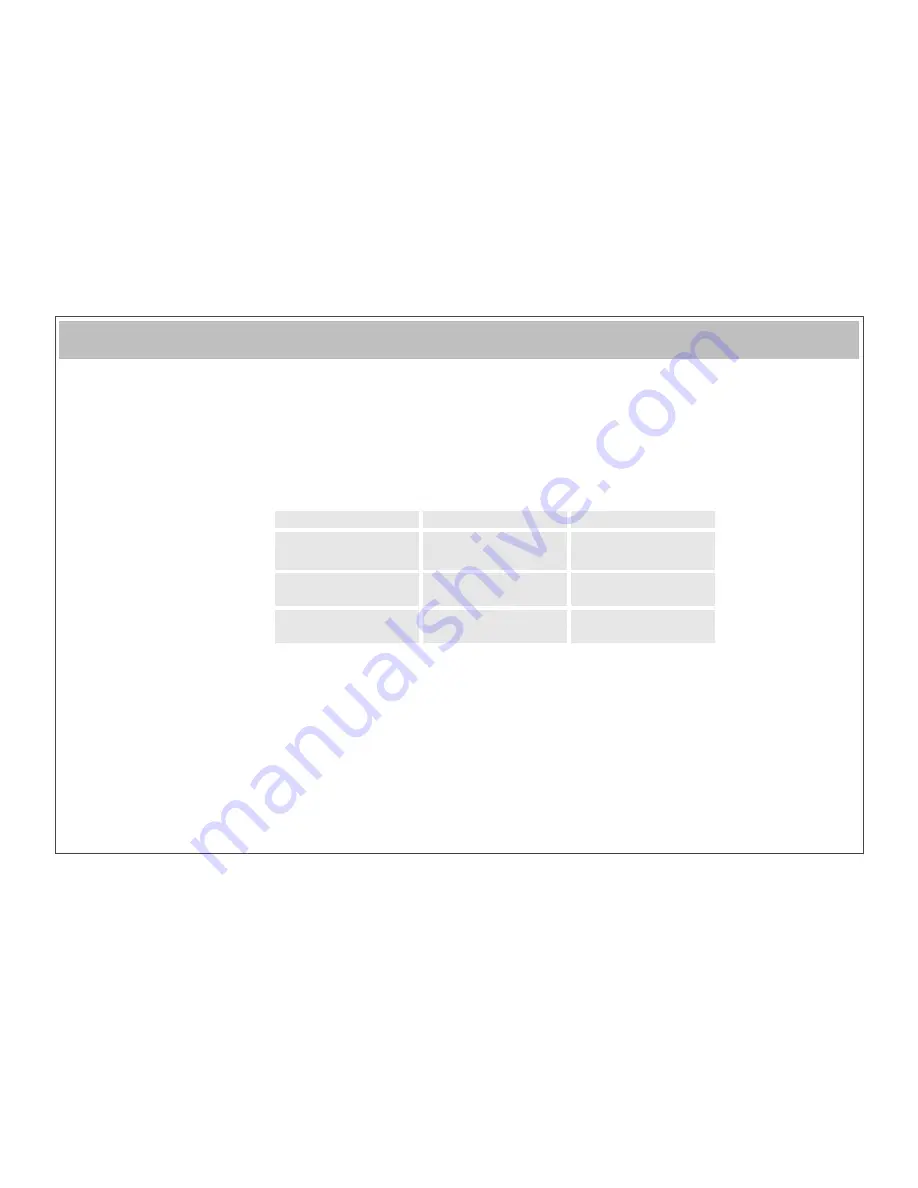
Using your CraftDragon® ImPress
USING THE THERMOSTAT AND POWER SWITCHES
1. The thermostat on the CraftDragon® ImPress can be adjusted to temperature conditions. Cold or hot conditions can affect the working
temperature of the CraftDragon® ImPress. It is advisable to keep the work room at a constant temperature.
2. The power light comes on with a steady glow when the CraftDragon® ImPress is activated.
3. To operate the thermostat, turn dial clockwise to increase the heat output.
4. To decrease the heat, turn the dial anti-clockwise.
5. Once you have finished using the CraftDragon® ImPress always turn the power off and re-set the thermostat to the zero position.
6. Remove any dies with heat resistant glove or pad or when cool.
7. Remember to unplug the CraftDragon® ImPress unit from the mains supply.
SETTING THE TEMPERATURE
CLEANING
1.
To clean the CraftDragon® ImPress always disconnect from the mains supply.
2.
When the CraftDragon® ImPress is cold, clean the base plate with a damp cloth and buff with a dry cloth.
3.
To clean the main body of the CraftDragon® ImPress, follow these instructions.
Ÿ
Allow the CraftDragon® ImPress to cool before cleaning.
Ÿ
Clean outer surface using a moist cloth and then wipe over with a dry soft cloth.
Ÿ
Do not use harsh detergents, abrasives or spray on cleaners.
Ÿ
Do not allow water to seep into the openings or come into contact with electrical connections.
STORAGE
1.
If possible store in a crafting case or the box it came in.
2.
Before storing the CraftDragon® ImPress ensure that it is completely cold.
3.
To store both elements together, place a shim between the Imp and the press base to protect both surfaces before locking down.
© CraftDragon
®
8
Dial settings
Temperature
Discipline
1-2
Low
Hot Melt work
3-4
Medium
Sparkle craft
Hot foil stamping
5-6
High
Hot foil stamping
Hot press printing



































