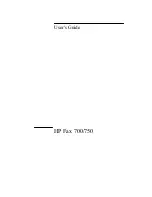CPI 471D-HC, Programming Manual
The CPI 471D-HC Programming Manual is a comprehensive guide that enables users to maximize the potential of their device. Download this essential manual for free from our website and learn how to program and optimize your CPI 471D-HC, unlocking its full range of features and capabilities.