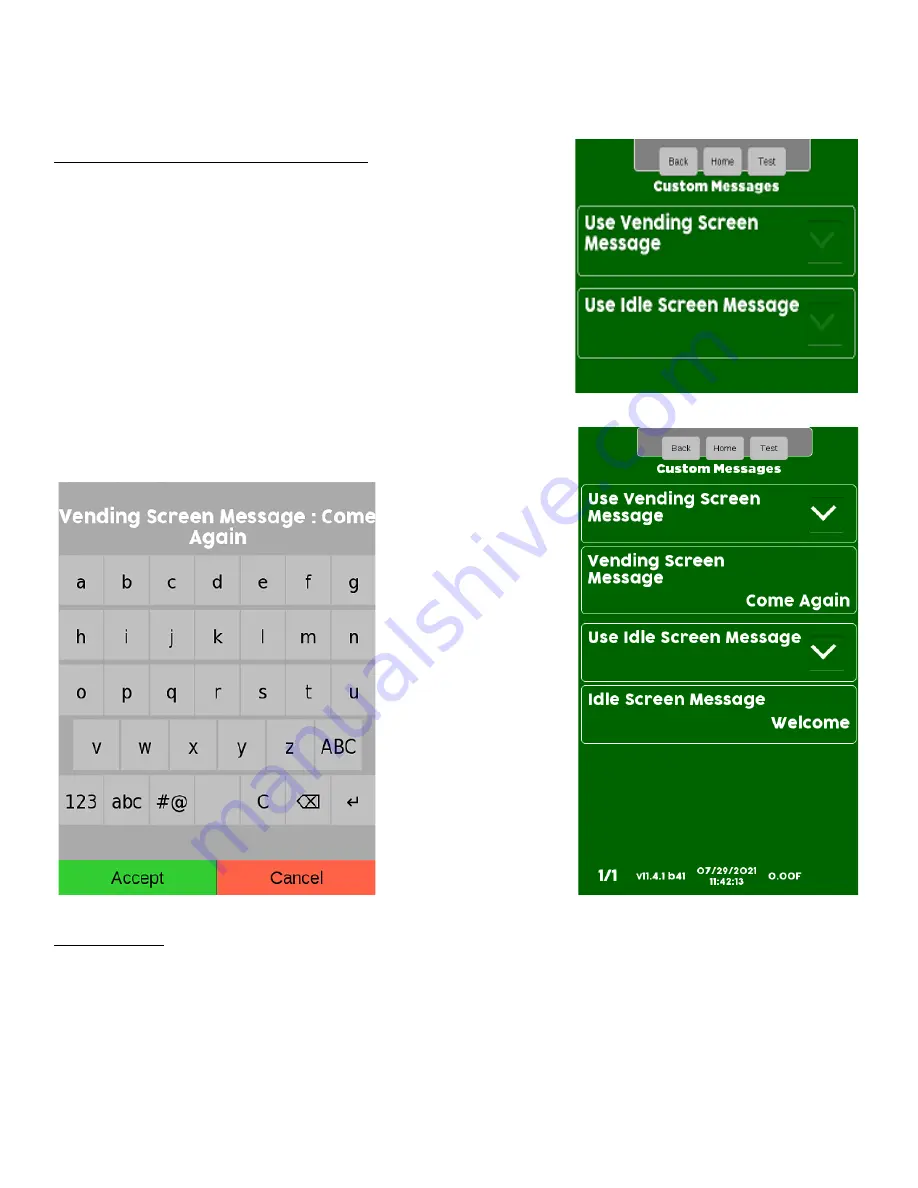
26
System Settings – Custom Messages
This menu gives the operator/technician the option to create and enable
messages for both the Idle Screen and the Vending Screen independently.
Select the Custom Message option to create, change or assign a Custom
Message.
Selecting either of the two options will expand the menu to show what the
current message is.
Selecting the Vending screen Message item or the idle screen Message item
will open a new window that will allow you to create or change the existing
message.
Use the keypad to enter the information.
Touch Accept when finished to save your changes.
Idle Timeout
Use this menu item to set the amount of time during a transaction before the machine goes back to the idle screen. The
Idle Timeout can be set anywhere from 2 second to 180 seconds. The default setting is 30 seconds and is recommended
to not set it below the default setting. If set below the 30 seconds, there is a possibility that the screen will revert to the
idle screen before the customer can make a selection.
Summary of Contents for 471D-HC
Page 1: ...403542 Rev 0 0 ...
Page 53: ...52 ...






























