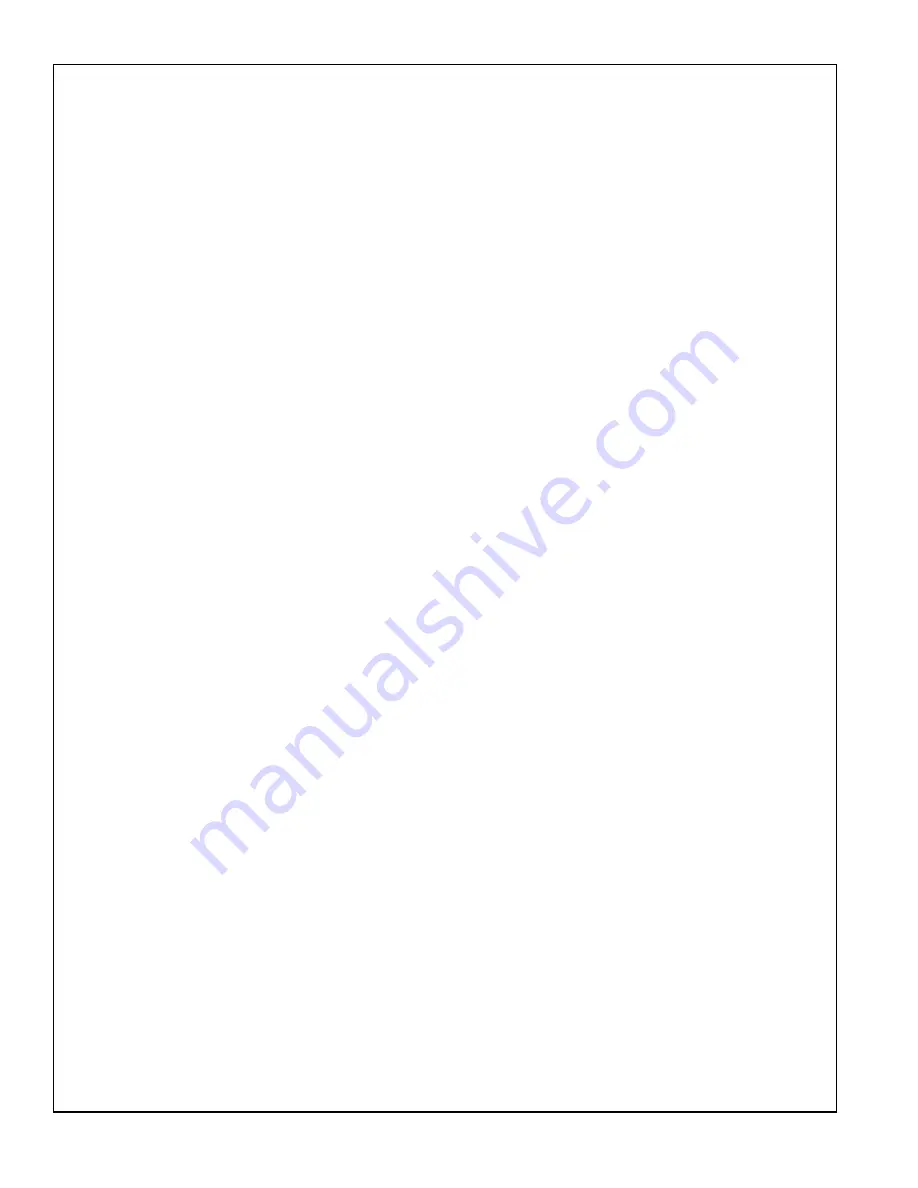
ChargePoint® Charging Stations
B-2
You are responsible for the proper installation and maintenance of the Product. Any service or repairs beyond the scope of
the Limited Warranty or the Five-Year Extended Warranty above are subject to COULOMB’s then prevailing current labor
rates and other applicable charges.
Third Party Products
The above Limited Warranty and Five-Year Extended Warranty are exclusive of products manufactured by third parties
(“
Third Party Products
”). If such third party manufacturer provides a separate warranty with respect to the Third Party
Product, COULOMB will include such warranty in the packaging of the COULOMB Product.
OBTAINING WARRANTY SERVICE
To obtain warranty service you must: (a) obtain a return materials authorization number (“
RMA#
”) from COULOMB by
contacting 1-877-370-3802 (or for customers outside the U.S., contact 408-370-3802) and ask for Customer Service, and
(b) deliver the Product, in accordance with the instructions provided by COULOMB, along with proof of purchase in the form
of a copy of the bill of sale including the Product’s serial number, contact information, RMA# and detailed description of the
defect, in either its original package or packaging providing the Product with a degree of protection equivalent to that of the
original packaging, to COULOMB at the address below. You agree to obtain adequate insurance to cover loss or damage to
the Product during shipment.
If you obtain an RMA# and return the defective Product as described above, COULOMB will pay the cost of returning the
Product to COULOMB. Otherwise, you agree to bear such cost, and prior to receipt by COULOMB, you assume risk of any
loss or damage to the Product. COULOMB is responsible for the cost of return shipment to you if the COULOMB Product is
found to be defective.
Returned products which are found by COULOMB to be not defective, returned out-of-warranty or otherwise ineligible for
warranty service will be repaired or replaced at COULOMB’s standard charges and shipped back to you at your expense.
At COULOMB’s sole option, COULOMB may perform repair service on the Product at your facility, and you agree to provide
COULOMB with all reasonable access to such facility and the Product, as required. On-site repair service is not available
outside the United States.
All replaced parts, whether under warranty or not, are the property of COULOMB.
WARRANTY LIMITATIONS
The LIMITED warrantY set forth above IS exclusive and no other warranty, whether written or oral, is expressed or implied
BY COULOMB, TO THE MAXIMUM EXTENT PERMITTED BY LAW. THERE ARE NO OTHER WARRANTIES
RESPECTING THE PRODUCT AND DOCUMENTATION AND SERVICES PROVIDED UNDER THIS AGREEMENT,
INCLUDING WITHOUT LIMITATION ANY WARRANTY OF DESIGN, MERCHANTABILITY, FITNESS FOR A
PARTICULAR PURPOSE (EVEN IF COULOMB OR DISTRIBUTOR HAS BEEN INFORMED OF SUCH PURPOSE) OR
AGAINST INFRINGEMENT.
Some states or jurisdictions do not allow the exclusion of express or implied warranties so the above exclusions may not
apply to you. IF ANY IMPLIED WARRANTY CANNOT BE DISCLAIMED UNDER APPLICABLE LAW, THEN SUCH
IMPLIED WARRANTY SHALL BE LIMITED IN DURATION TO THE LIMITED WARRANTY PERIOD DESCRIBED ABOVE.
NO WARRANTIES APPLY AFTER THE TOTAL WARRANTY PERIOD. Some states or jurisdictions do not allow limitations
on how long an implied warranty lasts, so the above limitation may not apply to you.
NO AGENT OF COULOMB IS AUTHORIZED TO ALTER OR EXCEED THE WARRANTY OBLIGATIONS OF COULOMB.
COULOMB SPECIFICALLY DOES NOT WARRANT THAT ANY SOFTWARE WILL BE ERROR FREE OR OPERATE
WITHOUT INTERRUPTION.
THE REMEDIES IN THIS LIMITED PRODUCT WARRANTY ARE YOUR SOLE AND EXCLUSIVE REMEDIES.
LIMITATIONS OF LIABILITY
You acknowledge and agree that the consideration which you paid to COULOMB or one of its authorized distributors does
not include any consideration by COULOMB or one of its authorized distributors of the risk of consequential, indirect or
incidental damages which may arise in connection with your use of, or inability to use, the Product. THUS, COULOMB OR
ONE OF ITS AUTHORIZED DISTRIBUTORS WILL NOT BE LIABLE FOR ANY INDIRECT, INCIDENTAL, SPECIAL,
PUNITIVE OR CONSEQUENTIAL DAMAGES, INCLUDING WITHOUT LIMITATION LOST PROFITS, LOST BUSINESS,
LOST DATA, LOSS OF USE, OR COST OF COVER INCURRED BY YOU ARISING OUT OF OR RELATED TO YOUR
PURCHASE OR USE OF, OR INABILITY TO USE, THIS PRODUCT OR THE SERVICES, UNDER ANY THEORY OF
LIABILITY, WHETHER IN AN ACTION IN CONTRACT, STRICT LIABILITY, TORT (INCLUDING NEGLIGENCE) OR





















