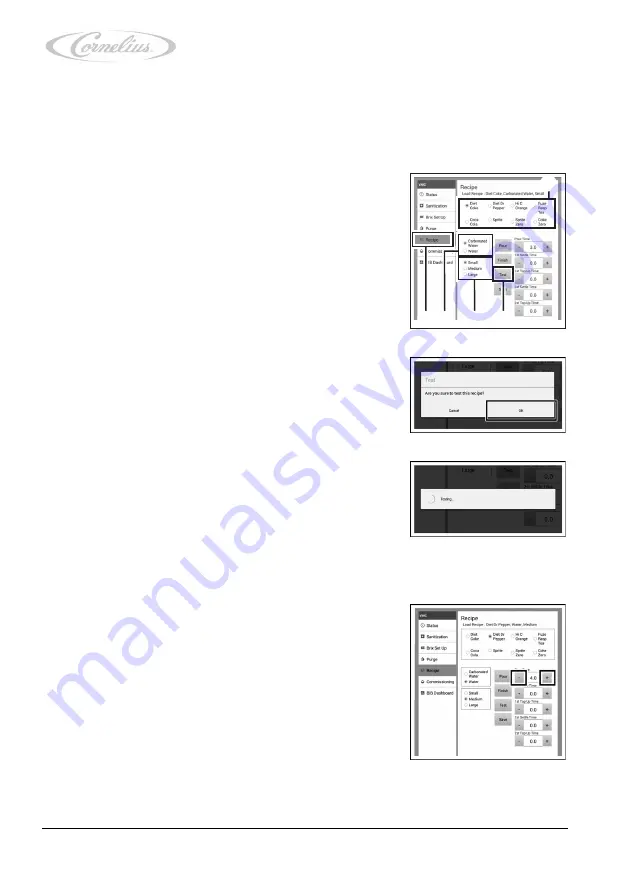
Installation and service manual: Postmix tower
Ribbon
68
Cornelius Deutschland GmbH
Document no. TD0000100
Version: 06/11/2017, Index 0
8.2.10
Checking and configuring settings in the “Recipe” menu
In the "Recipe" menu, the mixing ratio to the dispensing time can be checked and adjusted.
1.
Call up the “VMC Settings” menu (virtual machine control settings); see the document
“Tower operator manual”, document no. TD0000000
.
2.
Check the mixing ratio to the dispensing time as follows:
a.
Press “Recipe” (Figure 92/5).
b.
Select a product by pressing the required one.
(Figure 92/1).
c.
Press the basic ingredient to select it according
to the chosen product (Figure 92/4).
d.
Select the cup size (Figure 92/3) you wish to
check.
e.
Place a cup under the dispensing nozzle.
f.
Press “Test” (Figure 92/2).
A new window opens.
g.
Confirm the window message by pressing “OK”.
The selected beverage is dispensed.
h.
Check the mixing ratio for all products and cup
sizes.
•
If the settings are correct, return to the ser-
vice menu and continue with the next step,
.
•
If the settings are not correct, you can set
the mixing ratio to the dispensing time as follows:
1.
Increase or reduce the dispensing time using “+” or “-”.
2
1
3
4
5
Figure 92
Figure 93
Figure 94
Figure 95






























