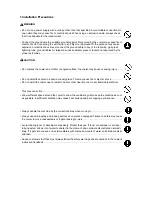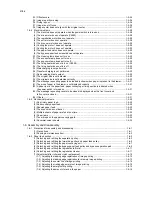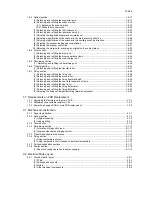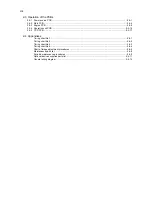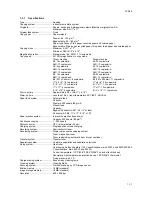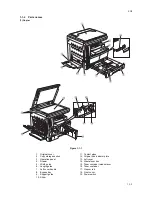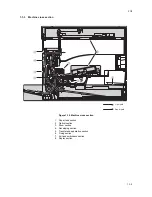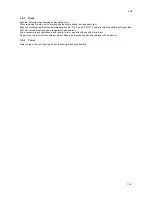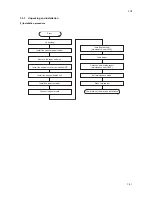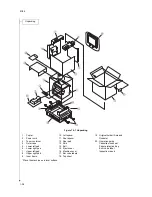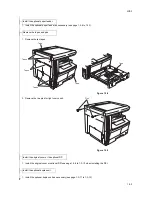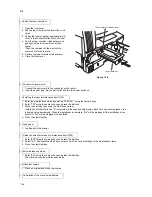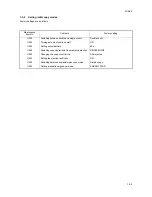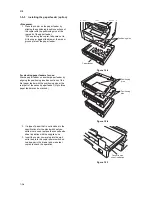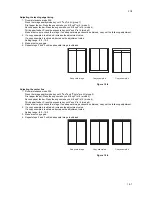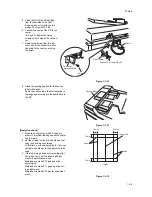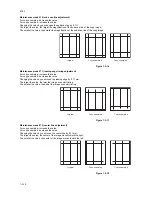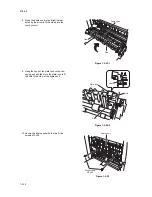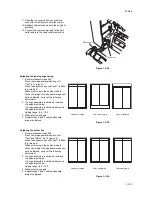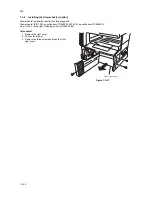2C9
1-2-1
1-2 Handling Precautions
1-2-1 Drum
Note the following when handling or storing the drum.
When removing the drum unit, never expose the drum surface to strong direct light.
Keep the drum at an ambient temperature between -20
°
C/-4
°
F and 55
°
C/131
°
F and at a relative humidity not higher than
90% RH. Avoid abrupt changes in temperature and humidity.
Avoid exposure to any substance which is harmful to or may affect the quality of the drum.
Do not touch the drum surface with any object. Should it be touched by hands or stained with oil, clean it.
1-2-2 Toner
Store the toner in a cool, dark place. Avoid direct light and high humidity.
Summary of Contents for CS-1620
Page 1: ...SERVICE MANUAL Published in June 05 2C970946 Revision 6 CS 1620 2020...
Page 4: ...This page is intentionally left blank...
Page 10: ...This page is intentionally left blank...
Page 48: ...2C9 4 1 4 7 This page is intentionally left blank...
Page 61: ...2C9 4 1 4 18 This page is intentionally left blank...
Page 73: ...2C9 4 1 4 28 This page is intentionally left blank...
Page 84: ...2C9 4 1 4 37 This page is intentionally left blank...
Page 94: ...2C9 4 1 4 45 This page is intentionally left blank...
Page 147: ...2C9 4 1 6 16 This page is intentionally left blank...
Page 173: ...2C9 6 0 1 6 40 This page is intentionally left blank...
Page 235: ......