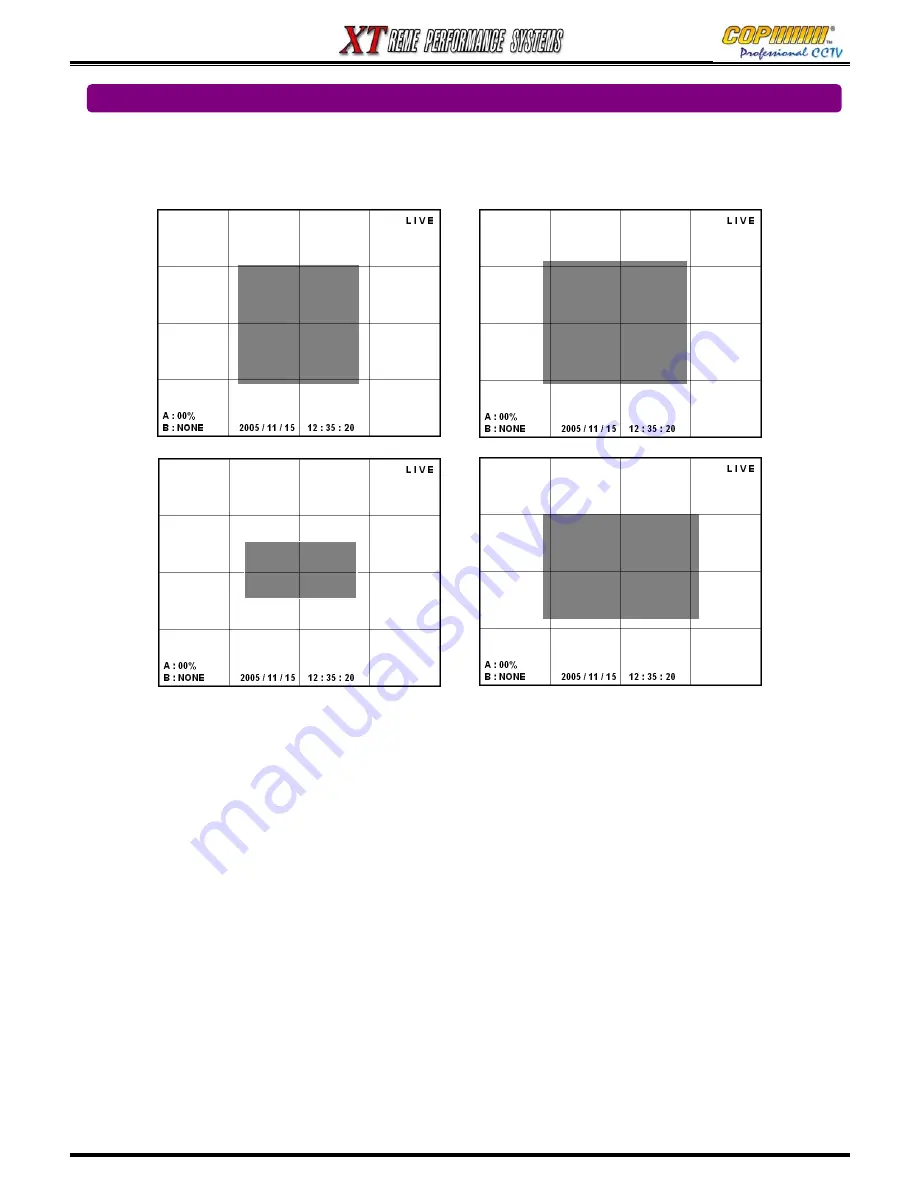
32
3-5-1. STATIC IP
1) Highlight [NETWORK] using (
▲
)(
▼
) buttons, and press [ENTER] button to get access the Sub-Menu.
2) Highlight [STATIC IP] using (
▲
)(
▼
) buttons, and press [ENTER] button to get access the Sub-Menu.
3) Use the (
▲
)(
▼
)(
◀
)(
▶
), number and [ENTER] buttons to Enter the DVR [IP ADDRESS], [GATEWAY]
& [SUB-NETMASK] provided by the Network Administrator.
(Note: This IP address must be a LAN address, such as 192.168.0.100, not the ADSL IP Address)
4) Press [Menu] button to compete setup.
3-5-2. DYNAMIC IP
(Cop do not recommend the use of Dynamic IP addresses for DVRs.)
Use the buttons as described above for Static IP:
1) Select [DYNAMIC IP] from the Sub-Menu. The DVR will then automatically try to acquire an
IP address from the network.
2) If the DVR fails to acquire an IP address, please check your network connection or ask your
Network Administrator for further assistance.
3-5-3. PPPOE
(Use only if you have a PPPoE enabled PC & ADSL connection. Otherwise Ignore)
Use the buttons as described above for Static IP:
1) Select [PPPOE] from the Sub-Menu.
2) Enter the ID and password given by your PPPoE internet service provider.
[
[SETUP-NETWORK-STATIC IP]
IP ADDRESS
XXX.XXX.XXX.XXX
GATEWAY
XXX.XXX.XXX.XXX
SUB-NETMASK
XXX.XXX.XXX.XXX
NETWORK TYPE
<STATIC>
•
DYNAMIC
•
PPPOE
3-5. SETUP-NETWORK
3. SETUP
[SETUP-NETWORK]
- TYPE :
▶
<STATIC>
- DDNS
- NET PASSWORD
- NET CLIENT PORT
- NET CLIENT ID
- NET DVR ID
- NET CLIENT ADDR
-
EVENT SERVER
-
NETWORK THROUGHPUT
[SETUP]
-<SYSTEM>
- LIVE
- REC
- STORAGE
- NETWORK
- SENSOR/ALARM
- AUDIO
Summary of Contents for XT Series
Page 1: ...4 Channel DVR manual Rev 2 2 September 2006 XT Series ...
Page 20: ...20 3 SETUP ...
Page 70: ...70 ...






























