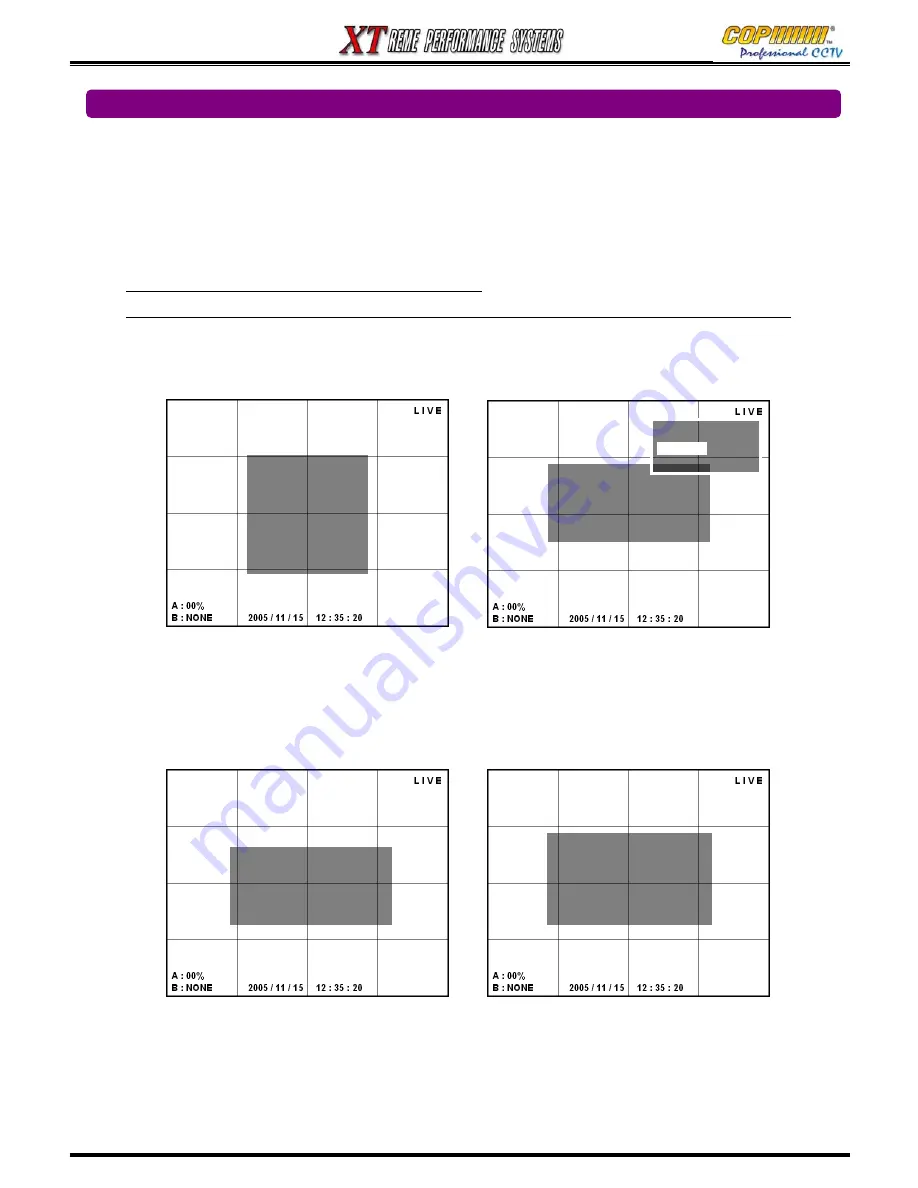
30
3-4. SETUP-STORAGE
This Menu has the options for setting the Overwrite function and Formatting the HDD(s).
1) Select [STORAGE] by using (
▲
)(
▼
) buttons, and press [ENTER] button to show the Sub-Menu.
Setting the Overwrite Option.
1) Highlight [OVER WRITE] using (
▲
)(
▼
) buttons and press [ENTER] button to show the Sub-Menu.
2) Using the cursor (
▲
)(
▼
) buttons, highlight [YES] or [NO]. Press [ENTER] to select.
NO : DVR Stops recording when HDD(s) are full.
YES : When the HDD(s) are full, the DVR will overwrite the oldest data with new Recordings.
3) Press the [MENU] button to exit the Sub-Menu.
Formatting the HDD(s)
1) Highlight [FORMAT] for the HDD to format by using (
▲
)(
▼
)buttons, and press the [ENTER] button.
2) The Confirmation window will show. Press the [ENTER] button to perform the format.
3) Repeat 1) & 2) for the second HDD if fitted.
4) Press the [MENU] button to exit the Sub-Menu.
[SETUP-STORAGE]
OVER WRITE:
▶
YES
HDD - A : FORMAT
HDD - B : NONE
HDD - C : CD-ROM
HDD - D : NONE
OVER WRITE
- NO
- YES
- NO
[WARNING!!!]
DISK HDD-A
MOUNTED
ARE YOUR SURE?
[ENTER] ->YES , [MENU]->NO
3. SETUP
[SETUP-STORAGE]
OVER WRITE:
▶
YES
HDD - A : FORMAT
HDD - B : NONE
HDD - C : CD-ROM
HDD - D : NONE
[SETUP]
-<SYSTEM>
- LIVE
- REC
- STORAGE
- NETWORK
- SENSOR/ALARM
- AUDIO
Summary of Contents for XT Series
Page 1: ...4 Channel DVR manual Rev 2 2 September 2006 XT Series ...
Page 20: ...20 3 SETUP ...
Page 70: ...70 ...






























